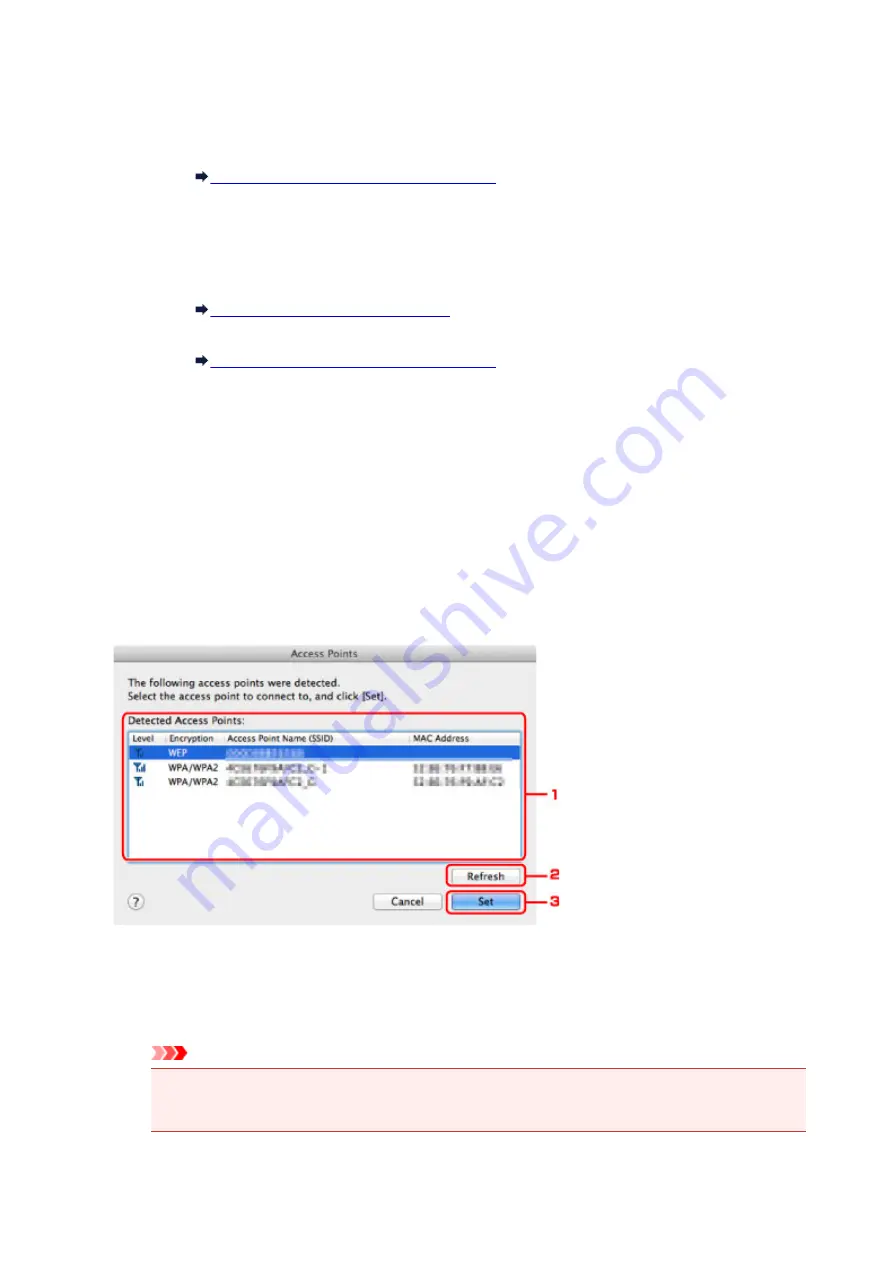
The security has been strengthened more than WEP.
If a network key has not been set, the
Authentication Type Confirmation
screen is
displayed automatically. To change network key settings before, click
Configuration...
to
display the
WPA/WPA2 Details
screen.
Changing the WPA/WPA2 Detailed Settings
5.
Configuration...
The detailed settings screen is displayed. The network password (WEP) or the WPA/WPA2 key
selected in
Encryption Method:
can be confirmed and changed.
For details on WEP setting:
Changing the WEP Detailed Settings
For details on WPA/WPA2 setting:
Changing the WPA/WPA2 Detailed Settings
6.
TCP/IP Setting:
Sets the IP address of the printer to be used over the LAN. Specify a value appropriate for your
network environment.
Get IP address automatically
Select this option to use an IP address automatically assigned by a DHCP server. DHCP
server functionality must be enabled on your wireless LAN router or access point.
Use following IP address
Select this option if no DHCP server functionality is available in your setup where you use the
printer, or you want to use a particular IP address or a fixed IP address.
•
Access Points Screen
1.
Detected Access Points:
The signal strength from the access point, encryption type, name of access point, and the radio
channel can be confirmed.
Important
• If you connect to a network that is not protected with security measures, there is a risk of
disclosing data such as your personal information to a third party.
193
Summary of Contents for iP110B
Page 10: ...6946 420 6A00 421 A000 422 A100 423 B201 424 B202 425 B203 426 B204 427 ...
Page 57: ... 8 Display area The display changes based on the menu you select 57 ...
Page 86: ...Safety Guide Safety Precautions Regulatory and Safety Information 86 ...
Page 93: ...Main Components and Basic Operations Main Components About the Power Supply of the Printer 93 ...
Page 94: ...Main Components Front View Rear View Side View Inside View 94 ...
Page 100: ...Note For details on replacing an ink tank see Replacing an Ink Tank 100 ...
Page 107: ...Loading Paper Loading Paper 107 ...
Page 124: ...Replacing an Ink Tank Replacing an Ink Tank Checking the Ink Status 124 ...
Page 176: ...Information about Network Connection Useful Information about Network Connection 176 ...
Page 233: ...Printing Printing from a Computer Printing from a Digital Camera 233 ...
Page 264: ...Adjusting Color Balance Adjusting Brightness Adjusting Intensity Adjusting Contrast 264 ...
Page 333: ...Problems with Printing Quality Print Results Not Satisfactory Ink Is Not Ejected 333 ...
Page 376: ...1403 Cause The print head may be damaged Action Contact the service center 376 ...
Page 377: ...1405 Cause The print head may be damaged Action Contact the service center 377 ...
Page 381: ...1660 Cause The ink tank is not installed Action Install the ink tank 381 ...
Page 398: ...5B00 Cause Printer error has occurred Action Contact the service center 398 ...
Page 399: ...5B01 Cause Printer error has occurred Action Contact the service center 399 ...
















































