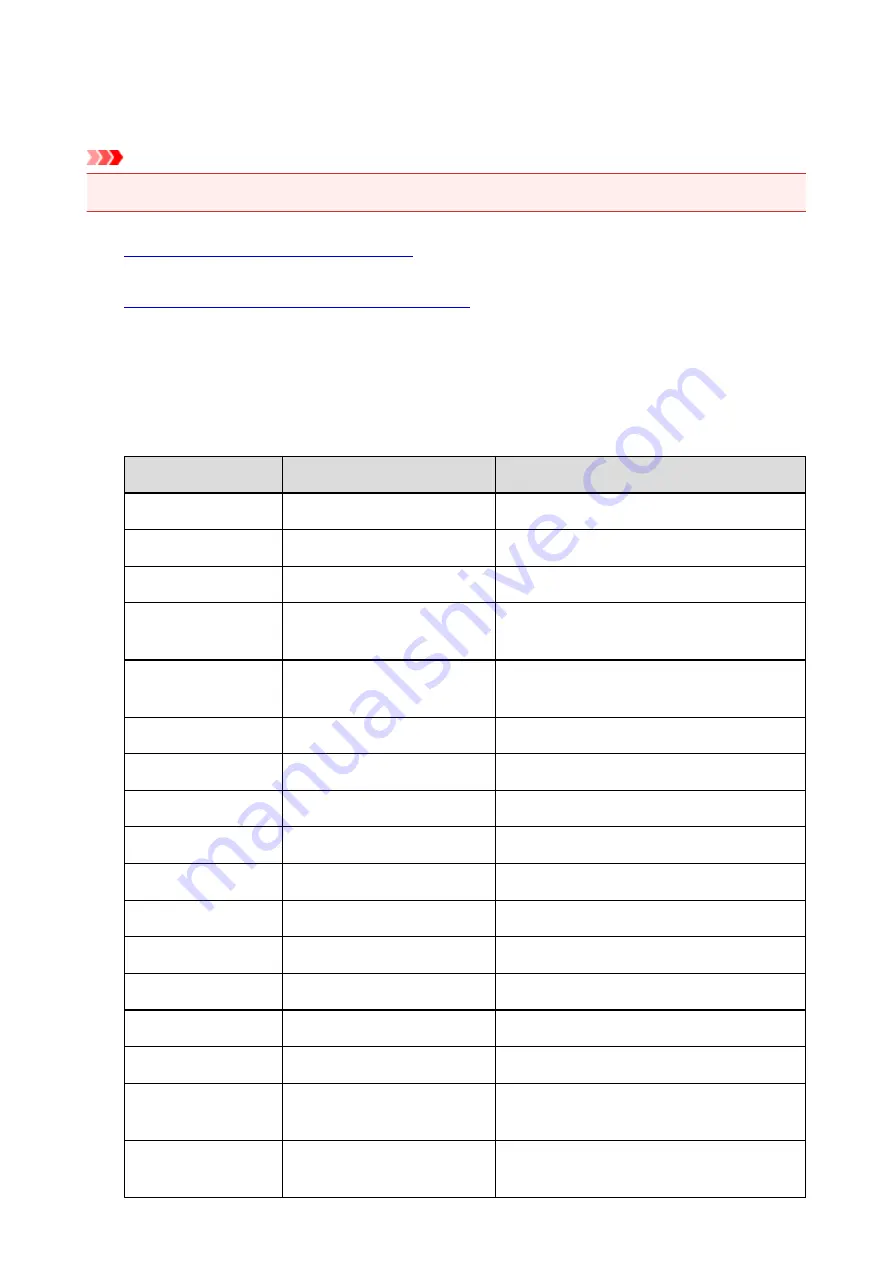
Printing Out Network Setting Information
You can print out the current network settings of the printer.
Important
• This print out contains valuable information about your computer. Handle it with care.
1.
Make sure that the printer is turned on.
2.
Load a sheet of A4 or Letter-sized plain paper.
3. Press and hold the
RESUME/CANCEL
button, then release the button when the
POWER
lamp flashes 6 times.
The printer starts printing the network setting information.
The following information on the printer's network setting is printed out.
Item
Explanations of the item
Setting
Wireless LAN
Wireless LAN
Enable/Disable
Connection
Connection status
Active/Inactive
MAC Address
MAC Address
XX:XX:XX:XX:XX:XX
SSID
SSID
SSID of the wireless LAN/SSID of the access
point mode
Password
Password
Password of the access point mode (8 to 10
alphanumeric characters)
Communication Mode
Communication Mode
Infrastructure/Access Point Mode
Channel *1
Channel
XX (1 to 13)
Encryption
Method of the Encryption
none/WEP/TKIP/AES
WEP Key Length
WEP Key Length
Inactive/128/64
Authentication
Method of the Authentication
none/auto/open/shared/WPA-PSK/WPA2-PSK
Signal Strength
Signal Strength
0 to 100 [%]
TCP/IP Version
TCP/IP Version
IPv4 & IPv6/IPv4
IPv4 IP Address
Selected IP Address (IPv4)
XXX.XXX.XXX.XXX
IPv4 Default Gateway
Default Gateway (IPv4)
XXX.XXX.XXX.XXX
Subnet Mask
Subnet Mask
XXX.XXX.XXX.XXX
IPv6 IP Address *2
Selected IP Address (IPv6)
XXXX:XXXX:XXXX:XXXX
XXXX:XXXX:XXXX:XXXX
IPv6 Default Gateway *2 Default Gateway (IPv6)
XXXX:XXXX:XXXX:XXXX
XXXX:XXXX:XXXX:XXXX
182
Summary of Contents for iP110B
Page 10: ...6946 420 6A00 421 A000 422 A100 423 B201 424 B202 425 B203 426 B204 427 ...
Page 57: ... 8 Display area The display changes based on the menu you select 57 ...
Page 86: ...Safety Guide Safety Precautions Regulatory and Safety Information 86 ...
Page 93: ...Main Components and Basic Operations Main Components About the Power Supply of the Printer 93 ...
Page 94: ...Main Components Front View Rear View Side View Inside View 94 ...
Page 100: ...Note For details on replacing an ink tank see Replacing an Ink Tank 100 ...
Page 107: ...Loading Paper Loading Paper 107 ...
Page 124: ...Replacing an Ink Tank Replacing an Ink Tank Checking the Ink Status 124 ...
Page 176: ...Information about Network Connection Useful Information about Network Connection 176 ...
Page 233: ...Printing Printing from a Computer Printing from a Digital Camera 233 ...
Page 264: ...Adjusting Color Balance Adjusting Brightness Adjusting Intensity Adjusting Contrast 264 ...
Page 333: ...Problems with Printing Quality Print Results Not Satisfactory Ink Is Not Ejected 333 ...
Page 376: ...1403 Cause The print head may be damaged Action Contact the service center 376 ...
Page 377: ...1405 Cause The print head may be damaged Action Contact the service center 377 ...
Page 381: ...1660 Cause The ink tank is not installed Action Install the ink tank 381 ...
Page 398: ...5B00 Cause Printer error has occurred Action Contact the service center 398 ...
Page 399: ...5B01 Cause Printer error has occurred Action Contact the service center 399 ...






























