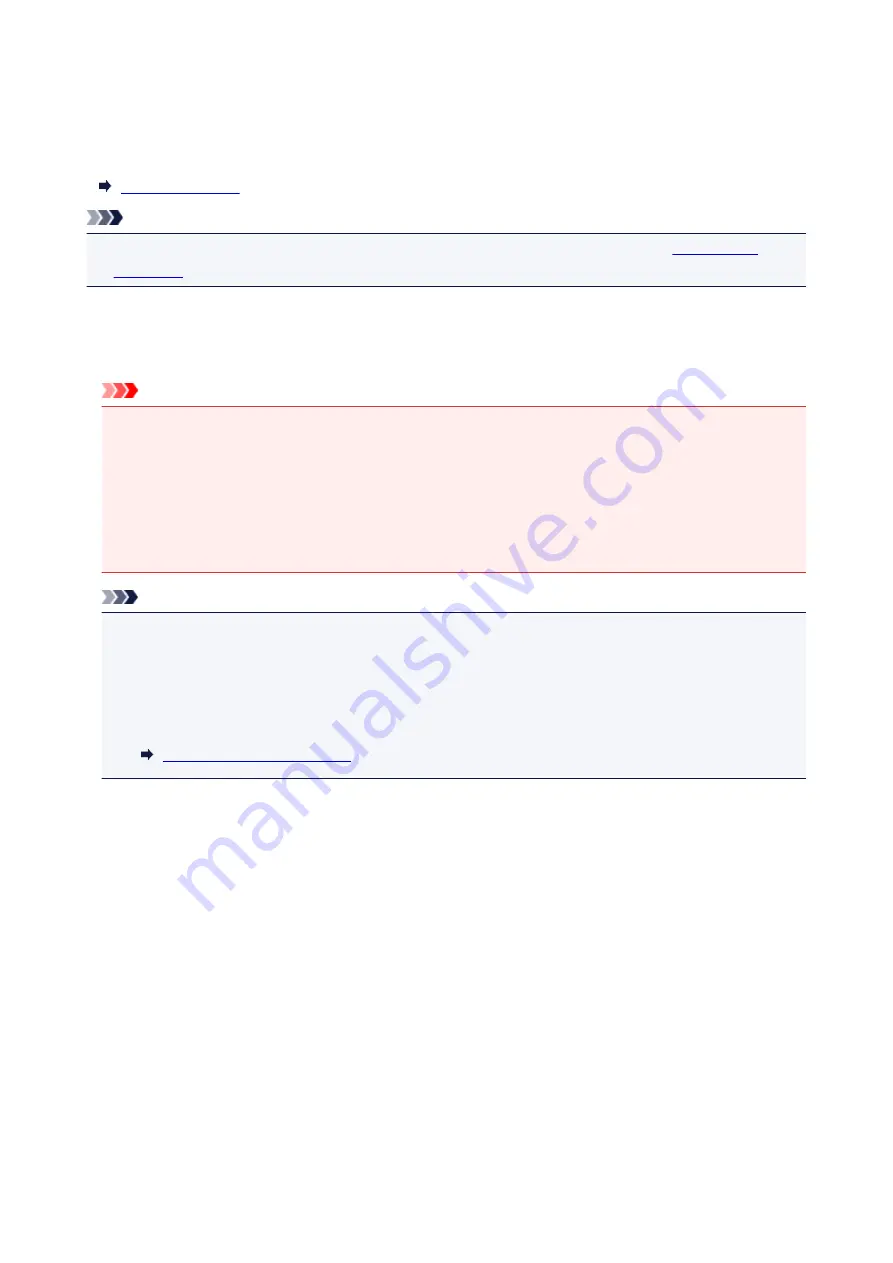
Replacing an Ink Tank
When remaining ink cautions or errors occur, the
Alarm
lamp will flash to inform you of the error. Count the
number of flashes and take appropriate action.
Note
• If print results become faint or white streaks appear despite sufficient ink levels, see
Replacing Procedure
When you need to replace an ink tank, follow the procedure below.
Important
• If you remove an ink tank, replace it immediately. Do not leave the printer with the ink tank removed.
• Use a new ink tank for replacement. Installing a used ink tank may cause the nozzles to clog.
Furthermore, with such an ink tank, the printer will not be able to inform you when to replace the ink
tank properly.
• Once an ink tank has been installed, do not remove it from the printer and leave it out in the open.
This will cause the ink tank to dry out, and the printer may not operate properly when it is reinstalled.
To maintain optimal printing quality, use an ink tank within six months of first use.
Note
• Color ink may be consumed even when printing a black-and-white document or when black-and-
white printing is specified.
Every ink is also consumed in the standard cleaning and deep cleaning of the print head, which may
be necessary to maintain the performance of the printer. When an ink tank is out of ink, replace it
immediately with a new one.
1. Make sure that the power is turned on.
2. Open the print head cover.
The print head holder moves to the replacement position.
125
Summary of Contents for iP110B
Page 10: ...6946 420 6A00 421 A000 422 A100 423 B201 424 B202 425 B203 426 B204 427 ...
Page 57: ... 8 Display area The display changes based on the menu you select 57 ...
Page 86: ...Safety Guide Safety Precautions Regulatory and Safety Information 86 ...
Page 93: ...Main Components and Basic Operations Main Components About the Power Supply of the Printer 93 ...
Page 94: ...Main Components Front View Rear View Side View Inside View 94 ...
Page 100: ...Note For details on replacing an ink tank see Replacing an Ink Tank 100 ...
Page 107: ...Loading Paper Loading Paper 107 ...
Page 124: ...Replacing an Ink Tank Replacing an Ink Tank Checking the Ink Status 124 ...
Page 176: ...Information about Network Connection Useful Information about Network Connection 176 ...
Page 233: ...Printing Printing from a Computer Printing from a Digital Camera 233 ...
Page 264: ...Adjusting Color Balance Adjusting Brightness Adjusting Intensity Adjusting Contrast 264 ...
Page 333: ...Problems with Printing Quality Print Results Not Satisfactory Ink Is Not Ejected 333 ...
Page 376: ...1403 Cause The print head may be damaged Action Contact the service center 376 ...
Page 377: ...1405 Cause The print head may be damaged Action Contact the service center 377 ...
Page 381: ...1660 Cause The ink tank is not installed Action Install the ink tank 381 ...
Page 398: ...5B00 Cause Printer error has occurred Action Contact the service center 398 ...
Page 399: ...5B01 Cause Printer error has occurred Action Contact the service center 399 ...
















































