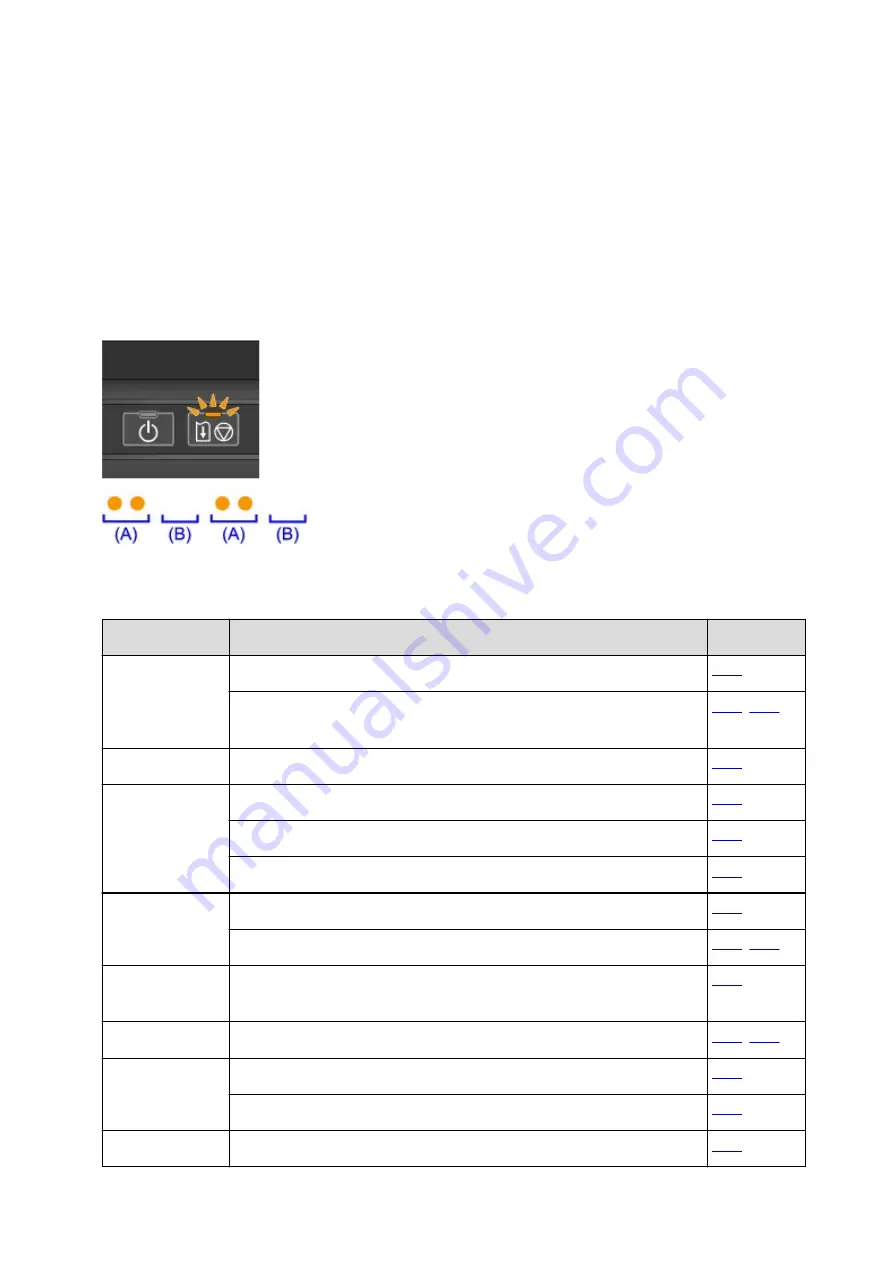
If an Error Occurs
When an error occurs in printing such as the printer is out of paper or paper is jammed, a troubleshooting
message is displayed automatically. Take the appropriate action described in the message.
When an error occurs, the
Alarm
lamp flashes and a Support Code (error number) is displayed on the
computer screen. For some errors, the
POWER
lamp and the
Alarm
lamp flashes alternately. Check the
status of the lamps and the message, then take the appropriate action to resolve the error.
Support Code Corresponding to the Number of Flashes of the Alarm Lamp
Example of 2 times flashing:
(A) Flashes
(B) Goes off
Number of flashes Cause
Support Code
2 flashes
There is no paper in the rear tray.
The paper size in the print settings and the size of the loaded paper do not
match.
3 flashes
Paper is jammed in the paper output slot or in the rear tray.
4 flashes
If the lamp on the ink tank is flashing, ink may have run out.
The ink tank is not installed.
The print head lock lever is not locked or an ink tank is installed improperly.
5 flashes
The print head is not installed.
The print head may be damaged.
7 flashes
More than one ink tanks of the same color are installed. (The lamp on the ink
tank flashes.)
8 flashes
The ink absorber is almost full.
11 flashes
Automatic Print Head Alignment failed.
Cannot perform printing with the current print setting.
12 flashes
Battery has exhausted.
357
Summary of Contents for iP110B
Page 10: ...6946 420 6A00 421 A000 422 A100 423 B201 424 B202 425 B203 426 B204 427 ...
Page 57: ... 8 Display area The display changes based on the menu you select 57 ...
Page 86: ...Safety Guide Safety Precautions Regulatory and Safety Information 86 ...
Page 93: ...Main Components and Basic Operations Main Components About the Power Supply of the Printer 93 ...
Page 94: ...Main Components Front View Rear View Side View Inside View 94 ...
Page 100: ...Note For details on replacing an ink tank see Replacing an Ink Tank 100 ...
Page 107: ...Loading Paper Loading Paper 107 ...
Page 124: ...Replacing an Ink Tank Replacing an Ink Tank Checking the Ink Status 124 ...
Page 176: ...Information about Network Connection Useful Information about Network Connection 176 ...
Page 233: ...Printing Printing from a Computer Printing from a Digital Camera 233 ...
Page 264: ...Adjusting Color Balance Adjusting Brightness Adjusting Intensity Adjusting Contrast 264 ...
Page 333: ...Problems with Printing Quality Print Results Not Satisfactory Ink Is Not Ejected 333 ...
Page 376: ...1403 Cause The print head may be damaged Action Contact the service center 376 ...
Page 377: ...1405 Cause The print head may be damaged Action Contact the service center 377 ...
Page 381: ...1660 Cause The ink tank is not installed Action Install the ink tank 381 ...
Page 398: ...5B00 Cause Printer error has occurred Action Contact the service center 398 ...
Page 399: ...5B01 Cause Printer error has occurred Action Contact the service center 399 ...
















































