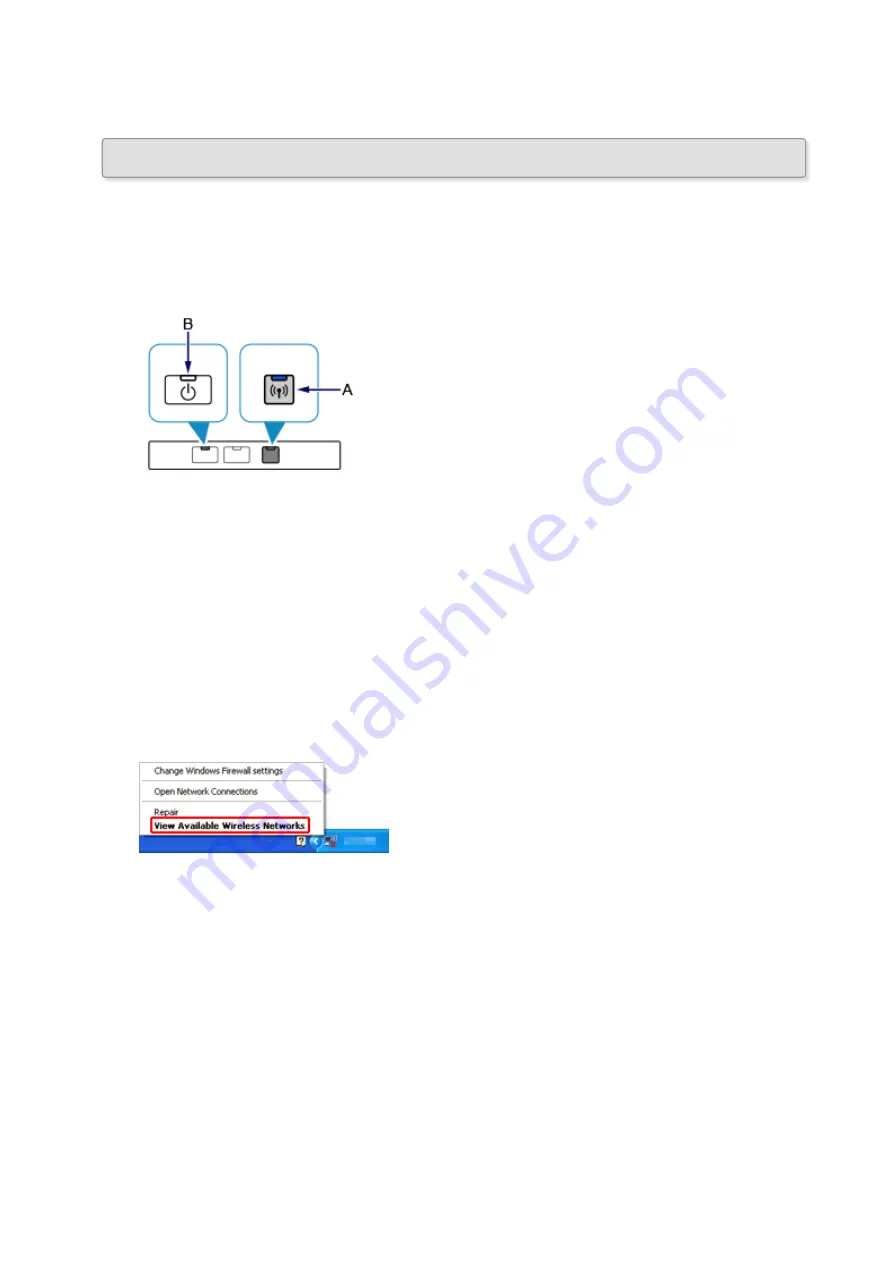
Connection without Using an Access Point (Windows XP)
(Appears in a new window)
1. Hold down the
Wi-Fi
button (A) on the printer until the
POWER
lamp (B) flashes 3 times,
then release the
Wi-Fi
button after the third flash.
The printer's access point mode will be enabled.
2. Check the SSID and network key of your printer.
Print the LAN setting information and check the SSID and password (network key) fields.
•
How to print the LAN setting information
Hold down the
RESUME/CANCEL
button on the printer until the
POWER
lamp flashes 6 times,
then release the
RESUME/CANCEL
button after the sixth flash.
The LAN setting information will be printed.
3. Right-click the
Wireless Network Connection
icon in the notification area of the taskbar
on the computer, then select
View Available Wireless Networks
.
4. Select the network name (SSID) you want to use, then click
Connect
.
26
Summary of Contents for iP110B
Page 10: ...6946 420 6A00 421 A000 422 A100 423 B201 424 B202 425 B203 426 B204 427 ...
Page 57: ... 8 Display area The display changes based on the menu you select 57 ...
Page 86: ...Safety Guide Safety Precautions Regulatory and Safety Information 86 ...
Page 93: ...Main Components and Basic Operations Main Components About the Power Supply of the Printer 93 ...
Page 94: ...Main Components Front View Rear View Side View Inside View 94 ...
Page 100: ...Note For details on replacing an ink tank see Replacing an Ink Tank 100 ...
Page 107: ...Loading Paper Loading Paper 107 ...
Page 124: ...Replacing an Ink Tank Replacing an Ink Tank Checking the Ink Status 124 ...
Page 176: ...Information about Network Connection Useful Information about Network Connection 176 ...
Page 233: ...Printing Printing from a Computer Printing from a Digital Camera 233 ...
Page 264: ...Adjusting Color Balance Adjusting Brightness Adjusting Intensity Adjusting Contrast 264 ...
Page 333: ...Problems with Printing Quality Print Results Not Satisfactory Ink Is Not Ejected 333 ...
Page 376: ...1403 Cause The print head may be damaged Action Contact the service center 376 ...
Page 377: ...1405 Cause The print head may be damaged Action Contact the service center 377 ...
Page 381: ...1660 Cause The ink tank is not installed Action Install the ink tank 381 ...
Page 398: ...5B00 Cause Printer error has occurred Action Contact the service center 398 ...
Page 399: ...5B01 Cause Printer error has occurred Action Contact the service center 399 ...
















































