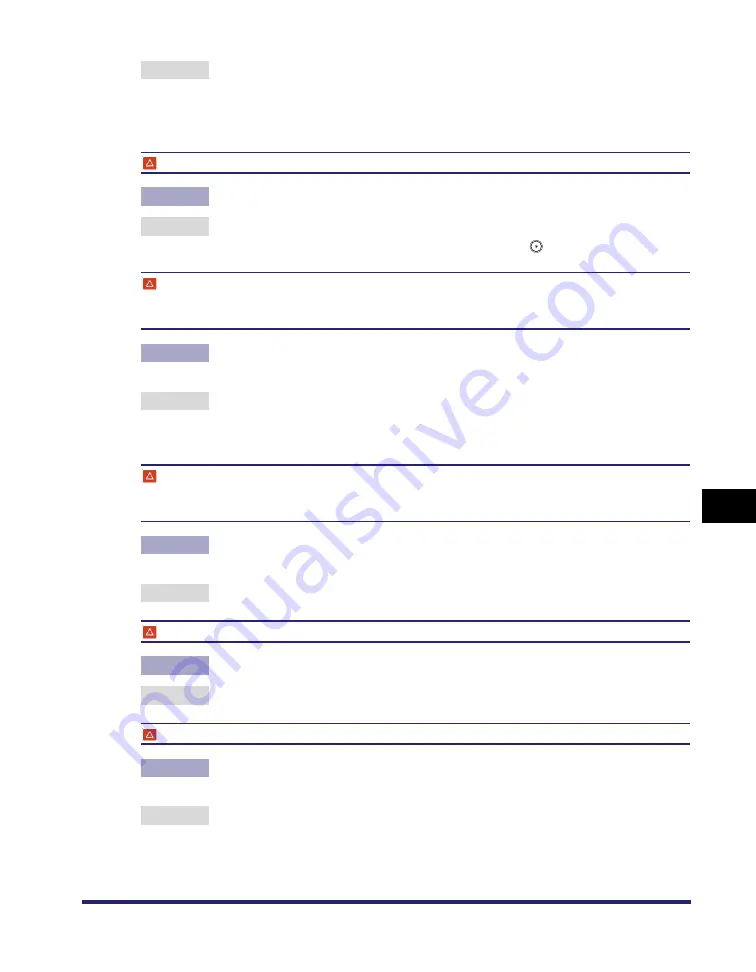
List of Error Messages
8-77
8
T
rou
b
lesh
o
o
ti
ng
Remedy 2 If the message continues to be displayed even if the indicated paper size is
loaded, set Drawer Eligibility For APS/ADS in Common Settings (from the
Additional Functions screen) for that paper drawer to 'On'. (See "Auto Paper
Selection/Auto Drawer Switching," on p. 4-33.)
Return page 1 to the top, and then press the Start key.
Cause
Scanning was stopped due to a problem with the optional feeder.
Remedy
Arrange the originals in page order with the first page on top. Place the originals
back into the feeder's original supply tray, and press
(Start).
Return page 1 to the top, and then press the Start key. (Data for the scanned original has
exceeded limits on the size that can be handled by this machine. Automatically adjust
settings and try again.)
Cause
Scanning was stopped because the data size of the scanned original exceeded
the maximum data size that the machine can handle.
Remedy
Try scanning the original again from the first page. If scanning is still not
possible, reduce the Sharpness mode setting, and select [Text] for the original
type.
Scanning has stopped because the size of the data for the scanned original exceeds the
limit. Scanning may be possible if [Sharpness] is reduced and the type of original is set to
[Text].
Cause
Scanning was stopped because the data size of the scanned original exceeded
the maximum data size that the machine can handle.
Remedy
Reduce the Sharpness mode settings, and select [Text] for the original type.
Remove the paper from the output tray.
Cause
Prints from the previous job remain in the output tray.
Remedy
Remove the prints remaining in the output tray. Printing automatically resumes.
Remove the paper from the booklet tray.
Cause
Prints from the previous job remain in the Booklet tray of the optional Saddle
Finisher-Y2.
Remedy
Remove the prints remaining in the Booklet tray. Printing automatically
resumes.
Summary of Contents for ImageRunner C2550
Page 2: ......
Page 3: ...Color imageRUNNER C3480 C3480i C3080 C3080i C2550 Reference Guide 0 Ot ...
Page 44: ...System Settings 1 26 1 Before You Start Using This Machine ...
Page 104: ...Available Paper Stock 2 60 2 Basic Operations ...
Page 248: ...Priority Printing 5 16 5 Checking Job and Device Status ...
Page 276: ...Current Date and Time 6 28 6 System Manager Settings 3 Press OK ...
Page 490: ...When the Power Does Not Turn ON 8 94 8 Troubleshooting ...
Page 510: ...Index 9 20 9 Appendix Z Zoom Fine Adjustment 4 66 ...
Page 511: ......
















































