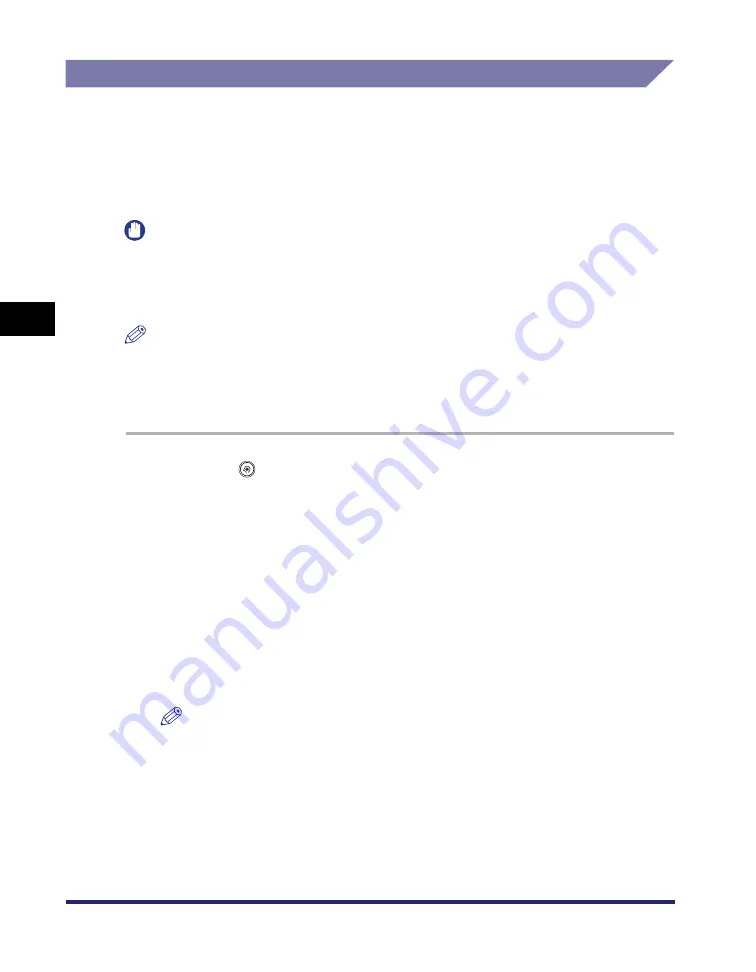
Specifying Common Settings
4-48
4
C
u
sto
m
iz
ing Settings
Standard Paper for the Stack Bypass
You can set the paper size and type that the stack bypass uses beforehand. This
setting is useful if you always load the same paper size and type into the stack
bypass.
If the Stack Bypass Standard Settings are stored when using the optional Fax
function, you can also use the stack bypass to receive faxes.
IMPORTANT
When printing on special types of paper, such as heavy paper or transparencies, be sure
to correctly set the paper type, especially if you are using heavy paper. If the type of
paper is not set correctly, it could adversely affect the quality of the image. Moreover, the
fixing unit may become dirty and require a service repair, or the paper could jam.
NOTE
If you are using the stack bypass as a paper source for the Copy, Mail Box, and Fax
(Receive) functions, you must select the stack bypass when specifying the Drawer
Eligibility for APS/ADS setting. (See "Auto Paper Selection/Auto Drawer Switching," on p.
4-33.)
1
Press
(Additional
Functions)
➞
[Common Settings]
➞
[Stack Bypass Standard Settings].
2
Press [On]
➞
[Store].
If you press [Off], proceed to step 5.
3
Select the desired paper size.
●
If you want to select a standard paper size:
❑
Select the desired paper size
➞
press [Next].
NOTE
To select an A or B series paper size, press [A/B-size].
●
If you want to select an irregular paper size:
❑
Press [Irreg. Size].
❑
Enter the size of the paper using the numeric keys on the touch panel display.
❑
Press [X]
➞
enter a value.
❑
Press [Y]
➞
enter a value.
Summary of Contents for ImageRunner C2550
Page 2: ......
Page 3: ...Color imageRUNNER C3480 C3480i C3080 C3080i C2550 Reference Guide 0 Ot ...
Page 44: ...System Settings 1 26 1 Before You Start Using This Machine ...
Page 104: ...Available Paper Stock 2 60 2 Basic Operations ...
Page 248: ...Priority Printing 5 16 5 Checking Job and Device Status ...
Page 276: ...Current Date and Time 6 28 6 System Manager Settings 3 Press OK ...
Page 490: ...When the Power Does Not Turn ON 8 94 8 Troubleshooting ...
Page 510: ...Index 9 20 9 Appendix Z Zoom Fine Adjustment 4 66 ...
Page 511: ......






























