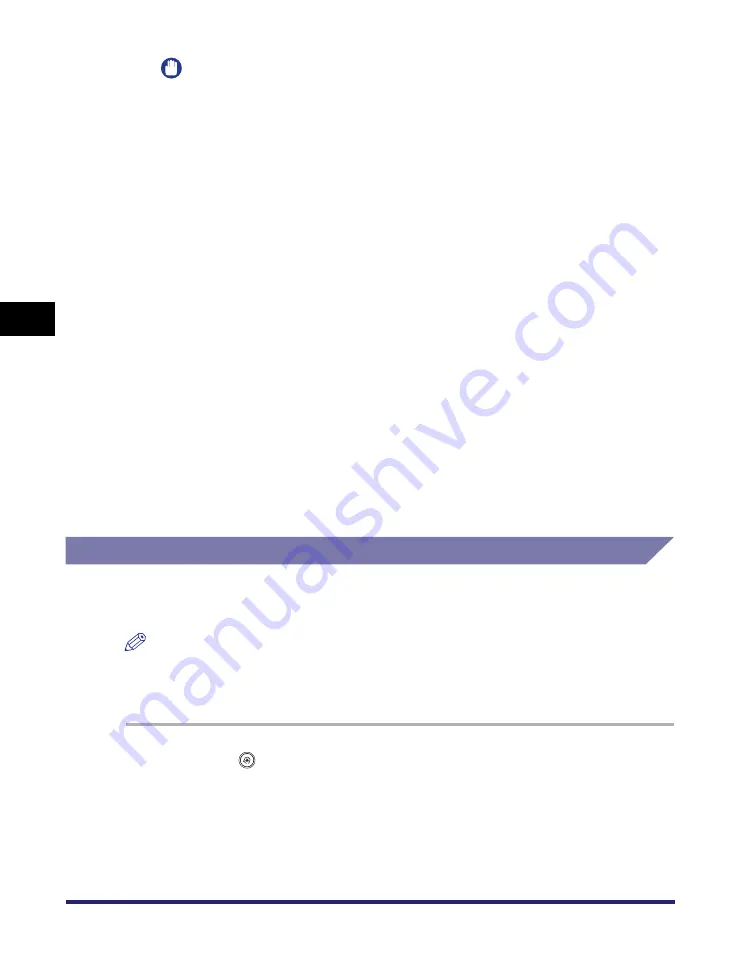
Specifying Common Settings
4-42
4
C
u
sto
m
iz
ing Settings
IMPORTANT
•
If a certain tray reaches its stacking limit, the machine automatically uses another
tray that is designated for the same function. However, it is recommended that you
only designate one tray for fax/I-fax documents to prevent them from getting lost.
•
If the optional Finisher-Z1 and Copy Tray-J1 are attached and the Staple mode is
set, the sheets are output to Tray A, regardless of the Tray Designation settings.
•
If the optional Finisher-Z1 and Copy Tray-J1 are attached and the following paper is
selected, the sheets are output to trays other than the Copy Tray-J1, regardless of
the Tray Designation settings: irregular paper size, envelopes, heavy paper,
transparencies, coated paper, labels, or tracing paper.
•
If the optional Inner 2way Tray-D1 and Copy Tray-J1 are attached and the following
paper is selected, the sheets are output to trays other than the Copy Tray-J1, even
if the Copy Tray-J1 is specified as the destination: irregular paper size, envelopes,
heavy paper, transparencies, coated paper, labels, or tracing paper.
●
If you want to select the tray home position (when the optional
Finisher-Y1 or Saddle Finisher-Y2 is attached):
❑
Press the Tray Home Position drop-down list
➞
select the tray home position to
be used while jobs are being processed.
Tray Home Position
Setting the Printing Priority
You can set the machine's printing priority. A job that belongs to a function with a
higher set priority is printed after the job currently being processed is complete.
NOTE
Priority printing does not take place until the current job is complete. However, if the
current job is paused, the printing of a job that belongs to a function with a higher set
priority may start, depending on the settings.
1
Press
(Additional
Functions)
➞
[Common Settings]
➞
[Printing Priority].
[Tray A]: Tray A moves closer to the output area.
[Tray B]: Tray B moves closer to the output area.
[Off]:
The tray home position is not set. The output tray stops at the
position it is in when printing finishes.
Summary of Contents for ImageRunner C2550
Page 2: ......
Page 3: ...Color imageRUNNER C3480 C3480i C3080 C3080i C2550 Reference Guide 0 Ot ...
Page 44: ...System Settings 1 26 1 Before You Start Using This Machine ...
Page 104: ...Available Paper Stock 2 60 2 Basic Operations ...
Page 248: ...Priority Printing 5 16 5 Checking Job and Device Status ...
Page 276: ...Current Date and Time 6 28 6 System Manager Settings 3 Press OK ...
Page 490: ...When the Power Does Not Turn ON 8 94 8 Troubleshooting ...
Page 510: ...Index 9 20 9 Appendix Z Zoom Fine Adjustment 4 66 ...
Page 511: ......






























