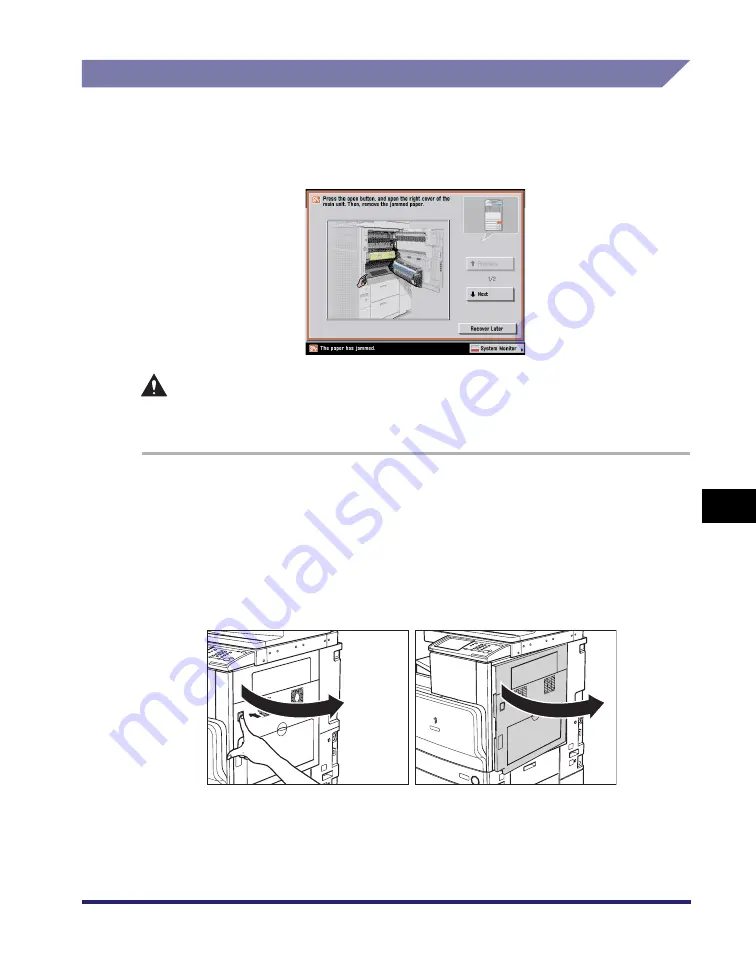
Clearing Paper Jams
8-21
8
T
rou
b
lesh
o
o
ti
ng
Paper Drawer 1
If a paper jam occurs inside Paper Drawer 1, a screen similar to the one shown
below appears on the touch panel display. Check the location of the paper jam, and
follow the procedure described below, and the procedure that appears on the touch
panel display, to remove the jammed paper.
CAUTION
When removing jammed paper, take care not to cut your hands on the edges of
the paper.
1
Press the button on the lower right cover of the main unit, and
open the upper and lower right covers.
If the optional Paper Deck-Z1 is attached to the main unit, move the paper deck
away from the main unit before proceeding with this procedure. For more
information, see "Paper Deck-Z1," on p. 3-15.
If the optional Copy Tray-J1 is attached to the main unit, remove all of the output
paper from the tray. For more information, see "Copy Tray-J1," on p. 3-36.
Summary of Contents for ImageRunner C2550
Page 2: ......
Page 3: ...Color imageRUNNER C3480 C3480i C3080 C3080i C2550 Reference Guide 0 Ot ...
Page 44: ...System Settings 1 26 1 Before You Start Using This Machine ...
Page 104: ...Available Paper Stock 2 60 2 Basic Operations ...
Page 248: ...Priority Printing 5 16 5 Checking Job and Device Status ...
Page 276: ...Current Date and Time 6 28 6 System Manager Settings 3 Press OK ...
Page 490: ...When the Power Does Not Turn ON 8 94 8 Troubleshooting ...
Page 510: ...Index 9 20 9 Appendix Z Zoom Fine Adjustment 4 66 ...
Page 511: ......






























