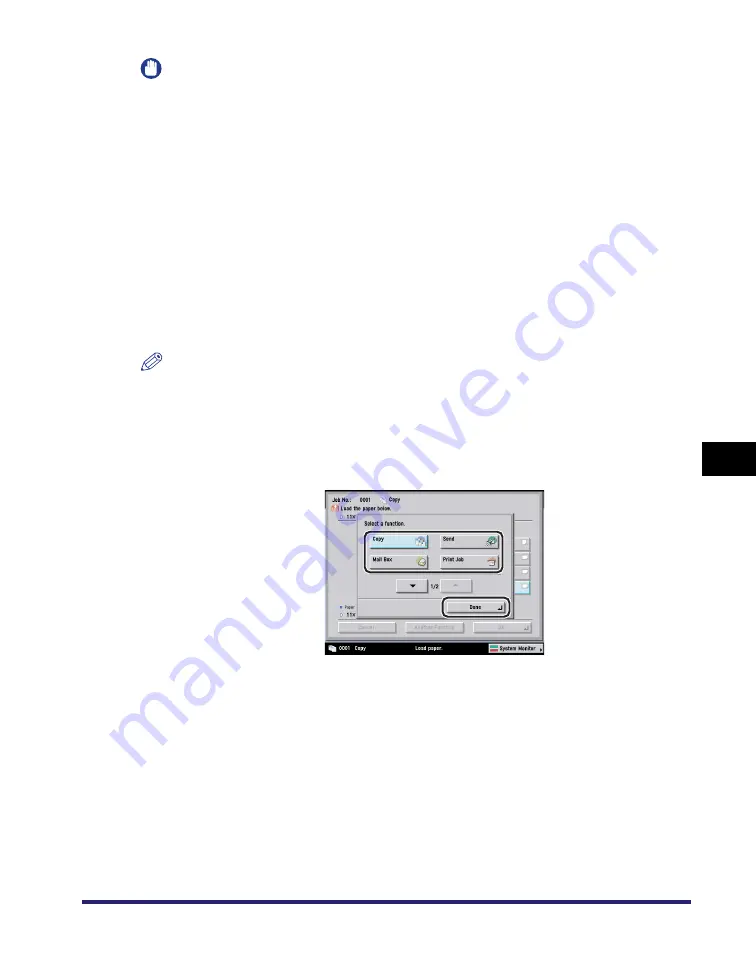
Paper Drawers
7-3
7
Routin
e Ma
intena
nce
IMPORTANT
•
A screen prompting you to load paper also appears if the selected paper drawer is not
fully inserted into the machine. Make sure that the paper drawer is properly in place.
•
Do not load envelopes and nonstandard paper sizes into the paper drawers.
•
Do not load the following types of paper into the paper drawers. Doing so may cause a
paper jam.
- Severely curled or wrinkled paper
- Thin straw paper
- Heavy 2 paper 65 to 80 lb cover (164 to 220 g/m
2
)
- Paper which has been printed on using a thermal transfer printer (Do not print on the
reverse side of this paper either.)
•
Fan the stack of paper well before loading it, and align the edges of the paper stack on a
flat surface.
•
Never place paper or any other items in the empty part of the drawer next to the paper
stack. Doing so may cause paper jams.
NOTE
•
If a message prompting you to load paper appears during printing, the remaining prints
are automatically made after you load the correct paper. If you select another paper
drawer, the remaining prints are made after you press [OK].
•
To cancel printing, press [Cancel].
•
To use another available function, press [Another Function]
➞
select [Copy], [Send], [Mail
Box], [Print Job], or [Scan]
➞
press [Done].
Summary of Contents for ImageRunner C2550
Page 2: ......
Page 3: ...Color imageRUNNER C3480 C3480i C3080 C3080i C2550 Reference Guide 0 Ot ...
Page 44: ...System Settings 1 26 1 Before You Start Using This Machine ...
Page 104: ...Available Paper Stock 2 60 2 Basic Operations ...
Page 248: ...Priority Printing 5 16 5 Checking Job and Device Status ...
Page 276: ...Current Date and Time 6 28 6 System Manager Settings 3 Press OK ...
Page 490: ...When the Power Does Not Turn ON 8 94 8 Troubleshooting ...
Page 510: ...Index 9 20 9 Appendix Z Zoom Fine Adjustment 4 66 ...
Page 511: ......
















































