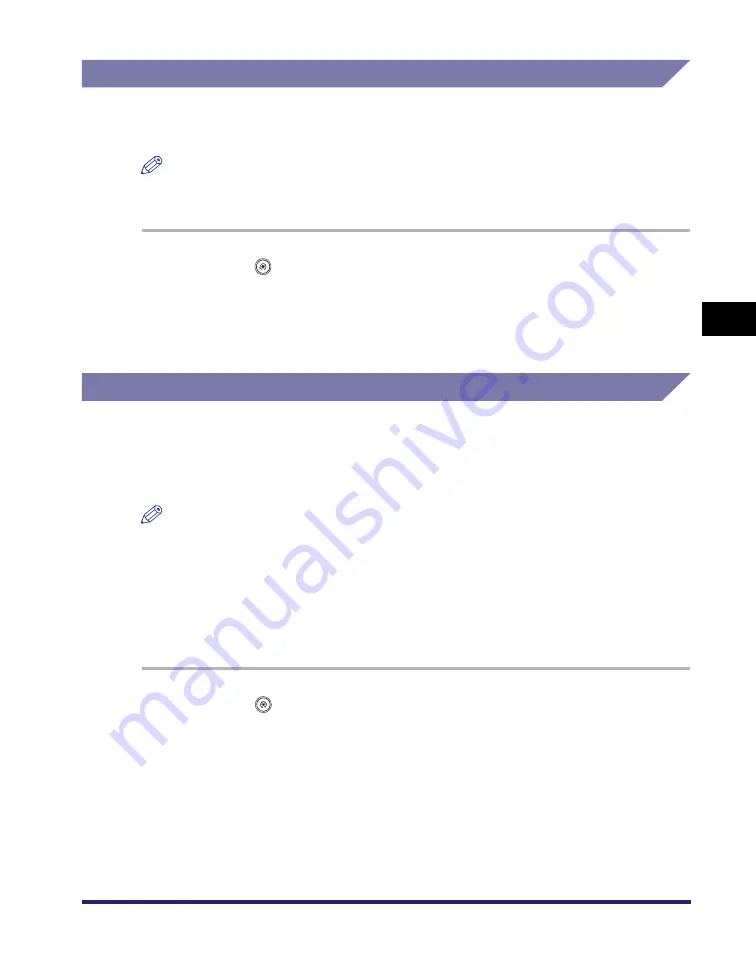
Specifying Common Settings
4-33
4
C
u
sto
m
iz
ing Settings
Inch Entry
Specifying this setting ensures that the key for entering values in inches is
displayed on the various numeric entry screens.
NOTE
Even if Inch Entry is set to 'On', you still have the option to enter measurements in
millimeters by pressing [mm] on the various numeric entry screens.
1
Press
(Additional
Functions)
➞
[Common Settings]
➞
[Inch
Entry].
2
Select [On] or [Off]
➞
press [OK].
Auto Paper Selection/Auto Drawer Switching
You can set which paper sources can be used for Automatic Paper Selection and
Auto Drawer Switching. This setting can be made independently for all functions of
the machine, and is especially useful when you want to use different paper sources
for different purposes.
NOTE
Paper sources set to 'On' are used for the following functions:
- APS (Auto Paper Selection): The machine automatically selects the appropriate paper
size (paper source) based on the original's size and copy ratio settings (when making a
copy), or the set ratio of the image (when receiving a fax).
- ADS (Auto Drawer Switching): If a paper source runs out of paper during a continuous
print job, the machine automatically selects another paper source with the same paper
size, and begins feeding paper from that paper source.
1
Press
(Additional Functions)
➞
[Common Settings]
➞
[Drawer Eligibility For APS/ADS].
2
Select [Copy], [Printer], [Mail Box], [Receive/Fax], or [Other].
[Receive/Fax] appears only if the optional Super G3 FAX Board or Super G3
Multi-Line Fax Board is installed. [Receive] appears only if the optional Super G3
FAX Board or Super G3 Multi-Line Fax Board is not installed.
[Other] is used for specifying the paper source for printing reports.
Summary of Contents for ImageRunner C2550
Page 2: ......
Page 3: ...Color imageRUNNER C3480 C3480i C3080 C3080i C2550 Reference Guide 0 Ot ...
Page 44: ...System Settings 1 26 1 Before You Start Using This Machine ...
Page 104: ...Available Paper Stock 2 60 2 Basic Operations ...
Page 248: ...Priority Printing 5 16 5 Checking Job and Device Status ...
Page 276: ...Current Date and Time 6 28 6 System Manager Settings 3 Press OK ...
Page 490: ...When the Power Does Not Turn ON 8 94 8 Troubleshooting ...
Page 510: ...Index 9 20 9 Appendix Z Zoom Fine Adjustment 4 66 ...
Page 511: ......






























