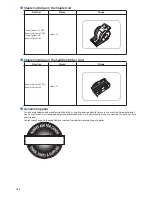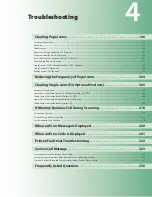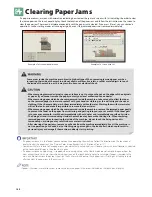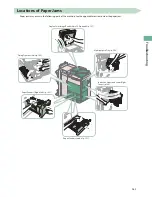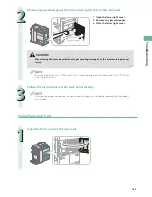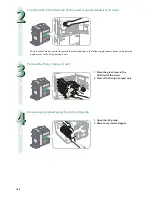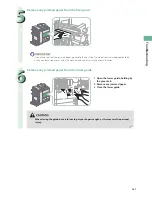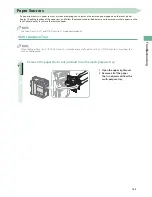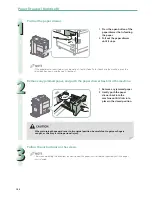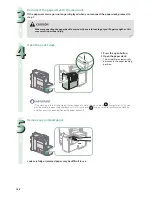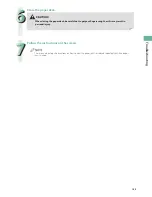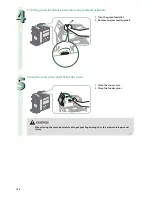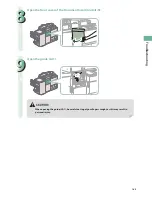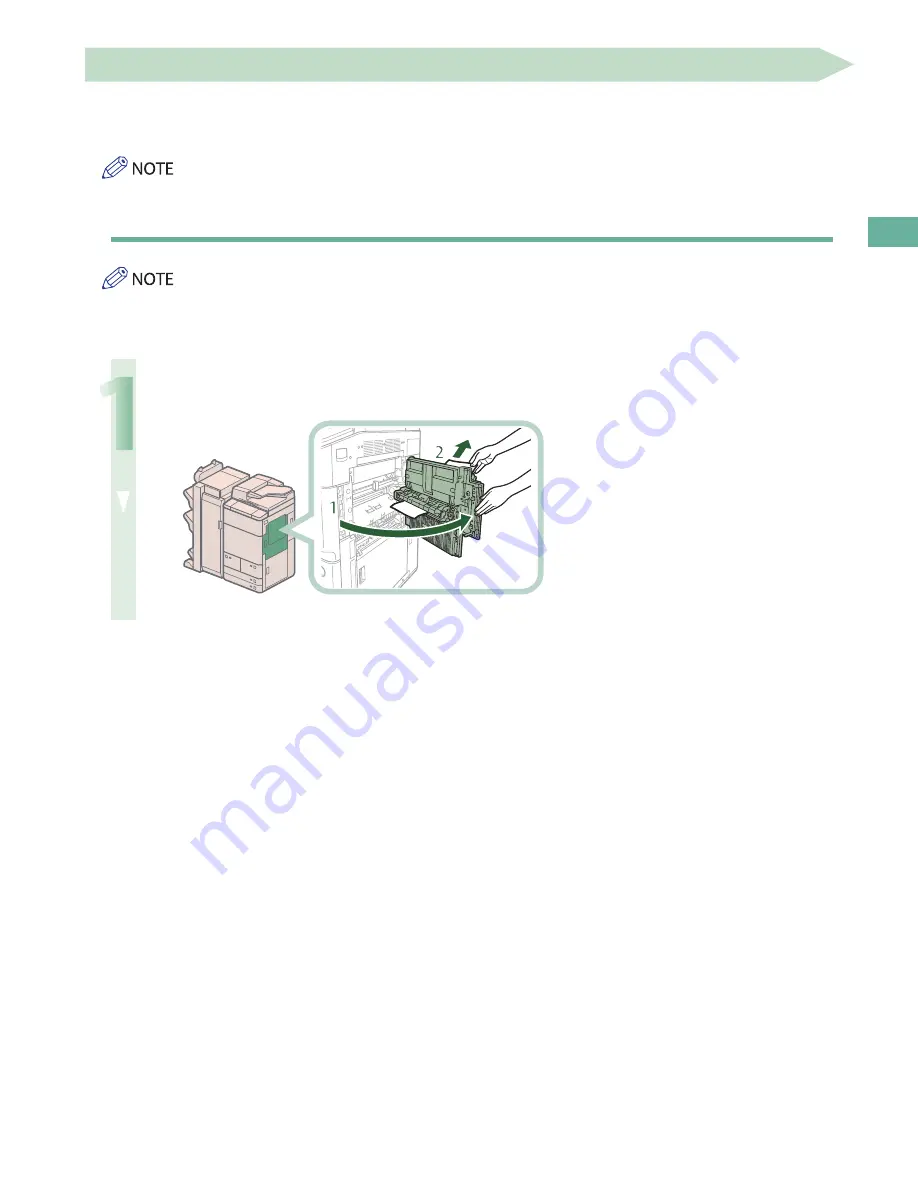
149
Tr
oubleshooting
Paper Sources
If a paper jam occurs in paper sources, a screen prompting you to remove the jammed paper appears on the touch panel
display. Check the location of the paper jam, and follow the procedure described below, and the procedure that appears on the
touch panel display, to remove the jammed paper.
The Paper Deck Unit-C1 and POD Deck Lite-A1 are optional products.
Multi-purpose Tray
When the Paper Deck Unit-C1/POD Deck Lite-A1 is attached, move the Paper Deck Unit-C1/POD Deck Lite-A1 away from the
main unit beforehand.
1
Remove the paper that is not jammed from the multi-purpose tray.
1 Open the upper right cover.
2 Remove all of the paper
that is not jammed from the
multi-purpose tray.
Summary of Contents for imagerunner advance 8205
Page 8: ...8 MEMO ...
Page 62: ...62 MEMO ...
Page 143: ...143 Troubleshooting Booklet Finisher N1 Optional p 194 Staple Finisher N1 Optional p 189 ...
Page 229: ...229 Troubleshooting MEMO ...
Page 263: ......