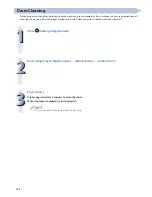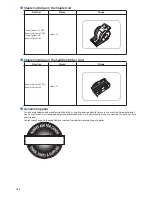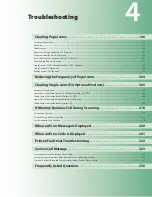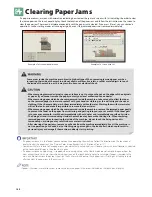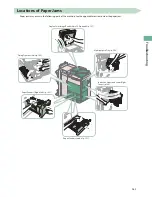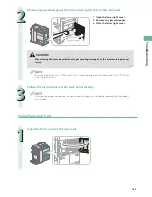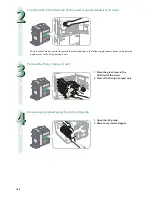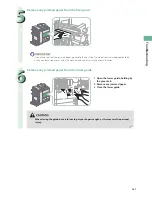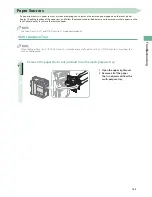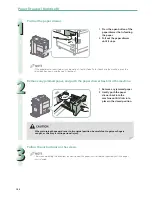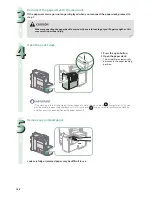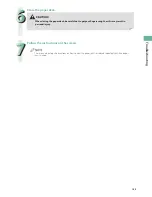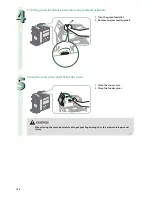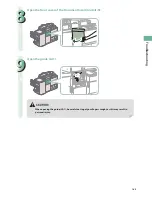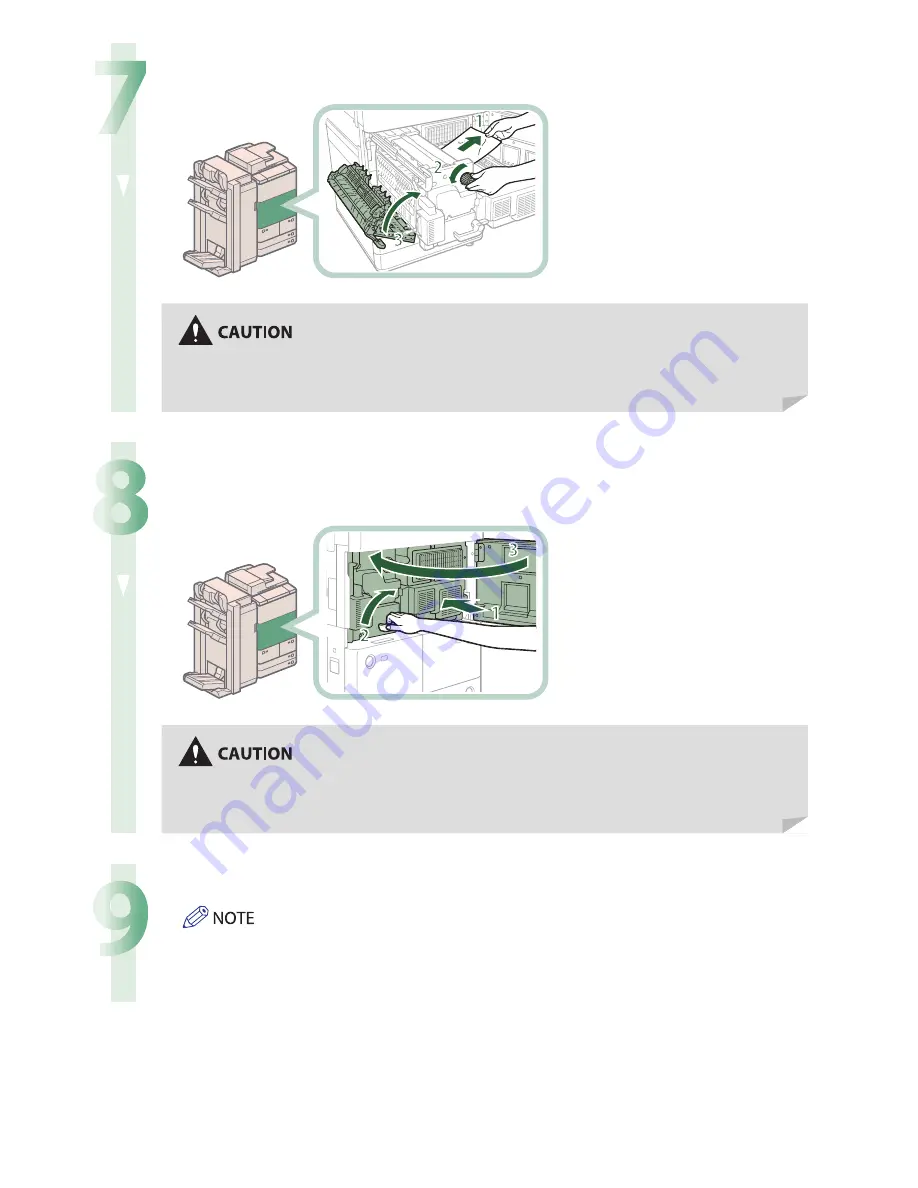
148
7
Remove any jammed paper from the fi xing unit.
1 Pull the paper gently.
2 Turn the knob to the left to
remove any jammed paper.
3 Close the left guide.
When closing the guide, be careful not to get your fi ngers caught, as this may result in personal
injury.
8
Push the fi xing transport unit back into its original position, and close the front
cover.
1 Push the fi xing transport unit
back into its original position.
2 Return the green lever to its
original position.
3 Close the front cover.
When returning the unit to its original position or closing the cover, be careful not to get your
fi ngers caught, as this may result in personal injury.
9
Follow the instructions on the touch panel display.
The screen indicating the directions on how to clear the paper jam is displayed repeatedly until the paper
jam is cleared.
Summary of Contents for imagerunner advance 8205
Page 8: ...8 MEMO ...
Page 62: ...62 MEMO ...
Page 143: ...143 Troubleshooting Booklet Finisher N1 Optional p 194 Staple Finisher N1 Optional p 189 ...
Page 229: ...229 Troubleshooting MEMO ...
Page 263: ......