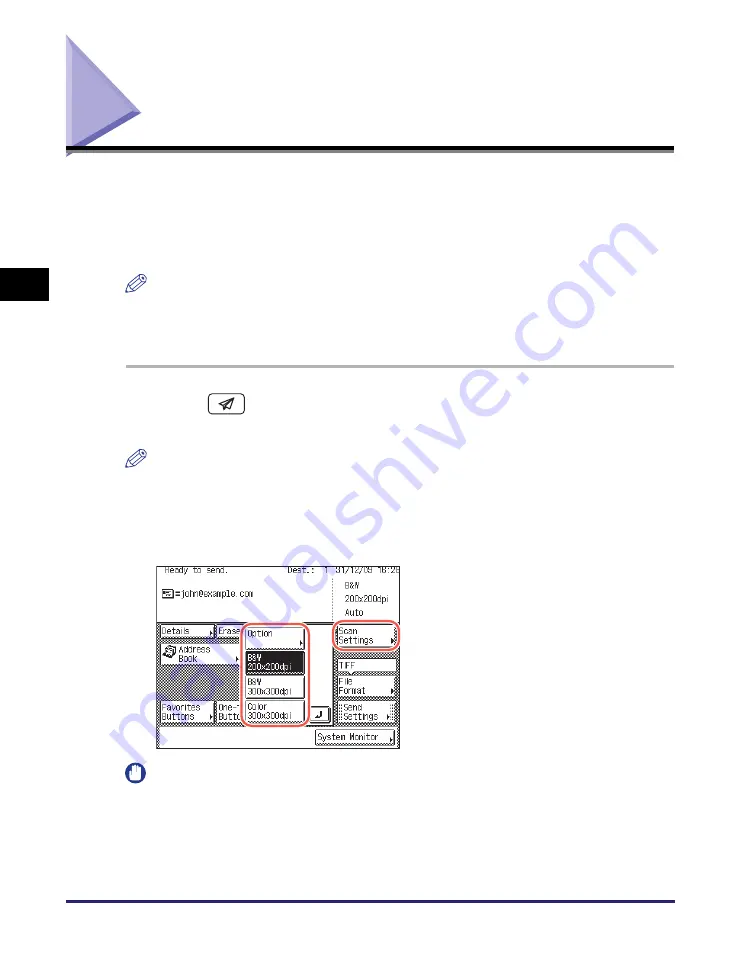
Specifying the Color Mode and Resolution
3-2
Sp
ecifying
t
h
e Sca
n
Set
tin
gs
3
Specifying the Color Mode and Resolution
You can specify the color mode and resolution of scanned originals for sending.
The color mode setting enables you to select whether to scan originals in
black-and-white or color. The resolution setting enables you to send documents
with fine text and images clearly by changing resolution from low to high. The
higher the resolution, the higher the output quality, but the longer the sending time.
NOTE
The default settings are:
- Color Mode: ‘B&W’
- Resolution: ‘200 × 200 dpi’
1
Pre
ss
(
S
END)
➞
place your ori
g
inal
s
➞
s
pecify the
de
s
tination.
NOTE
•
For instructions on how to place your originals, see Chapter 2, “Basic Operations,” in
the
Reference Guide
.
•
For instructions on how to specify the destination, see “Basic Sending Methods,” on
p. 2-2, or Chapter 4, “Specifying Destinations Easily and Quickly.”
IMPORTANT
•
The following combinations of file format and preset scan modes are not available:
- [JPEG], [PDF (Compact)], or [PDF (OCR)] as the file format and [B&W
200 × 200 dpi] or [B&W 300 × 300 dpi] as the scan mode
- [TIFF] as the file format and [Color 300 × 300 dpi] as the scan mode
•
[Color 300 × 300 dpi] is not available when sending I-faxes or faxes.
2
Pre
ss
[
S
can
S
ettin
gs
]
➞
s
elect
the de
s
ired mode from the three
pre
s
et
s
can mode
s
.
Preset scan modes consist of color mode
and resolution settings.
Summary of Contents for imageRUNNER 2545i
Page 175: ...LDAP Server 4 68 Specifying Destinations Easily and Quickly 4 ...
Page 257: ...Reception Related Items 7 44 Customizing the Machine s Settings 7 ...
Page 299: ...Self diagnostic Display 9 24 Troubleshooting 9 ...
Page 319: ...Index 10 20 Appendix 10 U User s Data List 8 8 ...
Page 320: ...Index 10 21 10 ...
















































