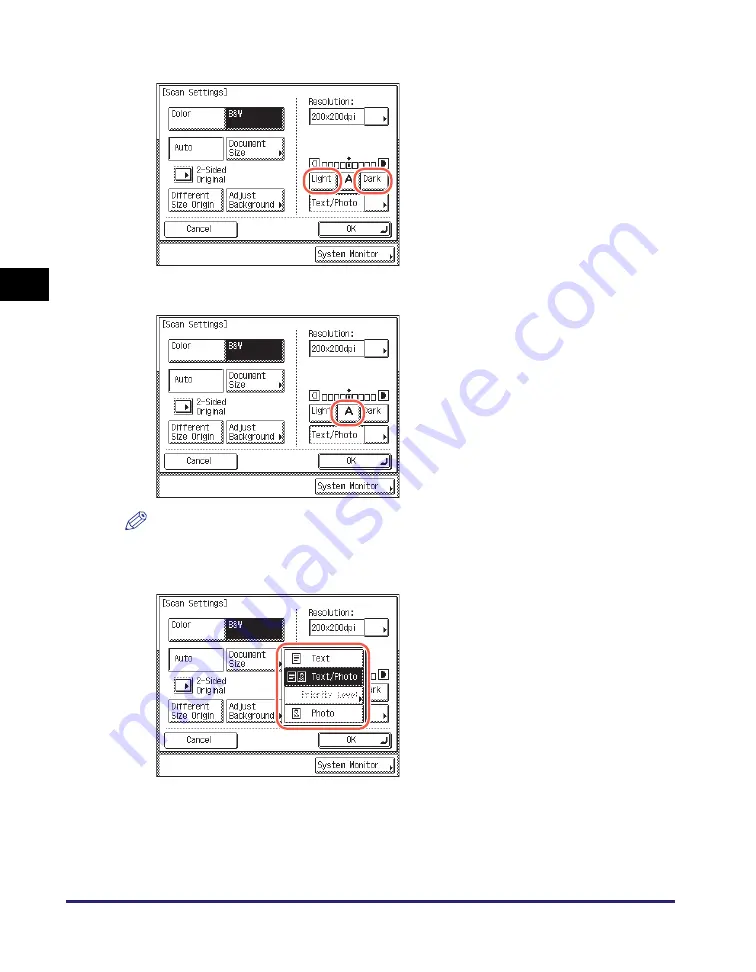
Adjusting the Density and Image Quality
3-10
Sp
ecifying
t
h
e Sca
n
Set
tin
gs
3
●
If you want to adju
s
t the
s
can den
s
ity manually:
●
If you want to adju
s
t the
s
can den
s
ity automatically:
NOTE
If the original is scanned in color or is a transparency, adjust the scan density
manually.
❑
Press [Light] to move the indicator to the
left to make the density lighter, or press
[Dark] to move it to the right to make the
density darker.
❑
Press [A].
The scanning density is automatically
adjusted to the level best suited to the
quality of the original.
4
Pre
ss
the ori
g
inal type
drop-down li
s
t
➞
s
elect the
de
s
ired mode to adju
s
t the ima
g
e
quality.
[Text]:
This mode is best suited for scanning text originals. Blueprints or
pencil drawn originals can also be scanned clearly.
[Text/Photo]:
This mode is best suited for scanning originals containing both
text and photos.
Summary of Contents for imageRUNNER 2545i
Page 175: ...LDAP Server 4 68 Specifying Destinations Easily and Quickly 4 ...
Page 257: ...Reception Related Items 7 44 Customizing the Machine s Settings 7 ...
Page 299: ...Self diagnostic Display 9 24 Troubleshooting 9 ...
Page 319: ...Index 10 20 Appendix 10 U User s Data List 8 8 ...
Page 320: ...Index 10 21 10 ...






























