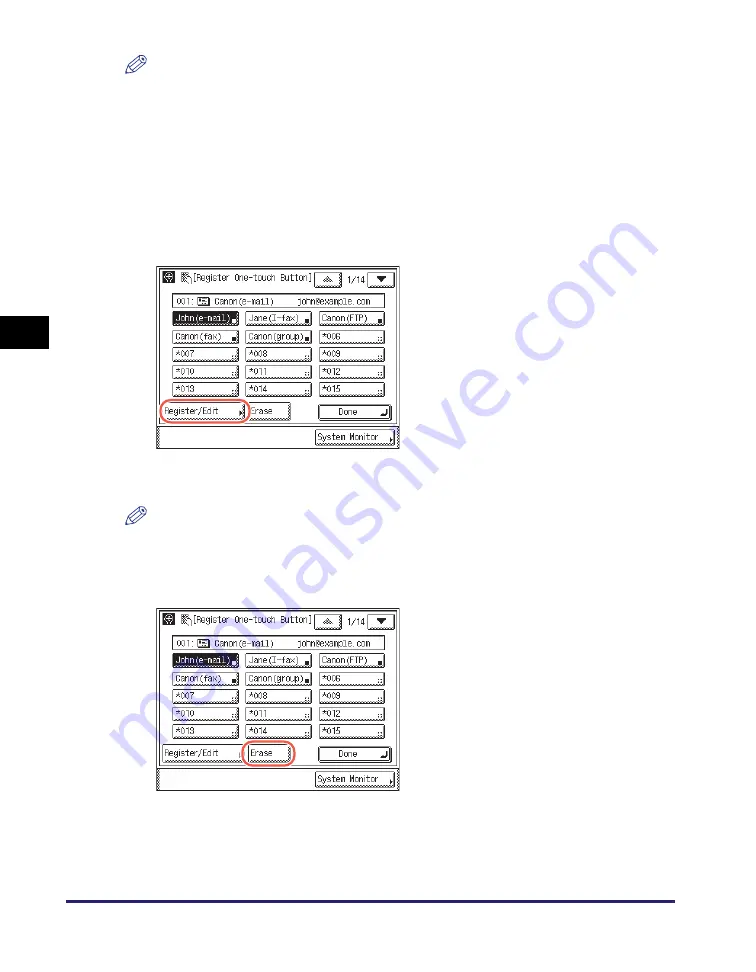
One-Touch Buttons
4-38
Sp
ecifying
De
st
ina
tions Easily an
d Qu
ic
kl
y
4
NOTE
•
One-touch buttons that already have destinations stored in them are displayed with a
black square (
■
) in the lower right corner of the button.
•
If you select a one-touch button that already has destinations stored in it, the
destinations are displayed.
3
Chan
g
e or delete the re
g
i
s
tered information of the
s
elected
one-touch button.
●
If you want to chan
g
e the re
g
i
s
tered information:
❑
Change the registered information
➞
press [OK].
The display returns to the Register One-touch Button screen.
NOTE
For instructions on how to register the one-touch buttons, see “Registering the
One-Touch Buttons,” on p. 4-31.
●
If you want to delete the re
g
i
s
tered information:
❑
Press [Register/Edit].
The current settings for the selected
one-touch button appear.
❑
Press [Erase].
Summary of Contents for imageRUNNER 2545i
Page 175: ...LDAP Server 4 68 Specifying Destinations Easily and Quickly 4 ...
Page 257: ...Reception Related Items 7 44 Customizing the Machine s Settings 7 ...
Page 299: ...Self diagnostic Display 9 24 Troubleshooting 9 ...
Page 319: ...Index 10 20 Appendix 10 U User s Data List 8 8 ...
Page 320: ...Index 10 21 10 ...






























