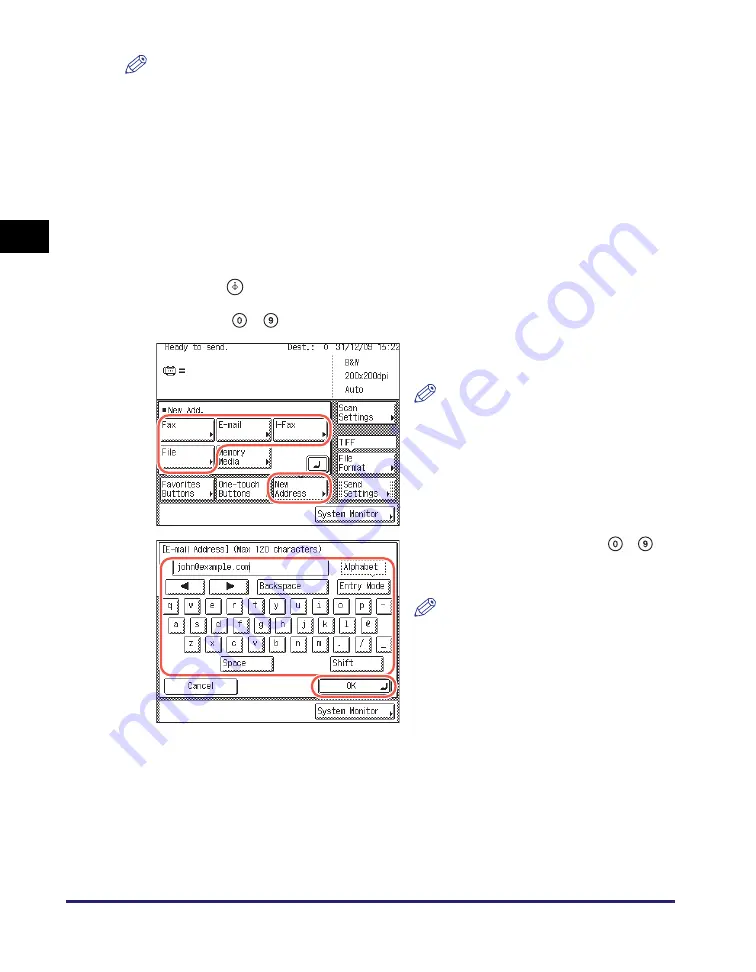
Advanced Sending Methods
2-48
Se
ndin
g
Docume
nt
s
2
NOTE
•
To cancel a selected destination, select the destination again to clear the check mark.
•
For instructions on how to use the Address Book, see “Using the Address Book,” on
p. 4-24.
•
The destinations you can specify may vary depending on the settings under <Send
Restriction Settings>. (See Chapter 4, “Customizing Settings,” in the
Remote UI
Guide
.) For example, if E-mail Send is set to ‘Do not allow’ or ‘Only allow sending to
own address’, e-mail addresses and I-fax addresses are not displayed in the Address
Book list.
•
If the settings under <When Sending File to Address Registered in Address Book> are
configured to display an authentication screen, do not specify multiple file server
addresses at the same time. (See Chapter 4, “Customizing Settings,” in the
Remote UI
Guide
.) If you specify multiple file server addresses, an error message appears when
you press
(Start) in step 5.
●
If you u
s
e
-
(numeric key
s
) or the on-
s
creen keyboard:
❑
Repeat these steps until all the destinations are specified.
You can specify up to 32 destinations.
❑
Press [New Address]
➞
select [E-mail],
[I-Fax], [File], or [Fax].
NOTE
Depending on the settings under
<Send Restriction Settings>, [E-mail],
[I-Fax], [File], or [Fax] may not be
displayed. (See Chapter 4,
“Customizing Settings,” in the
Remote
UI Guide
.)
❑
Specify the destination using
-
(numeric keys) or the on-screen
keyboard
➞
press [OK].
NOTE
For instructions on how to specify the
destination, see “Basic Sending
Methods,” on p. 2-2.
Summary of Contents for imageRUNNER 2545i
Page 175: ...LDAP Server 4 68 Specifying Destinations Easily and Quickly 4 ...
Page 257: ...Reception Related Items 7 44 Customizing the Machine s Settings 7 ...
Page 299: ...Self diagnostic Display 9 24 Troubleshooting 9 ...
Page 319: ...Index 10 20 Appendix 10 U User s Data List 8 8 ...
Page 320: ...Index 10 21 10 ...






























