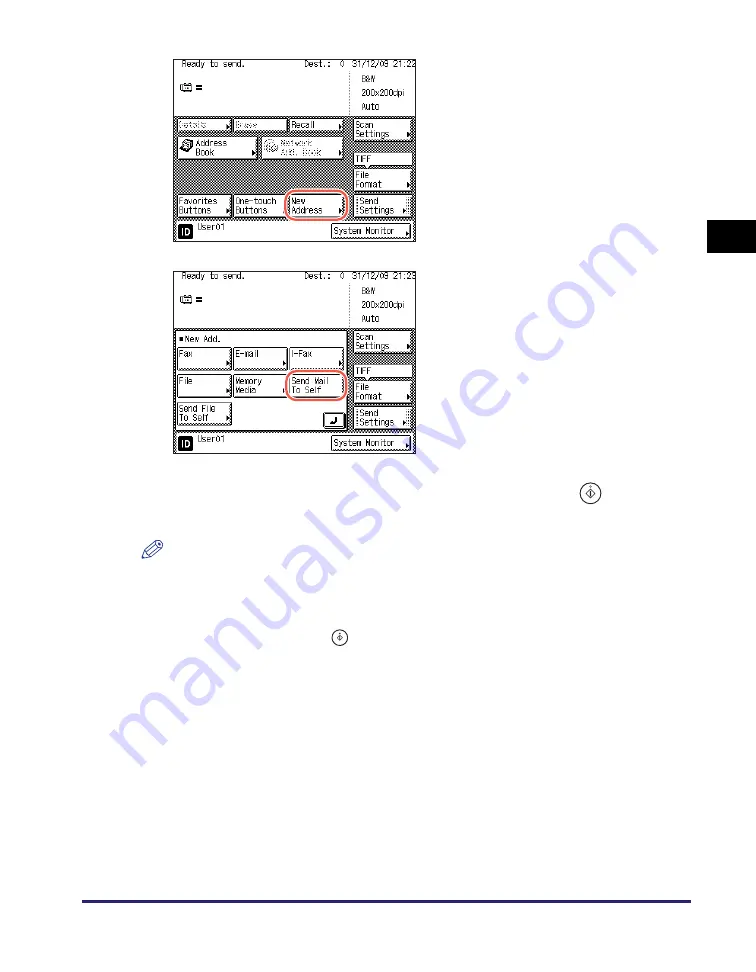
Advanced Sending Methods
2-39
Se
ndin
g
Docume
nt
s
2
4
S
pecify the
s
can
s
ettin
gs
,
s
end
s
ettin
gs
, and pre
ss
(
S
tart) to
s
end document
s
.
NOTE
•
For the basic procedures for sending documents, see “Basic Sending Methods,” on
p. 2-2.
•
If the settings under <Authentication Method> in <SMTP Authentication Settings> are
configured to display an authentication screen, the Enter Network Password screen
appears when you press
(Start). (See Chapter 4, “Customizing Settings,” in the
Remote UI Guide
.) Specify the user name and password
➞
press [OK].
Sending Documents to Your Folder Using Authorized Send
Authorized Send offers an easy way to specify your folder as the destination when
you send documents to a file server. If Active Directory is used as an authentication
server, the machine automatically obtains your home directory name (folder name)
from an authentication server during communication with the server when you log
in to Authorized Send. With the press of [Send File To Self], you can specify this
folder as destination.
The following describes how to use Authorized Send to specify your folder as
destination.
2
Pre
ss
[New Addre
ss
].
3
Pre
ss
[
S
end Mail To
S
elf].
Your e-mail address appears on the top
screen.
Summary of Contents for imageRUNNER 2545i
Page 175: ...LDAP Server 4 68 Specifying Destinations Easily and Quickly 4 ...
Page 257: ...Reception Related Items 7 44 Customizing the Machine s Settings 7 ...
Page 299: ...Self diagnostic Display 9 24 Troubleshooting 9 ...
Page 319: ...Index 10 20 Appendix 10 U User s Data List 8 8 ...
Page 320: ...Index 10 21 10 ...






























