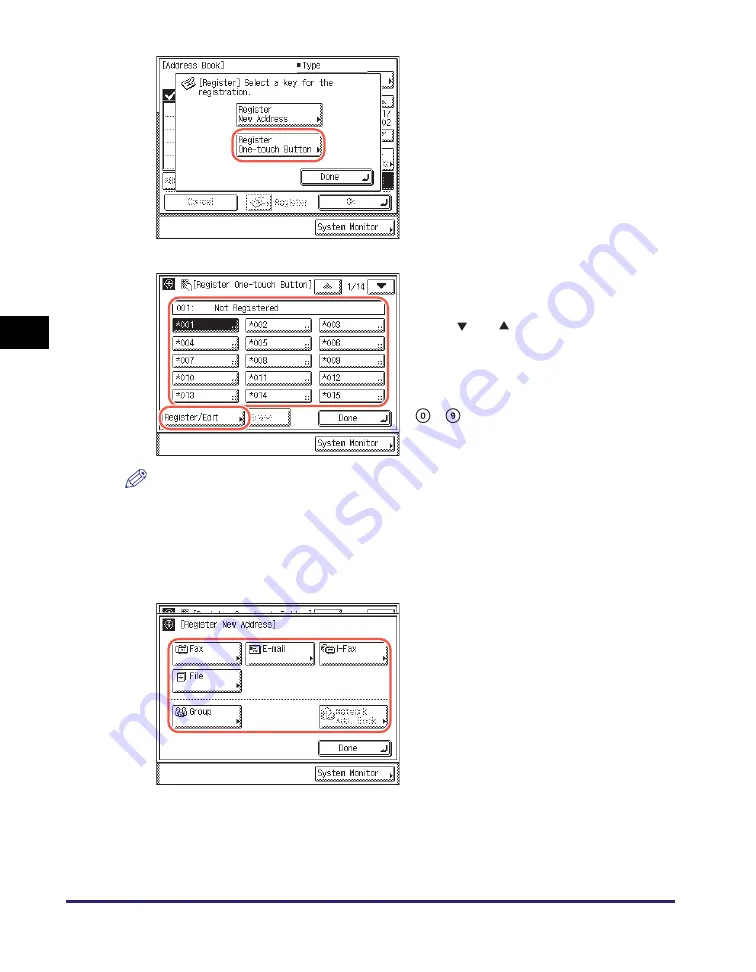
One-Touch Buttons
4-34
Sp
ecifying
De
st
ina
tions Easily an
d Qu
ic
kl
y
4
NOTE
•
One-touch buttons that already have destinations stored in them are displayed with a
black square (
■
) in the lower right corner of the button.
•
If you select a one-touch button that already has destinations stored in it, the
destinations are displayed. If the selected one-touch button is a group address, the
number of destinations registered in the group address is displayed.
4
S
pecify the de
s
tination and re
g
i
s
ter name
➞
pre
ss
[Next].
For help, see “Registering the Address Book,” on p. 4-3.
❑
Press [Register One-touch Button].
2
S
elect a one-touch button to
re
g
i
s
ter
➞
pre
ss
[Re
g
i
s
ter/Edit].
Press [
] or [
] to scroll to the desired
one-touch button if it is not displayed.
You can also specify the one-touch button’s
number by entering the three digit number
of the desired one-touch button using
-
(numeric keys).
3
S
elect [Fax], [E-mail], [I-Fax],
[File], or [Group].
Summary of Contents for imageRUNNER 2545i
Page 175: ...LDAP Server 4 68 Specifying Destinations Easily and Quickly 4 ...
Page 257: ...Reception Related Items 7 44 Customizing the Machine s Settings 7 ...
Page 299: ...Self diagnostic Display 9 24 Troubleshooting 9 ...
Page 319: ...Index 10 20 Appendix 10 U User s Data List 8 8 ...
Page 320: ...Index 10 21 10 ...






























