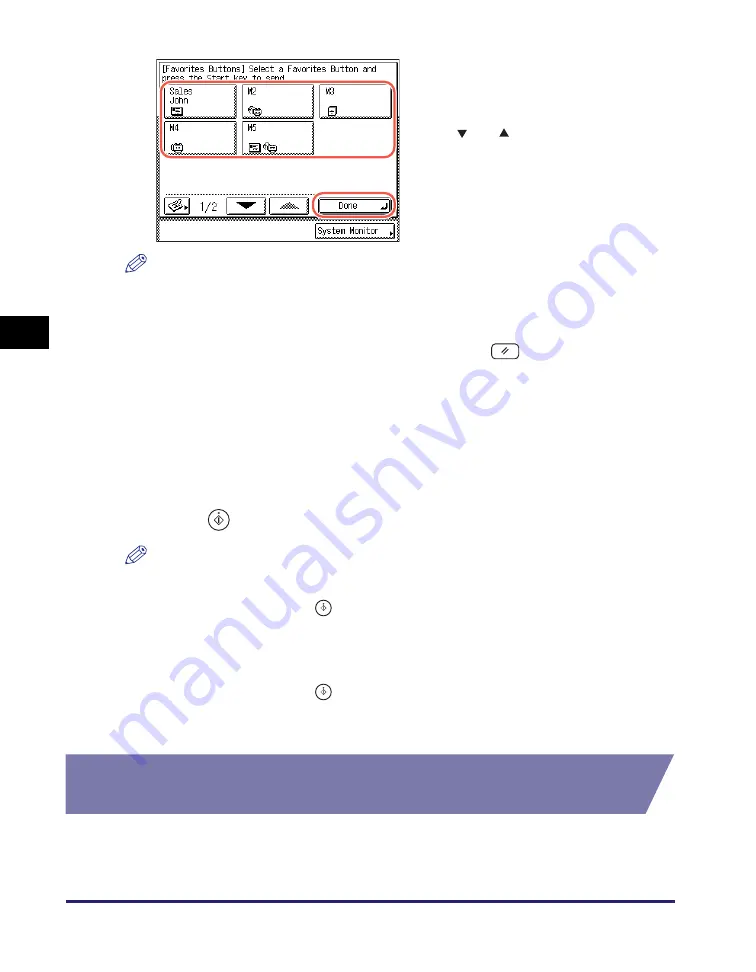
Favorites Buttons
4-46
Sp
ecifying
De
st
ina
tions Easily an
d Qu
ic
kl
y
4
NOTE
•
You can manually change the recalled settings and destinations before you send your
documents.
•
If you press another favorites button, the settings and destinations stored in that button
are recalled.
•
To cancel the recalled settings and destinations, press
(Reset).
•
If multiple destinations are stored in the selected favorites button, the destinations may
not be listed in the order in which they were set.
•
The destinations you can specify may vary depending on the settings under <Send
Restriction Settings>. (See Chapter 4, “Customizing Settings,” in the
Remote UI
Guide
.) For example, if E-mail Send is set to ‘Do not allow’ or ‘Only allow sending to
own address’, the favorites buttons containing e-mail addresses or I-fax addresses are
not displayed.
3
Pre
ss
(
S
tart) to
s
end document
s
.
NOTE
•
If the settings under <Authentication Method> in <SMTP Authentication Settings> are
configured to display an authentication screen, the Enter Network Password screen
appears when you press
(Start) to send e-mails or I-faxes. (See Chapter 4,
“Customizing Settings,” in the
Remote UI Guide
.) Specify the user name and
password
➞
press [OK].
•
If the settings under <When Sending File to Address Registered in Address Book> are
configured to display an authentication screen, the Enter Network Password screen
appears when you press
(Start) to send documents to a file server. (See Chapter
4, “Customizing Settings,” in the
Remote UI Guide
.) Specify the user name and
password
➞
press [OK].
Editing/Deleting the Registered Information in the
Favorites Buttons
Follow this procedure to edit or delete the registered information in the favorites
buttons.
2
S
elect the favorite
s
button
containin
g
the de
s
ired
de
s
tination
➞
pre
ss
[Done].
Press [
] or [
] to scroll to the desired
favorites button if it is not displayed.
The registered document settings and
destinations are recalled.
Summary of Contents for imageRUNNER 2545i
Page 175: ...LDAP Server 4 68 Specifying Destinations Easily and Quickly 4 ...
Page 257: ...Reception Related Items 7 44 Customizing the Machine s Settings 7 ...
Page 299: ...Self diagnostic Display 9 24 Troubleshooting 9 ...
Page 319: ...Index 10 20 Appendix 10 U User s Data List 8 8 ...
Page 320: ...Index 10 21 10 ...






























