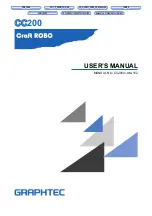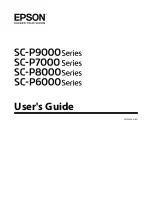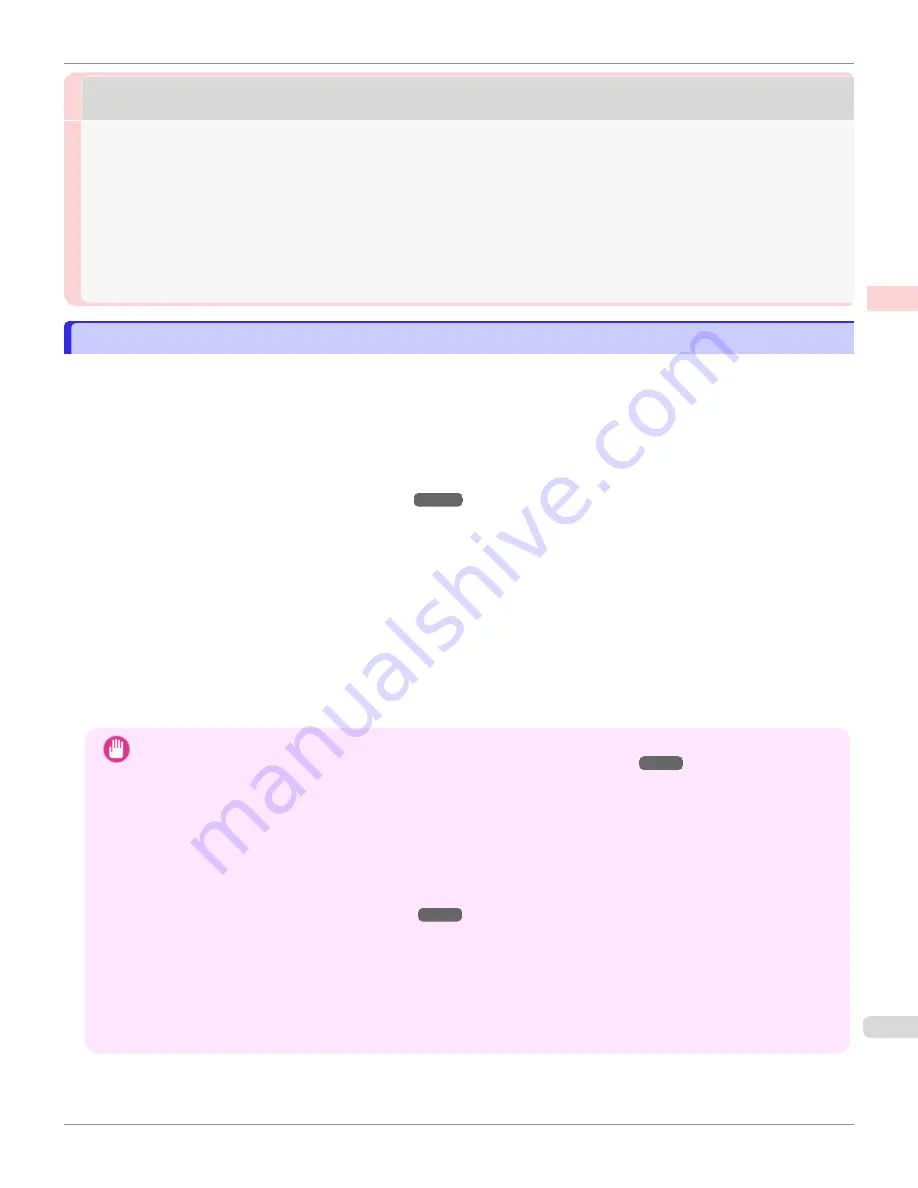
Borderless Printing
Borderless Printing
Borderless Printing on Paper of Equivalent Size
Borderless Printing on Paper of Equivalent Size
Take advantage of borderless printing to print documents such as posters (made up mainly of photos or images) with-
out a surrounding margin, or border.
In regular printing, a margin required by the printer is added around the original. With borderless printing, you can print
documents without the margin, so that the printed image covers the entire surface of the paper.
•
Borderless printing is only available with rolls.
•
Paper you can use for borderless printing is restricted to particular types of paper and rolls of particular widths.
Displaying the Paper Reference Guide
•
Although it normally prints borderless on the top, bottom, left, and right (4-edge borderless), in the following cases,
it becomes borderless only on the left and right (2-edge borderless) because the top and bottom of the printed
image are not automatically cut.
•
When paper where the borderless printing is described as two edges only in the
Paper Reference Guide
(paper where printed image areas cannot be cut cleanly) is selected
•
When the following settings are made in the printer control panel
•
Cutting Mode
is
Manual
•
CutDustReduct.
is
On
•
When auto cut is configured as not performed in the printer driver
Important
•
When printing without borders, be certain to set the blue switch on the platen to the ● side. If the switch is set incor-
rectly, print quality may deteriorate.
Setting the Blue Switch on the Platen
•
Borderless printing is not possible if details such as crop marks and margins are included as data on the periphery of
the original.
•
If the length of the image to print is short, then since the roll paper is fed out to a prescribed length before cutting in
order to prevent cutting problems and ejection problems, the trailing edge of the roll paper might not be printed bor-
derless.
•
If you use an A1 orA2 roll for borderless printing, insert the provided Spacer for Borderless Printing onthe Roll Hold-
er.
Loading Rolls on the Roll Holder
If you do not attach the Spacer for Borderless Printing,the Platen maybe soiled from borderless printing.
•
These features cannot be used in combination with borderless printing: special page layouts, centering originals, and
printing cut lines on rolls.
•
If
Fit Paper Size
or
Print Image with Actual Size
(Windows only) is selected while performing borderless printing,
Rotate Page 90 degrees (Conserve Paper)
cannot be selected. Note that if borderless printing is possible, then
even if the original is rotated 90 degrees, it will be printed by automatically rotating the page by 90 degrees.
Choose the method of borderless printing that suits the original, as desired.
iPF6400SE
Borderless Printing on Paper of Equivalent Size
Enhanced Printing Options
Borderless Printing
77
Summary of Contents for imagePROGRAF iPF6400SE
Page 30: ...iPF6400SE User s Guide 30 ...
Page 452: ...iPF6400SE User s Guide 452 ...
Page 530: ...iPF6400SE User s Guide 530 ...
Page 550: ...iPF6400SE User s Guide 550 ...
Page 638: ...iPF6400SE User s Guide 638 ...
Page 664: ...iPF6400SE User s Guide 664 ...
Page 674: ...WEEE Directive iPF6400SE User s Guide Appendix Disposal of the product 674 ...
Page 675: ...iPF6400SE WEEE Directive User s Guide Appendix Disposal of the product 675 ...
Page 676: ...WEEE Directive iPF6400SE User s Guide Appendix Disposal of the product 676 ...
Page 677: ...iPF6400SE WEEE Directive User s Guide Appendix Disposal of the product 677 ...
Page 678: ...WEEE Directive iPF6400SE User s Guide Appendix Disposal of the product 678 ...
Page 679: ...iPF6400SE WEEE Directive User s Guide Appendix Disposal of the product 679 ...
Page 680: ...WEEE Directive iPF6400SE User s Guide Appendix Disposal of the product 680 ...
Page 681: ...iPF6400SE WEEE Directive User s Guide Appendix Disposal of the product 681 ...
Page 682: ...iPF6400SE User s Guide 682 ...