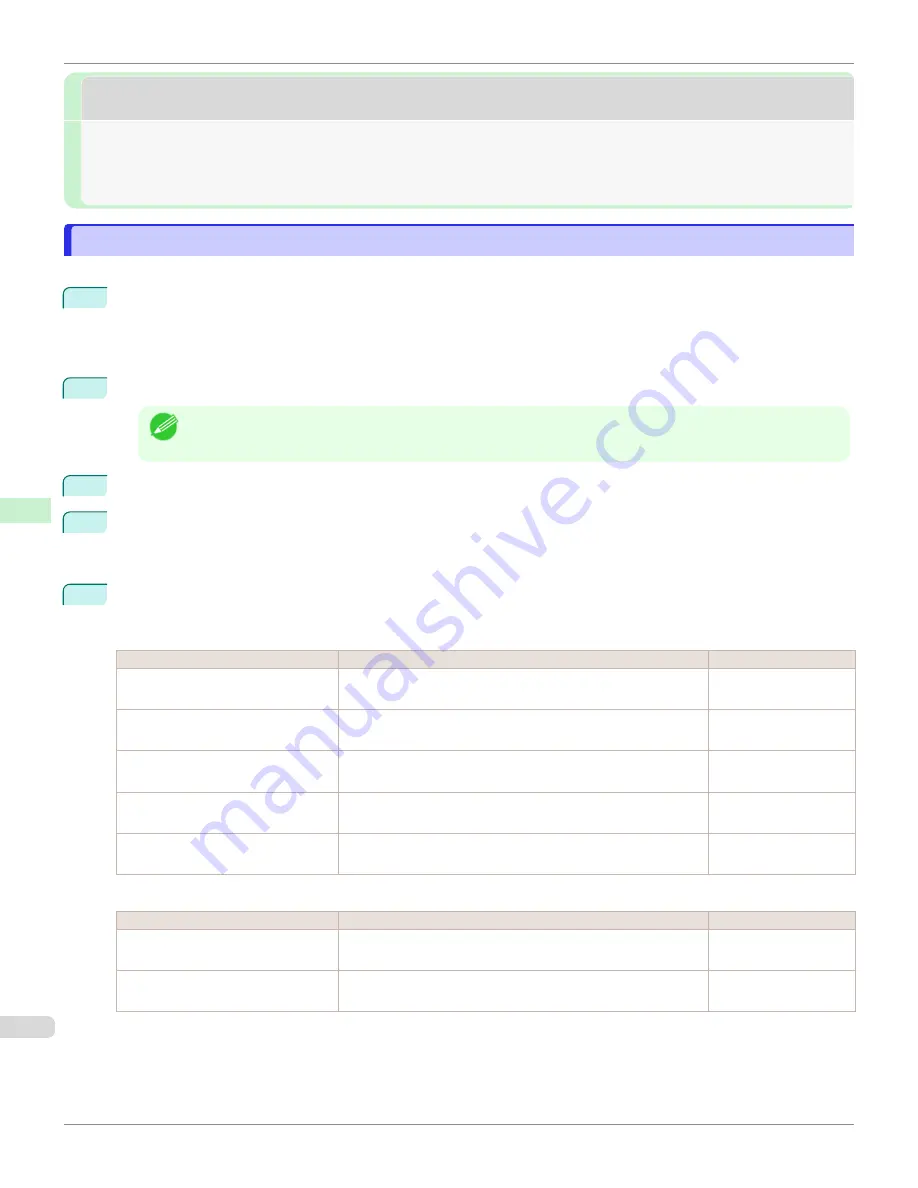
Other Settings
Other Settings
Specifying Printer-Related Information
Specifying Printer-Related Information
Follow the steps below to specify device information and security settings.
1
Start the web browser and enter the following URL in the
Location
(or
Address
) box to display the RemoteUI
page.
http://printer IP address or name/
Example: http://xxx.xxx.xxx.xxx/
2
Select
Administrator Mode
and click
Logon
.
Note
•
If a password has been set on the printer, enter the password.
3
Click
Information
in the
Device Manager
menu at left to display the
Information
page.
4
To display the relevant settings page, click
Edit
in the upper-right corner of
Device Information
or
Security
,
depending on what information you want to specify.
To change the administrator password, click the
Change Password
button in the
Security
group.
5
Refer to the table of settings for device information and security as you complete these settings.
Security setting items are displayed when you click the
Change Password
button in the
Security
group.
Device Information Settings
Item
Details
Default Setting
Device Name
Enter a device name.
(0–32 characters)
blank
Location
Enter the location where the device is installed.
(0–32 characters)
blank
Administrator
Enter the administrator's name.
(0–32 characters)
blank
Phone
Enter the administrator's contact information.
(0–32 characters)
blank
Comments(E-mail)
Enter any comments regarding the administrator.
(0–32 characters)
blank
Security Settings
Item
Details
Default Setting
New Password
Enter the new password.
(0-9999999)
blank
Confirm
Enter the new password again to confirm it.
(0-9999999)
blank
*1:
On the
Security
settings screen, besides entering a password, you can specify other security-related information, such as
IP address-based SNMP or TCP usage restrictions, MAC address-based access restrictions, or IPP and FTP authentication
settings.
Specifying Printer-Related Information
iPF6400SE
Network Setting
Other Settings
524
Summary of Contents for imagePROGRAF iPF6400SE
Page 30: ...iPF6400SE User s Guide 30 ...
Page 452: ...iPF6400SE User s Guide 452 ...
Page 530: ...iPF6400SE User s Guide 530 ...
Page 550: ...iPF6400SE User s Guide 550 ...
Page 638: ...iPF6400SE User s Guide 638 ...
Page 664: ...iPF6400SE User s Guide 664 ...
Page 674: ...WEEE Directive iPF6400SE User s Guide Appendix Disposal of the product 674 ...
Page 675: ...iPF6400SE WEEE Directive User s Guide Appendix Disposal of the product 675 ...
Page 676: ...WEEE Directive iPF6400SE User s Guide Appendix Disposal of the product 676 ...
Page 677: ...iPF6400SE WEEE Directive User s Guide Appendix Disposal of the product 677 ...
Page 678: ...WEEE Directive iPF6400SE User s Guide Appendix Disposal of the product 678 ...
Page 679: ...iPF6400SE WEEE Directive User s Guide Appendix Disposal of the product 679 ...
Page 680: ...WEEE Directive iPF6400SE User s Guide Appendix Disposal of the product 680 ...
Page 681: ...iPF6400SE WEEE Directive User s Guide Appendix Disposal of the product 681 ...
Page 682: ...iPF6400SE User s Guide 682 ...






























