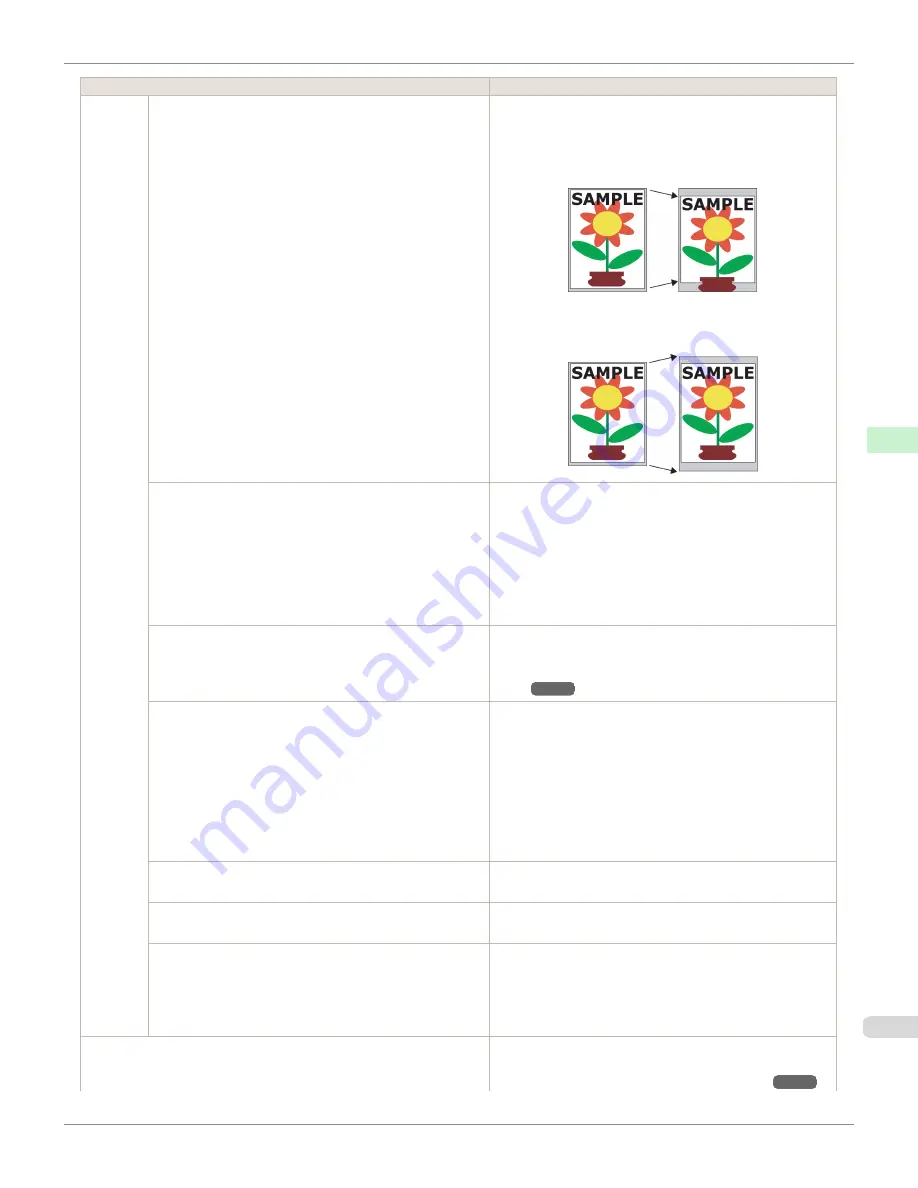
Setting Item
Description, Instructions
System
Setup
Keep Paper Size
Choose
On
to use the paper size setting as the basis for
printing instead of other settings. The margin setting of the
printer menu will be used instead of the margin setting of
the printer driver if the latter is smaller, which may prevent
text or images in the margin from being printed.
Choose
Off
to give priority to margin settings. The larger
value is used if the margin specified in the printer driver
does not match the margin in the printer menu.
TrimEdge Reload
Specify whether to trim the leading edge of the currently re-
tracted roll when the roll is advanced. Cut the edge if you
are concerned about any marks left on the roll when the roll
is left in the retracted position.
Specify
On
to have rolls cut when printing begins after
Sleep mode or when the power is restored. Selecting
Auto-
matic
will trim the edge when the roll has been in the re-
tracted position for two days or more.
Rep.P.head Print
Choose
On
to have the printer automatically execute the
Advanced Adj.
operations after you replace the Printhead.
Automatic Adjustment to Straighten Lines and Col-
Nozzle Check
In
Frequency
, specify the timing for automatic checks of
nozzle clogging. Choose
Standard
to have the printer ad-
just the timing for checks based on the frequency of nozzle
use. Choose
1 page
to check once per page. Choose
10
pages
to check once per 10 pages. Choose
Off
to not exe-
cute check.
If
On
is selected in
Warning
, a warning may be displayed
on the Control Panel depending on the result of the nozzle
check.
Use RemoteUI
Choosing
Off
prohibits access from RemoteUI. Settings can
only be configured from the control panel.
Reset PaprSetngs
Restores settings that you have changed with Media Con-
figuration Tool to the default values.
Show Job Log
Selecting
Off
prevents display of the log in
Job Menu
>
Job Log
. Additionally, the log is not printed if you choose
Job Menu
>
Print Job Log
. Note that because job logs are
not collected, the Status Monitor accounting functions will
not work correctly.
Prep.MovePrinter
When transferring the printer to another location, choose
the level of transfer and follow the instructions on the
screen.
Preparing to Transfer the Printer
iPF6400SE
Menu Settings
Control Panel
Printer Menu
481
Summary of Contents for imagePROGRAF iPF6400SE
Page 30: ...iPF6400SE User s Guide 30 ...
Page 452: ...iPF6400SE User s Guide 452 ...
Page 530: ...iPF6400SE User s Guide 530 ...
Page 550: ...iPF6400SE User s Guide 550 ...
Page 638: ...iPF6400SE User s Guide 638 ...
Page 664: ...iPF6400SE User s Guide 664 ...
Page 674: ...WEEE Directive iPF6400SE User s Guide Appendix Disposal of the product 674 ...
Page 675: ...iPF6400SE WEEE Directive User s Guide Appendix Disposal of the product 675 ...
Page 676: ...WEEE Directive iPF6400SE User s Guide Appendix Disposal of the product 676 ...
Page 677: ...iPF6400SE WEEE Directive User s Guide Appendix Disposal of the product 677 ...
Page 678: ...WEEE Directive iPF6400SE User s Guide Appendix Disposal of the product 678 ...
Page 679: ...iPF6400SE WEEE Directive User s Guide Appendix Disposal of the product 679 ...
Page 680: ...WEEE Directive iPF6400SE User s Guide Appendix Disposal of the product 680 ...
Page 681: ...iPF6400SE WEEE Directive User s Guide Appendix Disposal of the product 681 ...
Page 682: ...iPF6400SE User s Guide 682 ...





































