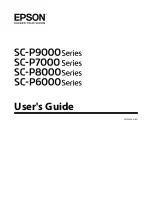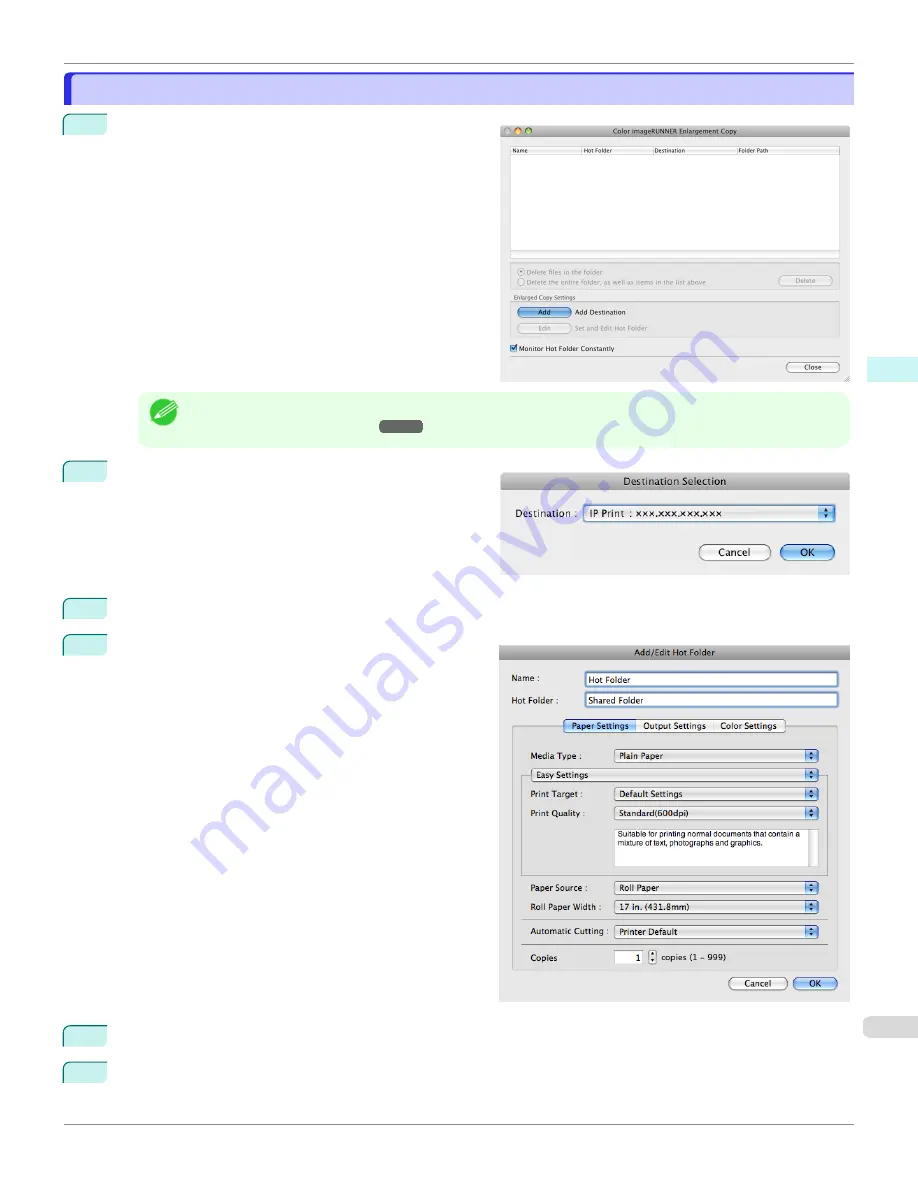
Creating a New Hot Folder
Creating a New Hot Folder
1
Open the
Color imageRUNNER Enlargement Copy
dialog box.
Note
•
For the step to open the
Color imageRUNNER Enlargement Copy
dialog box,
2
Click the
Add
button in
Enlarged Copy Settings
to
open the
Destination Selection
dialog box.
3
From the printer list in
Destination
, select the printer of destination.
4
Click the
OK
button to open the
Add/Edit Hot Folder
dialog box.
5
In
Name
, enter the name to display in the Hot Folder list.
6
In
Hot Folder
, enter the Hot Folder name.
iPF6400SE
Creating a New Hot Folder
Mac OS Software
Color imageRUNNER Enlargement Copy
337
Summary of Contents for imagePROGRAF iPF6400SE
Page 30: ...iPF6400SE User s Guide 30 ...
Page 452: ...iPF6400SE User s Guide 452 ...
Page 530: ...iPF6400SE User s Guide 530 ...
Page 550: ...iPF6400SE User s Guide 550 ...
Page 638: ...iPF6400SE User s Guide 638 ...
Page 664: ...iPF6400SE User s Guide 664 ...
Page 674: ...WEEE Directive iPF6400SE User s Guide Appendix Disposal of the product 674 ...
Page 675: ...iPF6400SE WEEE Directive User s Guide Appendix Disposal of the product 675 ...
Page 676: ...WEEE Directive iPF6400SE User s Guide Appendix Disposal of the product 676 ...
Page 677: ...iPF6400SE WEEE Directive User s Guide Appendix Disposal of the product 677 ...
Page 678: ...WEEE Directive iPF6400SE User s Guide Appendix Disposal of the product 678 ...
Page 679: ...iPF6400SE WEEE Directive User s Guide Appendix Disposal of the product 679 ...
Page 680: ...WEEE Directive iPF6400SE User s Guide Appendix Disposal of the product 680 ...
Page 681: ...iPF6400SE WEEE Directive User s Guide Appendix Disposal of the product 681 ...
Page 682: ...iPF6400SE User s Guide 682 ...