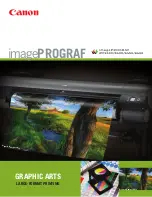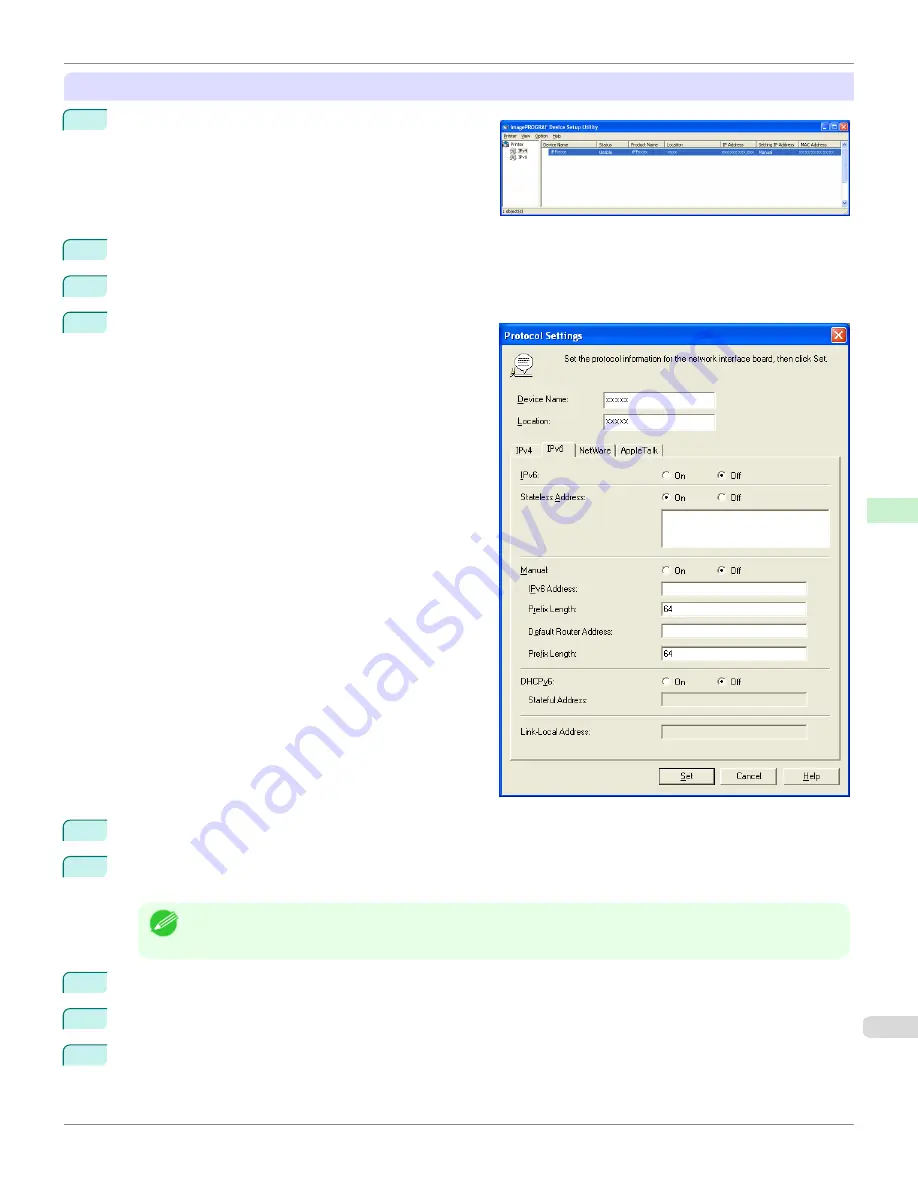
When specifying an IPv6 IP address
1
Start
imagePROGRAF Device Setup Utility
from the
start
menu.
2
In the
Device Name
list displayed, select the printer to configure.
3
Choose
Protocol Settings
from the
Printer
menu.
4
Select the
IPv6
tab.
5
In
IPv6
, select
On
.
6
When there is an IPv6-compatible router in the network environment, select
On
in
Stateless Address
.
Additionally, when there is an DHCPv6-compatible server in the network environment, select
On
in
DHCPv6
.
Note
•
When there is no IPv6-compatible router or DHCPv6-compatible server, select
On
in
Manual
and enter the
IPv6 Address
and
Prefix Length
.
7
Click
Set
.
8
Click
OK
after the
Confirmation
message is displayed.
9
Exit
imagePROGRAF Device Setup Utility
.
iPF6400SE
Configuring the IP Address Using imagePROGRAF Device Setup Utility
Network Setting
Device Setup Utility (Windows)
529
Summary of Contents for imagePROGRAF iPF6400SE
Page 30: ...iPF6400SE User s Guide 30 ...
Page 452: ...iPF6400SE User s Guide 452 ...
Page 530: ...iPF6400SE User s Guide 530 ...
Page 550: ...iPF6400SE User s Guide 550 ...
Page 638: ...iPF6400SE User s Guide 638 ...
Page 664: ...iPF6400SE User s Guide 664 ...
Page 674: ...WEEE Directive iPF6400SE User s Guide Appendix Disposal of the product 674 ...
Page 675: ...iPF6400SE WEEE Directive User s Guide Appendix Disposal of the product 675 ...
Page 676: ...WEEE Directive iPF6400SE User s Guide Appendix Disposal of the product 676 ...
Page 677: ...iPF6400SE WEEE Directive User s Guide Appendix Disposal of the product 677 ...
Page 678: ...WEEE Directive iPF6400SE User s Guide Appendix Disposal of the product 678 ...
Page 679: ...iPF6400SE WEEE Directive User s Guide Appendix Disposal of the product 679 ...
Page 680: ...WEEE Directive iPF6400SE User s Guide Appendix Disposal of the product 680 ...
Page 681: ...iPF6400SE WEEE Directive User s Guide Appendix Disposal of the product 681 ...
Page 682: ...iPF6400SE User s Guide 682 ...