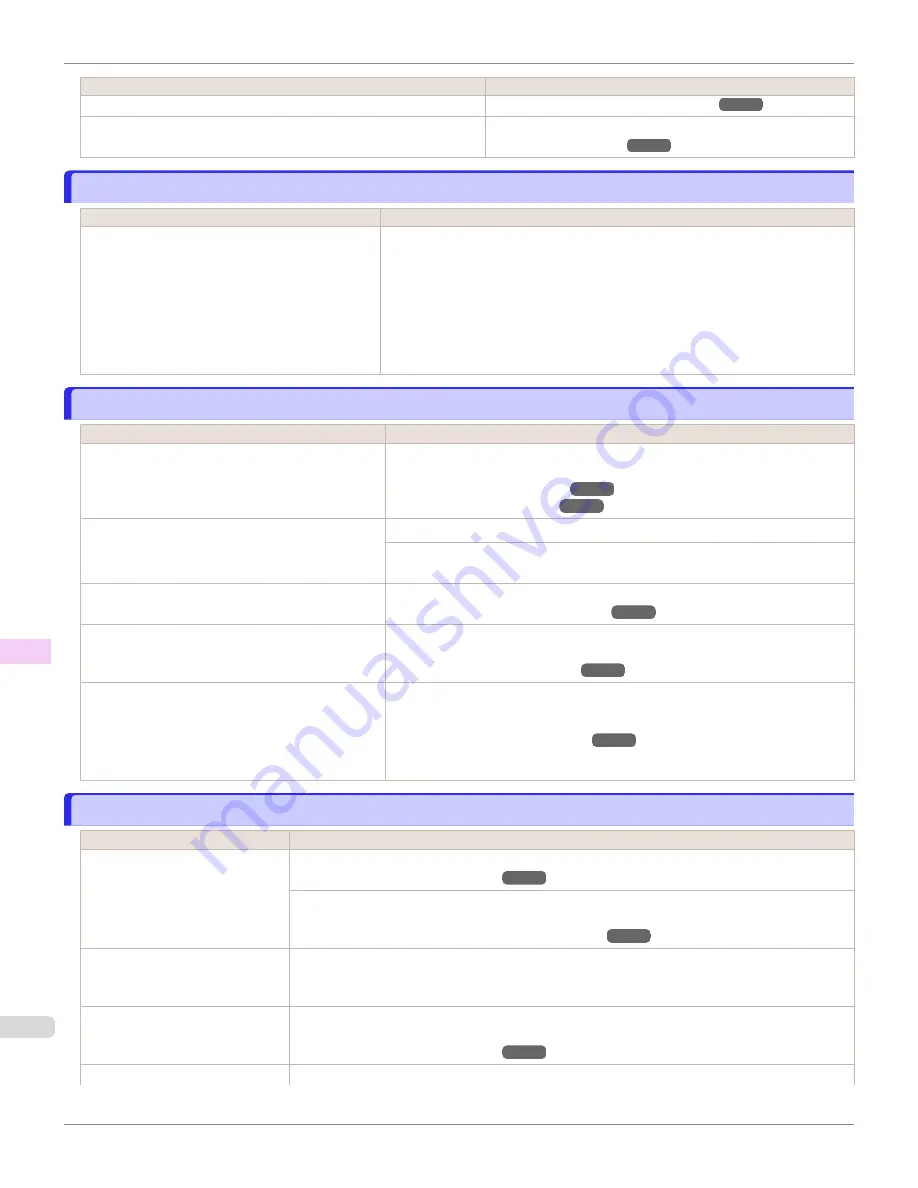
Cause
Corrective Action
The Platen suction is too strong.
BordlessOversize
is set to
Standard
in the Control Panel menu.
Set
BordlessOversize
to
Little
in the Control Panel menu.
Immediately after borderless printing, the trailing edge margin is soiled during regular printing
Immediately after borderless printing, the trailing edge margin is soiled during regular printing
Cause
Corrective Action
Depending on your printing environment, after bor-
derless printing in which the leading and trailing
edge of the roll is cut automatically, any ink adher-
ing to the cutter unit may rub off on the next printed
document.
Follow these steps to change the
Between Pages
setting of
Drying Time
to a val-
ue between about 30 seconds and 3 minutes before trying borderless printing
again.
1.
On the
Main
sheet of the printer driver, click
Advanced Settings
by
Media
Type
.
2.
Select an ink drying time in the list for the
Between Pages
setting of
Drying
Time
.
Printed colors are inaccurate
Printed colors are inaccurate
Cause
Corrective Action
Color adjustment has not been activated in the
Ad-
vanced Settings
of the printer driver.
In the
Advanced Settings
of the printer driver, access
Color Settings
in
Color
Mode
to adjust colors.
Colors have not been adjusted on the computer or
monitor.
Refer to the computer and monitor documentation to adjust the colors.
Adjust the settings of the color management software, referring to the software
documentation as needed.
The Printhead nozzles are clogged.
Print a test pattern to check the nozzles and see if they are clogged.
In the Windows printer driver,
Application Color
Matching Priority
is not selected.
Click
Special Settings
on the
Layout
sheet of the printer driver and select
Appli-
cation Color Matching Priority
in the dialog box.
Color may change slightly even on the same model
of printer if you use a different version of the firm-
ware or printer driver, or when you print under differ-
ent settings or in a different printing environment.
Follow these steps to prepare the printing environment.
1.
Use the same version of firmware or printer driver.
2.
Specify the same value for all settings items.
Banding in different colors occurs
Banding in different colors occurs
Cause
Corrective Action
The paper feed amount is out of
adjustment.
Adjust the feed amount.
If printed sheets are affected by banding in different colors by the trailing edge (about 20–30 mm
(0.8–1.2 in) from the edge), try adjusting the feed amount of the trailing edge of sheets.
Adjusting Color on the Trailing Edge of Sheets
Printing does not proceed smooth-
ly because print jobs are interrup-
ted during transmission.
Exit other applications and cancel other print jobs.
In the Control Panel menu,
Adj.
Priority
is set to
Print Length
.
Setting
Adj. Priority
to
Print Quality
in the Control Panel menu and adjusting the feed amount
may improve results.
The Printhead is out of alignment.
Adjust the Printhead alignment.
Immediately after borderless printing, the trailing edge margin is soiled during regular printing
iPF6400SE
Troubleshooting
Problems with the printing quality
624
Summary of Contents for imagePROGRAF iPF6400SE
Page 30: ...iPF6400SE User s Guide 30 ...
Page 452: ...iPF6400SE User s Guide 452 ...
Page 530: ...iPF6400SE User s Guide 530 ...
Page 550: ...iPF6400SE User s Guide 550 ...
Page 638: ...iPF6400SE User s Guide 638 ...
Page 664: ...iPF6400SE User s Guide 664 ...
Page 674: ...WEEE Directive iPF6400SE User s Guide Appendix Disposal of the product 674 ...
Page 675: ...iPF6400SE WEEE Directive User s Guide Appendix Disposal of the product 675 ...
Page 676: ...WEEE Directive iPF6400SE User s Guide Appendix Disposal of the product 676 ...
Page 677: ...iPF6400SE WEEE Directive User s Guide Appendix Disposal of the product 677 ...
Page 678: ...WEEE Directive iPF6400SE User s Guide Appendix Disposal of the product 678 ...
Page 679: ...iPF6400SE WEEE Directive User s Guide Appendix Disposal of the product 679 ...
Page 680: ...WEEE Directive iPF6400SE User s Guide Appendix Disposal of the product 680 ...
Page 681: ...iPF6400SE WEEE Directive User s Guide Appendix Disposal of the product 681 ...
Page 682: ...iPF6400SE User s Guide 682 ...






























