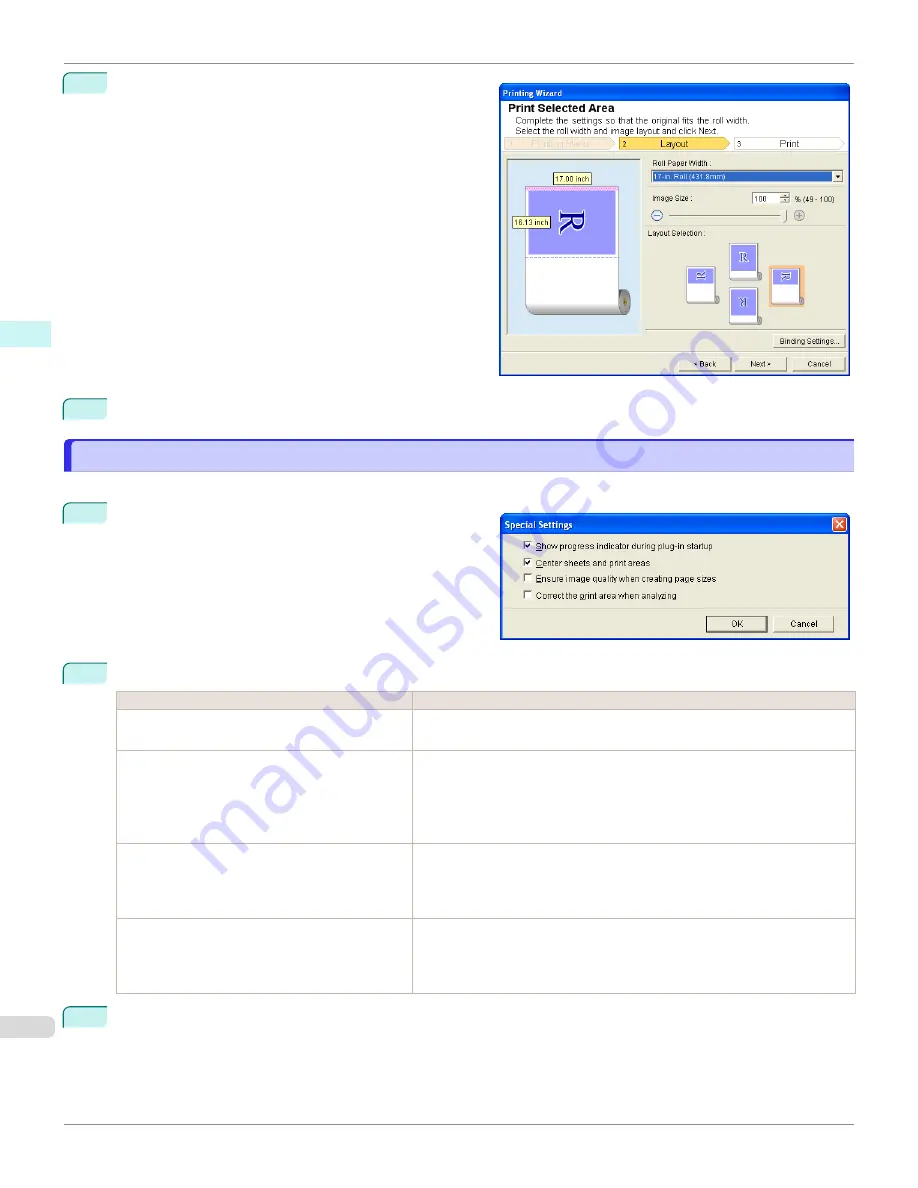
6
Click the
OK
button.
Return to the
Layout
screen.
Check that the
Binding
settings are applied in the pre-
view screen.
7
Configure the settings in the
Printing Wizard
dialog box.
Configuring Special Settings
Configuring Special Settings
You can configure
Special Settings
from the
imagePROGRAF Print Plug-In
toolbar.
1
Click
imagePROGRAF
in the toolbar, and select
Spe-
cial Settings
.
2
Turn the checkbox for the item you want to change on or off.
Item
Details
Show progress indicator during plug-in startup
When this setting is off, hides the progress indicator that appears while the
plug-in is starting up.
Center sheets and print areas
When this setting is off, printing is performed without changing the position.
When this setting is on, printing is performed with the top, bottom, left, and
right margins layed out equally. When this setting is off, printing is performed
without changing the position.
This function is only valid in
Microsoft Excel
.
Ensure image quality when creating page sizes
When this setting is on, documents are created at the maximum size. This
reduces the enlargement ratio during actual printing, which minimizes degra-
dation of the quality of photos, etc.
This function is only valid in
Microsoft PowerPoint
.
Correct the print area when analyzing
For data that cannot be processed with usual data analysis, the print area is
corrected and then the data is processed. When data analysis fails, you may
be able to print by turning on this checkbox.
This function is only valid in
Microsoft Excel
.
3
Click
OK
to close the
Special Settings
dialog box.
Configuring Special Settings
iPF6400SE
Windows Software
Print Plug-In for Office
266
Summary of Contents for imagePROGRAF iPF6400SE
Page 30: ...iPF6400SE User s Guide 30 ...
Page 452: ...iPF6400SE User s Guide 452 ...
Page 530: ...iPF6400SE User s Guide 530 ...
Page 550: ...iPF6400SE User s Guide 550 ...
Page 638: ...iPF6400SE User s Guide 638 ...
Page 664: ...iPF6400SE User s Guide 664 ...
Page 674: ...WEEE Directive iPF6400SE User s Guide Appendix Disposal of the product 674 ...
Page 675: ...iPF6400SE WEEE Directive User s Guide Appendix Disposal of the product 675 ...
Page 676: ...WEEE Directive iPF6400SE User s Guide Appendix Disposal of the product 676 ...
Page 677: ...iPF6400SE WEEE Directive User s Guide Appendix Disposal of the product 677 ...
Page 678: ...WEEE Directive iPF6400SE User s Guide Appendix Disposal of the product 678 ...
Page 679: ...iPF6400SE WEEE Directive User s Guide Appendix Disposal of the product 679 ...
Page 680: ...WEEE Directive iPF6400SE User s Guide Appendix Disposal of the product 680 ...
Page 681: ...iPF6400SE WEEE Directive User s Guide Appendix Disposal of the product 681 ...
Page 682: ...iPF6400SE User s Guide 682 ...






























