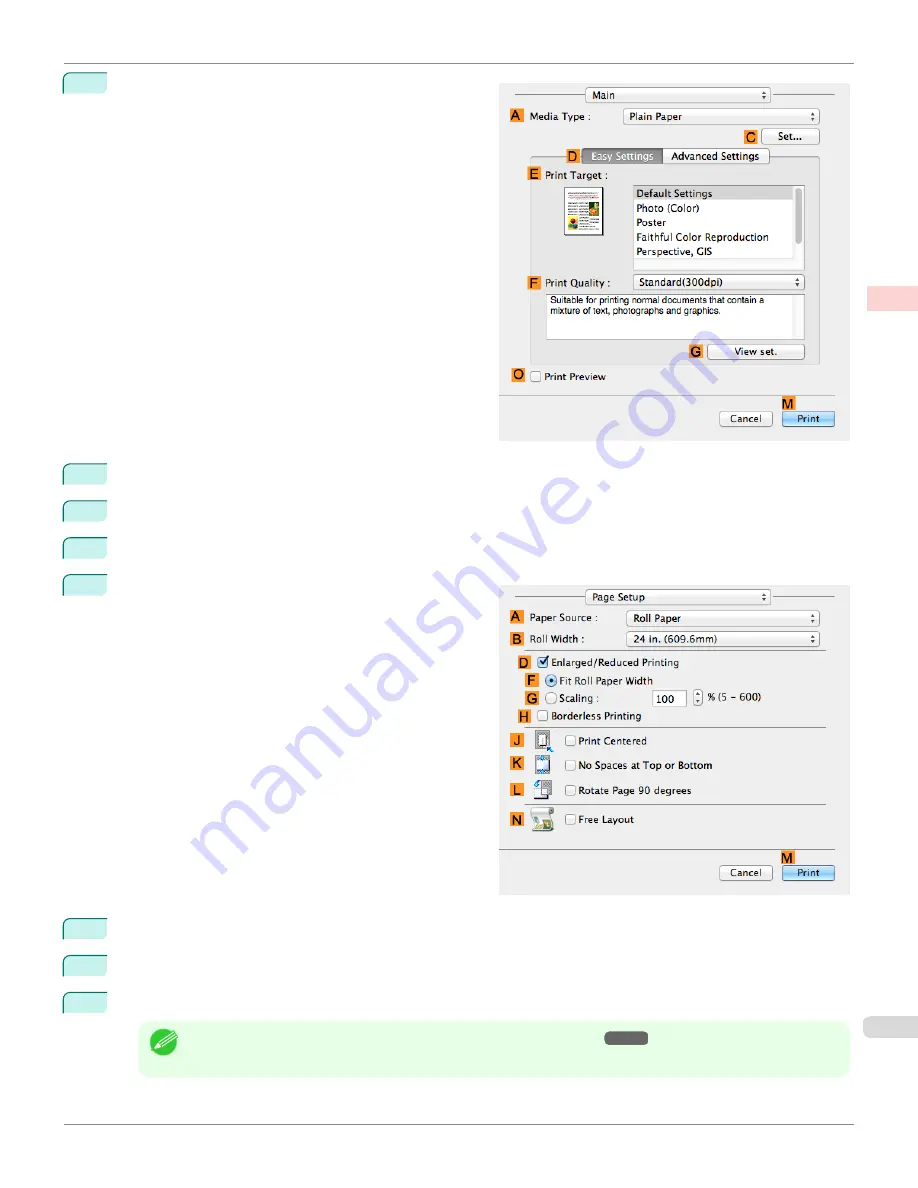
12
Access the
Main
pane.
13
In the
A
Media Type
list, select the type of paper that is loaded.
14
After confirming that
D
Easy Settings
is selected, select from the
E
Print Target
list.
15
Make your selection in the
F
Print Quality
list.
16
Access the
Page Setup
pane.
17
Click
Cut Sheet
in the
A
Paper Source
list.
18
In
C
Page Size
, make sure
430*430
is displayed, as registered in
Page Setup
.
19
Confirm the print settings, and then click
M
to start printing.
Note
•
For tips on confirming print settings,
iPF6400SE
Printing on Non-Standard Paper Sizes (Mac OS)
Enhanced Printing Options
Printing banners or at other non-standard sizes
101
Summary of Contents for imagePROGRAF iPF6400SE
Page 30: ...iPF6400SE User s Guide 30 ...
Page 452: ...iPF6400SE User s Guide 452 ...
Page 530: ...iPF6400SE User s Guide 530 ...
Page 550: ...iPF6400SE User s Guide 550 ...
Page 638: ...iPF6400SE User s Guide 638 ...
Page 664: ...iPF6400SE User s Guide 664 ...
Page 674: ...WEEE Directive iPF6400SE User s Guide Appendix Disposal of the product 674 ...
Page 675: ...iPF6400SE WEEE Directive User s Guide Appendix Disposal of the product 675 ...
Page 676: ...WEEE Directive iPF6400SE User s Guide Appendix Disposal of the product 676 ...
Page 677: ...iPF6400SE WEEE Directive User s Guide Appendix Disposal of the product 677 ...
Page 678: ...WEEE Directive iPF6400SE User s Guide Appendix Disposal of the product 678 ...
Page 679: ...iPF6400SE WEEE Directive User s Guide Appendix Disposal of the product 679 ...
Page 680: ...WEEE Directive iPF6400SE User s Guide Appendix Disposal of the product 680 ...
Page 681: ...iPF6400SE WEEE Directive User s Guide Appendix Disposal of the product 681 ...
Page 682: ...iPF6400SE User s Guide 682 ...

































