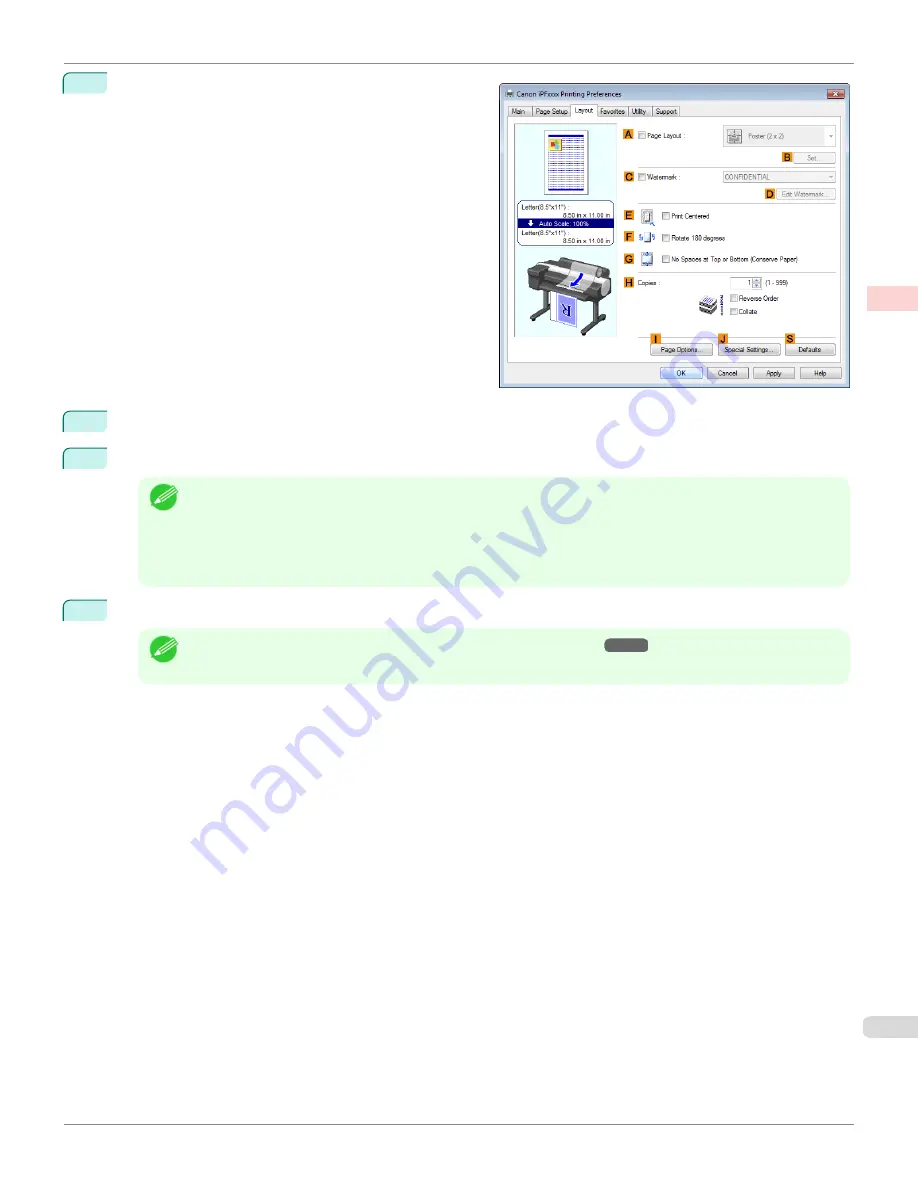
9
Click the
Layout
tab to display the
Layout
sheet.
10
Select the
A
Page Layout
check box.
11
Click
Poster (2 x 2)
in the
A
Page Layout
list.
Note
•
Follow the steps below to print only a portion of the poster as divided for printing.
•
Click
B
Set
under
A
Page Layout
to display the
Pages to Print
dialog box.
•
On the
Pages to Print
dialog box, clear the check boxes of the portion you do not want to print.
•
Click
OK
to close the
Pages to Print
dialog box.
12
Confirm the print settings and print as desired.
Note
•
For tips on confirming print settings,
iPF6400SE
Printing Large Posters (Windows)
Enhanced Printing Options
Tiling and multiple pages per sheet
117
Summary of Contents for imagePROGRAF iPF6400SE
Page 30: ...iPF6400SE User s Guide 30 ...
Page 452: ...iPF6400SE User s Guide 452 ...
Page 530: ...iPF6400SE User s Guide 530 ...
Page 550: ...iPF6400SE User s Guide 550 ...
Page 638: ...iPF6400SE User s Guide 638 ...
Page 664: ...iPF6400SE User s Guide 664 ...
Page 674: ...WEEE Directive iPF6400SE User s Guide Appendix Disposal of the product 674 ...
Page 675: ...iPF6400SE WEEE Directive User s Guide Appendix Disposal of the product 675 ...
Page 676: ...WEEE Directive iPF6400SE User s Guide Appendix Disposal of the product 676 ...
Page 677: ...iPF6400SE WEEE Directive User s Guide Appendix Disposal of the product 677 ...
Page 678: ...WEEE Directive iPF6400SE User s Guide Appendix Disposal of the product 678 ...
Page 679: ...iPF6400SE WEEE Directive User s Guide Appendix Disposal of the product 679 ...
Page 680: ...WEEE Directive iPF6400SE User s Guide Appendix Disposal of the product 680 ...
Page 681: ...iPF6400SE WEEE Directive User s Guide Appendix Disposal of the product 681 ...
Page 682: ...iPF6400SE User s Guide 682 ...






























