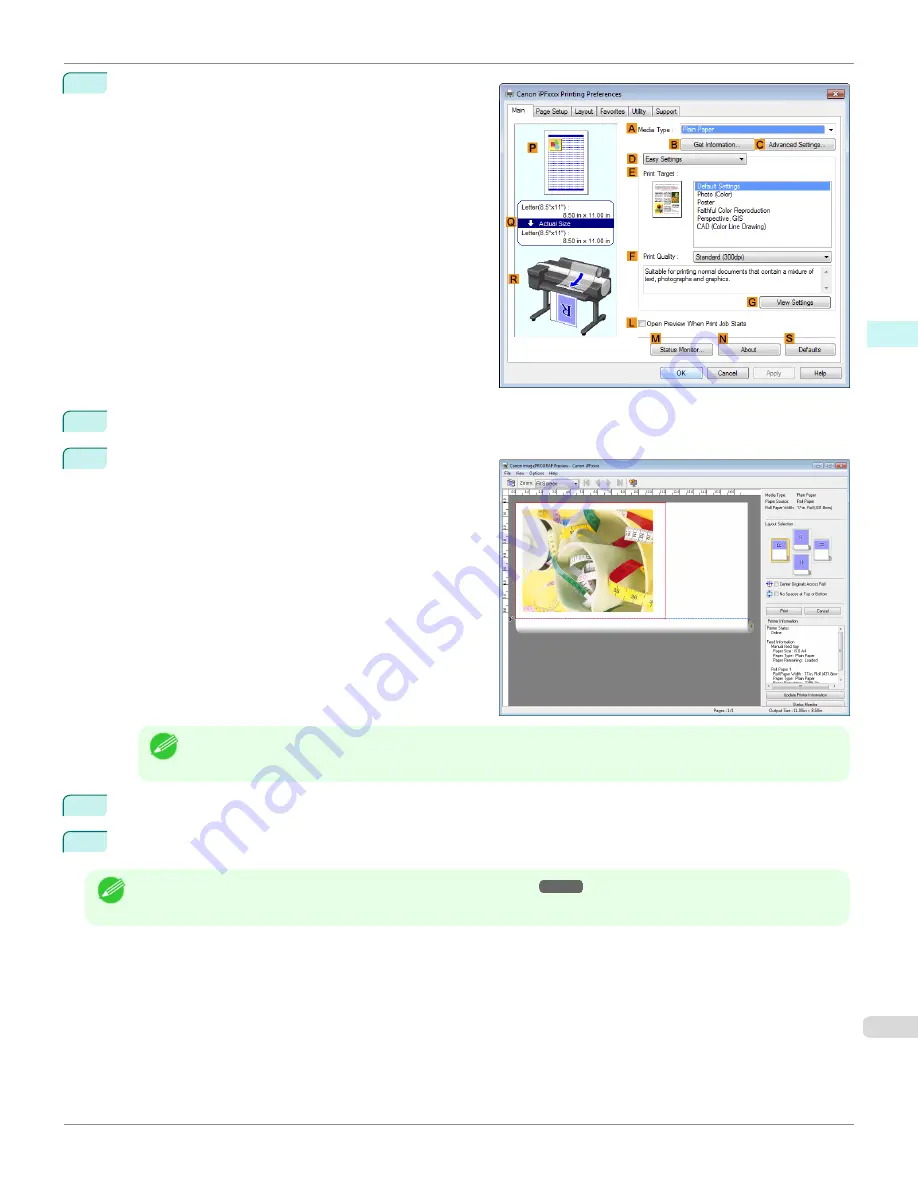
3
Make sure the
Main
sheet is displayed.
4
Select the
L
Open Preview When Print Job Starts
check box.
5
After you click
OK
, when you print a job, the
image-
PROGRAF Preview
window will be displayed.
Note
•
If PageComposer is running, access the
Special Settings
dialog box from the
Layout
sheet and clear
Enable
Preview Switching
.
6
On the main window, you can check the layout and change settings as needed.
7
To print, click
in the
File
menu.
Note
•
For details on
imagePROGRAF Preview
iPF6400SE
Checking the Layout in a Preview Before Printing
Windows Software
Printer Driver
155
Summary of Contents for imagePROGRAF iPF6400SE
Page 30: ...iPF6400SE User s Guide 30 ...
Page 452: ...iPF6400SE User s Guide 452 ...
Page 530: ...iPF6400SE User s Guide 530 ...
Page 550: ...iPF6400SE User s Guide 550 ...
Page 638: ...iPF6400SE User s Guide 638 ...
Page 664: ...iPF6400SE User s Guide 664 ...
Page 674: ...WEEE Directive iPF6400SE User s Guide Appendix Disposal of the product 674 ...
Page 675: ...iPF6400SE WEEE Directive User s Guide Appendix Disposal of the product 675 ...
Page 676: ...WEEE Directive iPF6400SE User s Guide Appendix Disposal of the product 676 ...
Page 677: ...iPF6400SE WEEE Directive User s Guide Appendix Disposal of the product 677 ...
Page 678: ...WEEE Directive iPF6400SE User s Guide Appendix Disposal of the product 678 ...
Page 679: ...iPF6400SE WEEE Directive User s Guide Appendix Disposal of the product 679 ...
Page 680: ...WEEE Directive iPF6400SE User s Guide Appendix Disposal of the product 680 ...
Page 681: ...iPF6400SE WEEE Directive User s Guide Appendix Disposal of the product 681 ...
Page 682: ...iPF6400SE User s Guide 682 ...






























