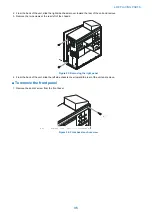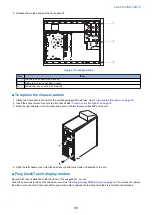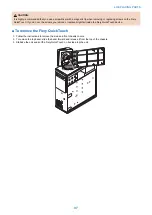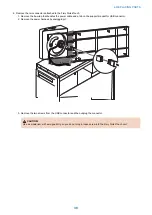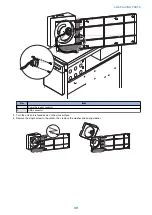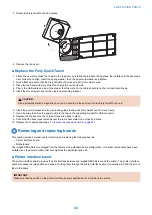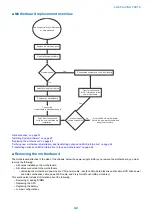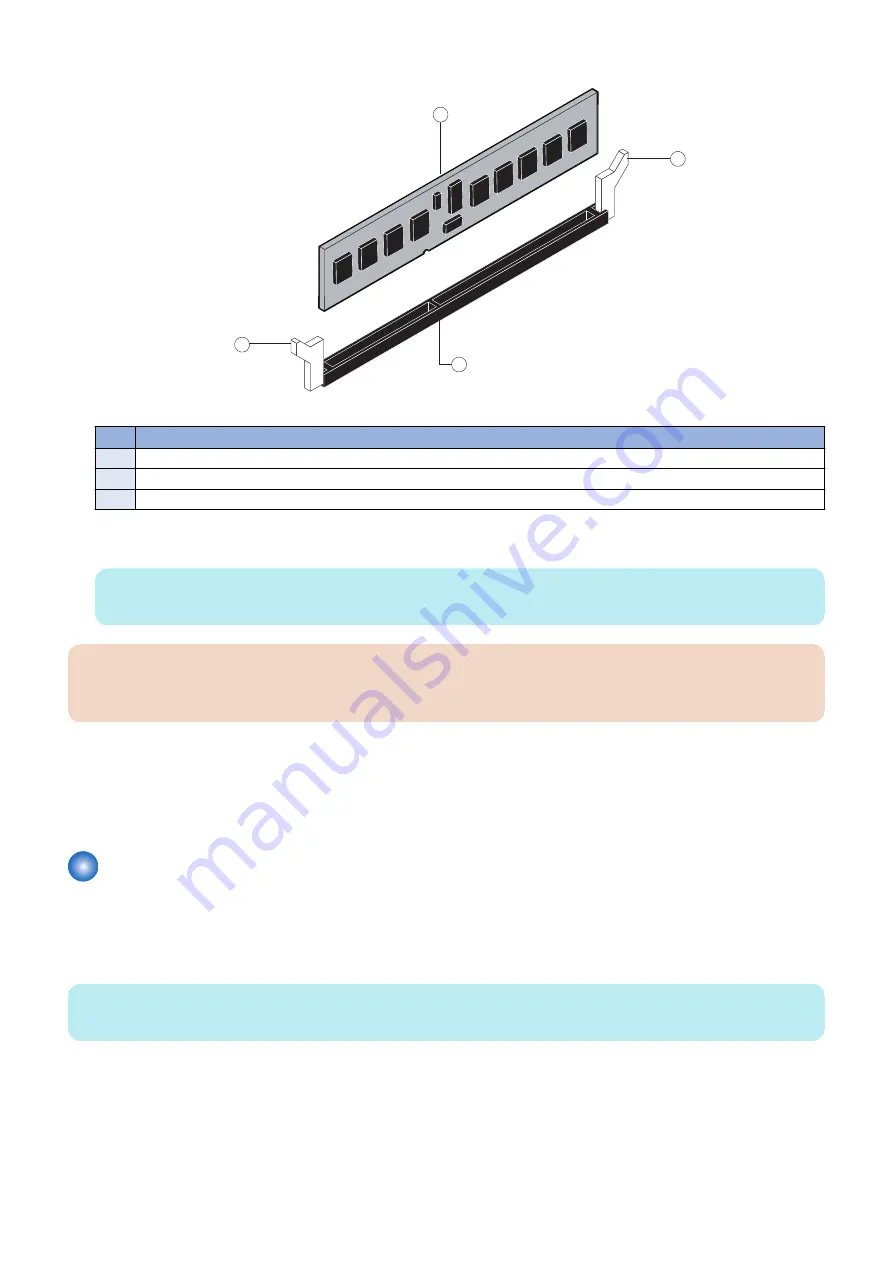
3. To release a DIMM, push outward on the levers on each side of the DIMM.
1
2
3
1
Figure 28: Releasing a DIMM
No.
Item
1
Clips
2
DIMM
3
Slot notch
4. Pull the DIMM straight out of the socket.
5. To replace a DIMM, insert the DIMM straight into the socket and close the levers at each side to lock it into place.
NOTE:
The socket is keyed so that the DIMM fits only one way. (See the notches in the preceding figure.)
IMPORTANT:
Make sure that the entire length of the DIMM (ends and center) is fully seated in the socket and that the levers close securely
around the ends of the DIMM.
6. If you installed a new DIMM, make sure to reset the time and date in Setup. (see
“To configure the system date and time”
7. Replace the printer interface board. (see
“To replace the printer interface board” on page 41
8. Reassemble the
imagePRESS Server
and verify its functionality. (see
“To reassemble the imagePRESS Server and verify
)
CPU
The CPU is installed in a socket on the motherboard. Before you remove the CPU from its socket, remove the motherboard from
the chassis (see
“Removing the motherboard” on page 42
) disconnect the CPU fan cable from the motherboard, and then remove
the cooling assembly from the
imagePRESS Server
(see "To remove the cooling assembly") The CPU cooling assembly consists
of a fan and a heatsink.
NOTE:
Do not remove the CPU fan from the heatsink.
4. REPLACING PARTS
49
Summary of Contents for ImagePRESS Server H350 V2
Page 8: ...Introduction 1 Introduction 2 Specifications 7 ...
Page 17: ...INSTALLING HARDWARE 2 Installing Hardware 11 ...
Page 26: ...USING THE IMAGEPRESS SERVER 3 Using the imagePRESS Server 20 ...
Page 35: ...REPLACING PARTS 4 Replacing parts 29 ...
Page 86: ...INSTALLING SYSTEM SOFTWARE 6 Installing System Software 80 ...
Page 91: ...TROUBLESHOOTI NG 7 Troubleshooting 85 ...
Page 104: ...INSTALLATION PROCEDURE 8 Installation 98 Removable HDD Kit B5 108 ...