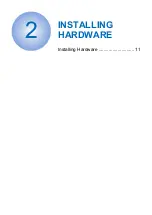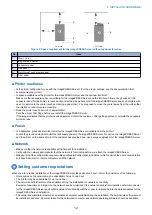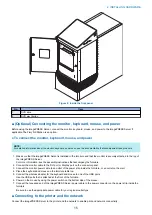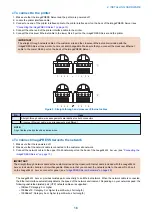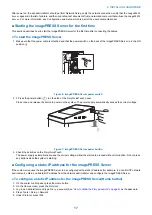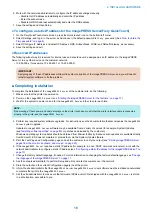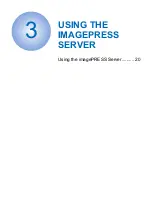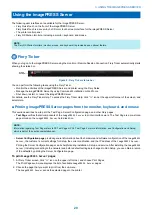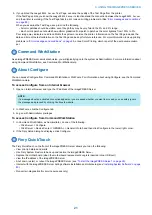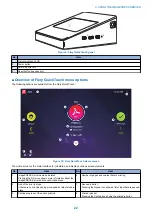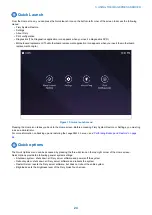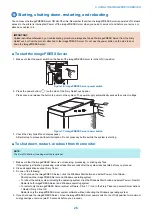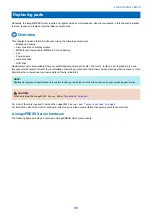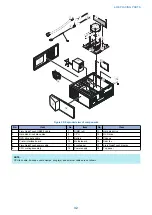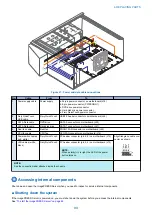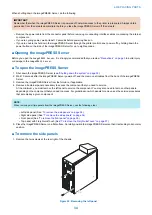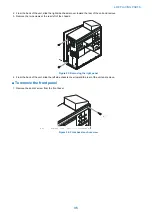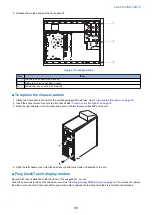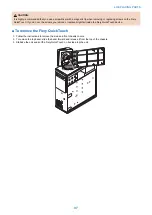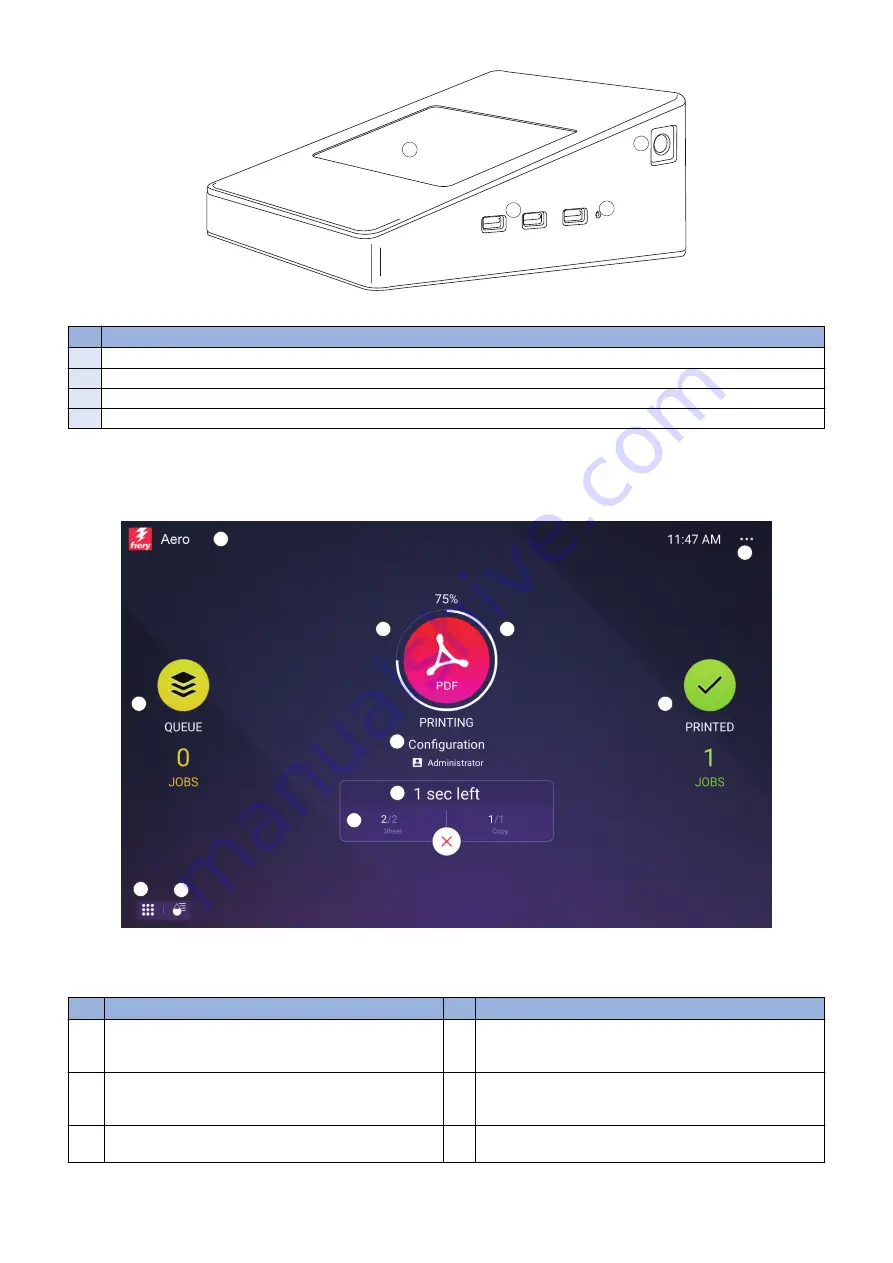
1
2
3
4
Figure 9: Fiery QuickTouch panel
No.
Item
1
Fiery QuickTouch LCD
2
Power button
3
USB 3.0 ports (x3)
4
Reset button (requires pin)
■ Overview of Fiery QuickTouch menu options
The following options are available from the Fiery QuickTouch:
1
2
3
4
5
6
7
8
9
11
10
Figure 10: Fiery QuickTouch Home screen
The Home screen is the main interface for job status, and displays various screen elements.
No.
Item
No.
Item
1
imagePRESS Server name and status
Pressing the Fiery icon shows more information about the
imagePRESS Server and the network address.
6
Number of pages and copies that are printing
2
Icon of the print job type
If there are no print jobs being processed, an Idle status dis-
plays.
7
Queued jobs list
Pressing the Queue icon shows a list of jobs that are queued.
3
Printing progress of the active print job
8
Printed jobs list
Pressing the Printed icon shows the printed jobs list.
3. USING THE IMAGEPRESS SERVER
22
Summary of Contents for ImagePRESS Server H350 V2
Page 8: ...Introduction 1 Introduction 2 Specifications 7 ...
Page 17: ...INSTALLING HARDWARE 2 Installing Hardware 11 ...
Page 26: ...USING THE IMAGEPRESS SERVER 3 Using the imagePRESS Server 20 ...
Page 35: ...REPLACING PARTS 4 Replacing parts 29 ...
Page 86: ...INSTALLING SYSTEM SOFTWARE 6 Installing System Software 80 ...
Page 91: ...TROUBLESHOOTI NG 7 Troubleshooting 85 ...
Page 104: ...INSTALLATION PROCEDURE 8 Installation 98 Removable HDD Kit B5 108 ...