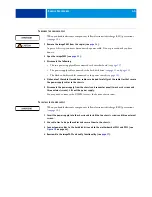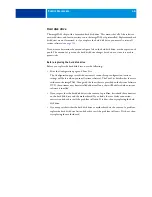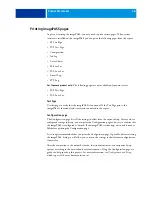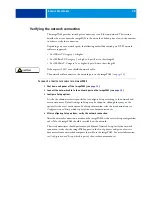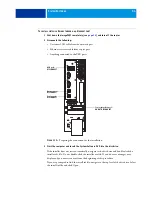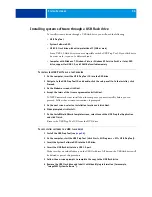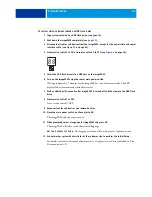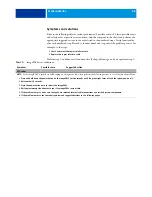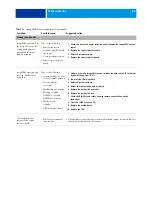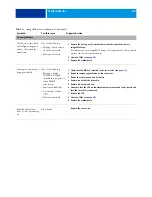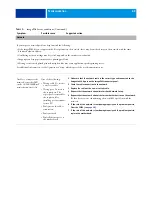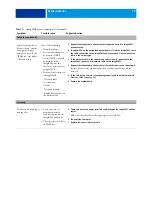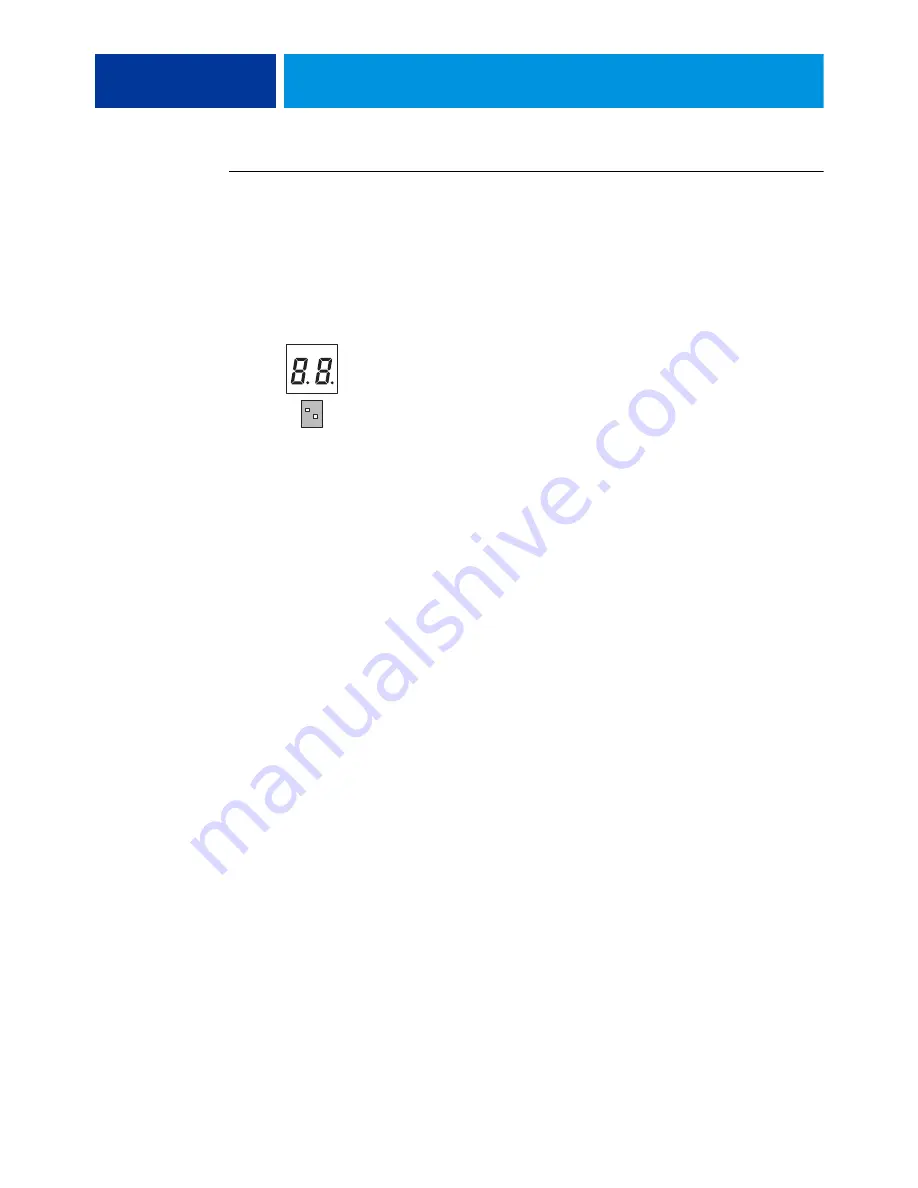
S
YSTEM
S
OFTWARE
57
T
O
INSTALL
SYSTEM
SOFTWARE
THROUGH
A
USB
FLASH
DRIVE
1 Copy system software to a USB flash drive (see
).
2 Shut down the imagePASS completely (see
).
3 Disconnect all cables and devices from the imagePASS, except for the power cable and copier
interface cable (see
4 Move service switch 1 to ON and service switch 2 to OFF (see
5 Insert the USB flash drive into a USB port on the imagePASS.
6 Turn on the imagePASS using the copier main power switch.
Wait approximately 15 minutes for the imagePASS to turn off automatically. The LED
display flashes intermittently while files transfer.
7 Wait an additional 30 seconds after imagePASS is turned off and then remove the USB flash
drive.
8 Move service switch 1 to OFF.
Leave service switch 2 OFF.
9 Reconnect cables and devices you removed earlier.
10 Move the main power switch on the copier to ON.
The imagePASS and the copier turn on.
11 When prompted, select a language for imagePASS and press OK.
The imagePASS will reboot with the selected language.
NOT
FOR
J
APANESE
VERSION
:
The language selection will not display for Japanese system.
12 Ask network or system Administrator at the customer site to perform the initial Setup.
For details, refer network/system administrator to
Configuration and Setup
included in User
Documentation CD.
ON
1 2