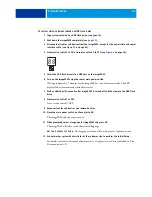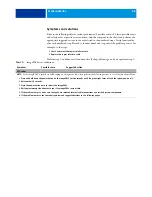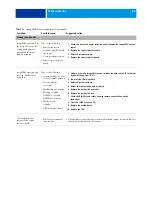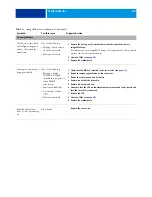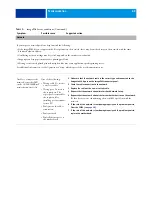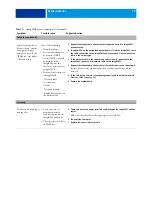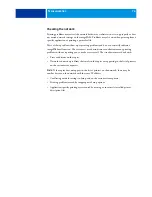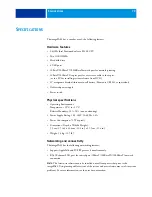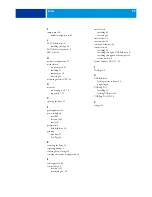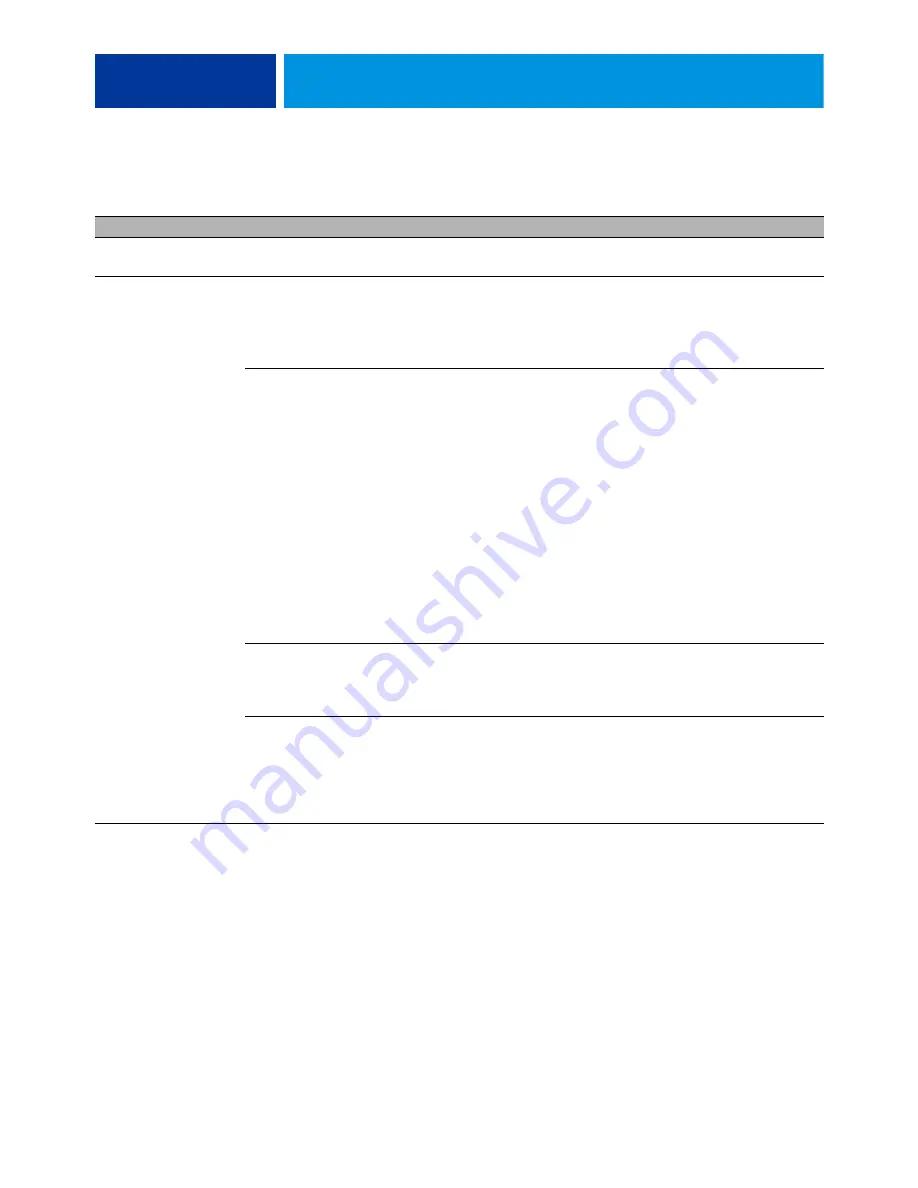
T
ROUBLESHOOTING
71
Printing
N
OTE
:
Intermittent print quality problems are difficult to trace. Before you try to troubleshoot print quality problems, print a test page to
make sure that the copier itself does not need servicing or adjusting.
Test page fails to print
Print engine is not
ready to print
1 Make sure that the copier is powered on and ready to print.
2 Check the copier touch panel for indications or messages about the copier
status.
There is a problem with the
connection between the
imagePASS and the copier
1 Make sure that the imagePASS power button LED is lit. If not, press and hold
the power button for a few seconds to turn on the imagePASS.
2 Power off/on the copier.
3 Make sure the network and scanning options are available from the copier
touch panel.
4 Check again that the copier interface cable is present and properly connected
to the imagePASS and the copier.
5 Check again that the copier interface board is present and properly connected
to the motherboard.
6 Replace the copier interface cable.
7 Replace the copier interface board.
8 If the problem persists, you may need to service the copier.
Corrupted system software
Reinstall system software.
Faulty hard disk drive
Replace the hard disk drive.
If replacing the hard disk drive does not correct the problem, make sure you
install the old hard disk drive back into the imagePASS.
T
ABLE
1:
imagePASS error conditions (Continued)
Symptom
Possible cause
Suggested action