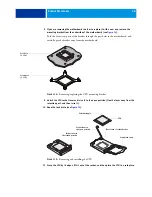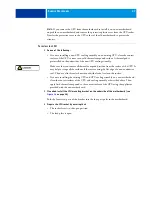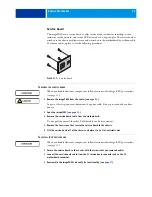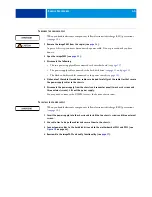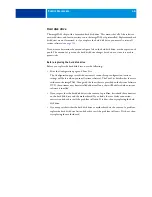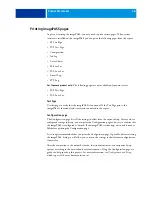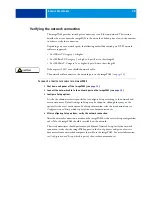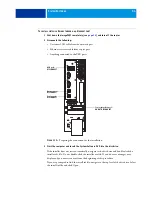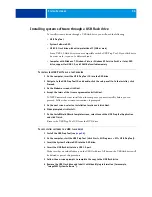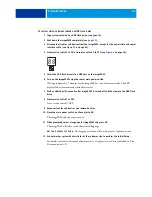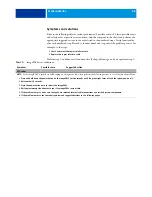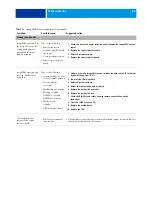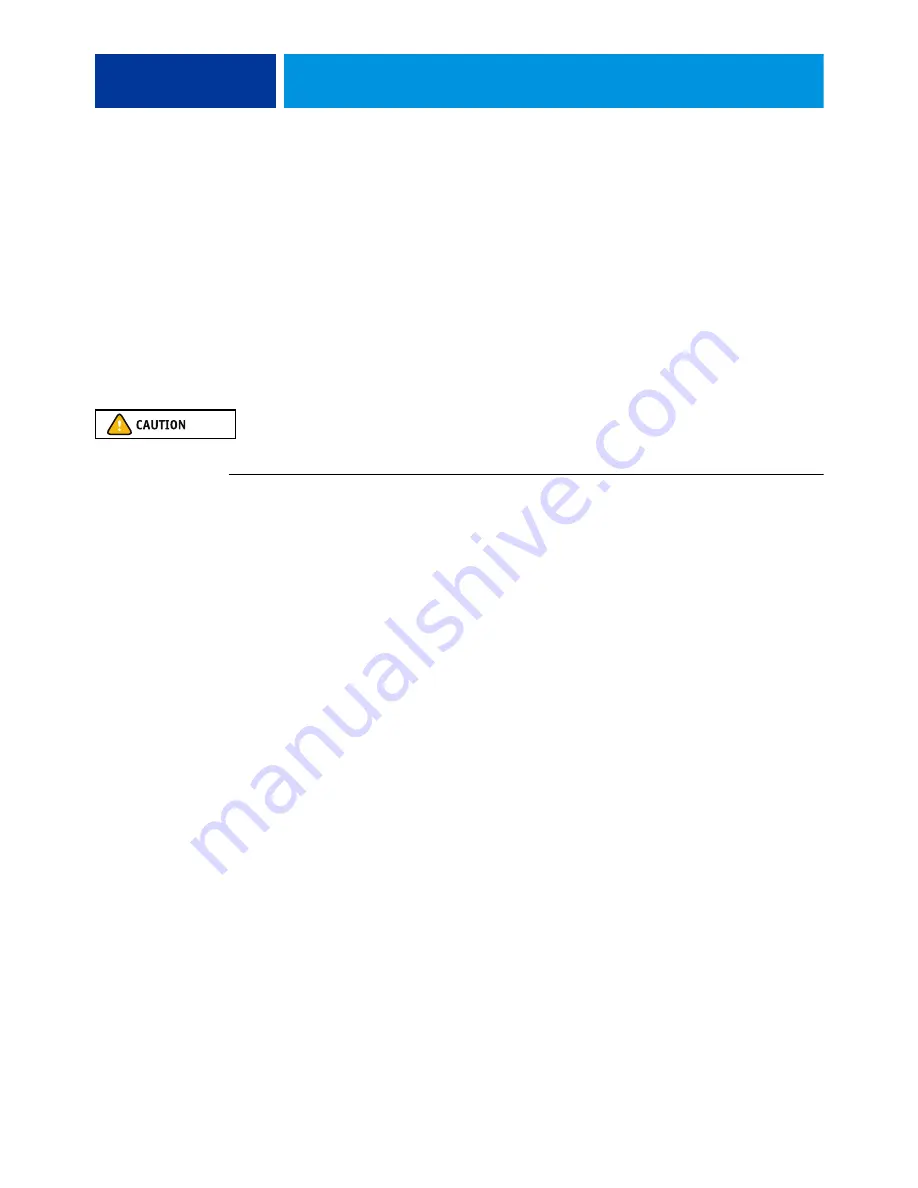
S
ERVICE
P
ROCEDURES
50
Verifying the network connection
The imagePASS provides twisted pair connectivity to an Ethernet network. This section
describes how to connect the imagePASS to the network and then print a few test documents
in order to verify the connection.
Depending on your network speed, the following unshielded twisted pair (UTP) network
cables are supported:
• For 10BaseT, Category 3 or higher
• For 100BaseTX, Category 5 or higher (4-pair/8-wire, short-length)
• For 1000BaseT, Category 5e or higher (4-pair/8-wire, short-length)
If the copier is 230V, use a shielded network cable.
The network cable connects to the network port on the imagePASS (see
T
O
CONNECT
A
TWISTED
PAIR
CABLE
TO
THE
IMAGE
PASS
1 Shut down and power off the imagePASS (see
).
2 Connect the network cable to the network port on the imagePASS (see
3 Configure Setup options.
It is the site administrator’s responsibility to configure Setup according to the network and
user environment. Default settings in Setup may be adequate, although they may not be
optimal for the user’s environment. For Setup information, refer the site administrator to
Configuration and Setup
, which is part of the user documentation set.
4 After configuring Setup options, verify the network connection.
After the network connection is made and the imagePASS has the correct Setup configuration
and is Idle, the imagePASS should be available on the network.
The site administrator should perform any additional Network Setup, verify the network
connection, verify that the imagePASS appears in the list of printers, and print a few test
documents from a networked computer that will use the imagePASS. For more information,
see
Configuration and Setup
, which is part of the user documentation set.