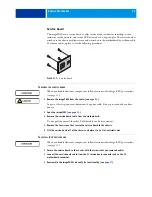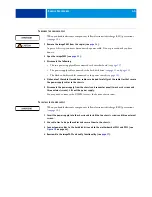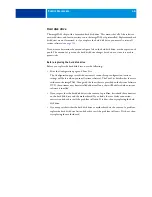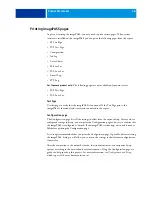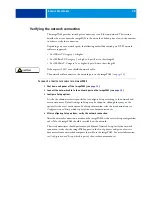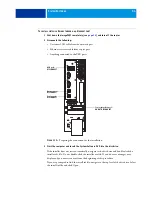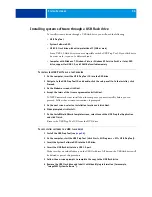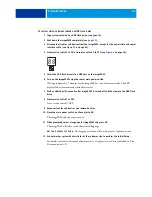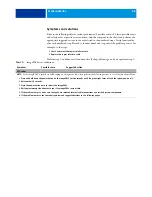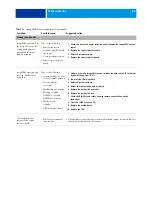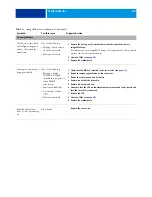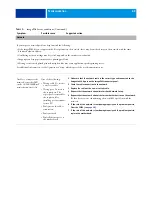S
YSTEM
S
OFTWARE
54
T
O
INSTALL
SYSTEM
SOFTWARE
THROUGH
AN
E
THERNET
PORT
1 Shut down the imagePASS completely (see
) and turn off the copier.
2 Disconnect the following:
• Customer LAN cable from the network port
• Ethernet crossover cable from copier port
• Anything connected to the USB ports
F
IGURE
20:
Preparing the connection for the installation
3 Start the computer and insert the System Software DVD into the disc drive.
If the installer does not start automatically, navigate to the disc drive and double-click the
installer.vbs file. Do not double-click the installer.exe file. If you do, error messages may
display and you must start over from the beginning of this procedure.
If you are prompted to find the install.ini file, navigate to the top level of the disc drive. Select
the install.ini file and click Open.
Network port:
DISCONNECT
Copier port:
DISCONNECT
USB port:
DISCONNECT
Copier interface port:
DO NOT DISCONNECT