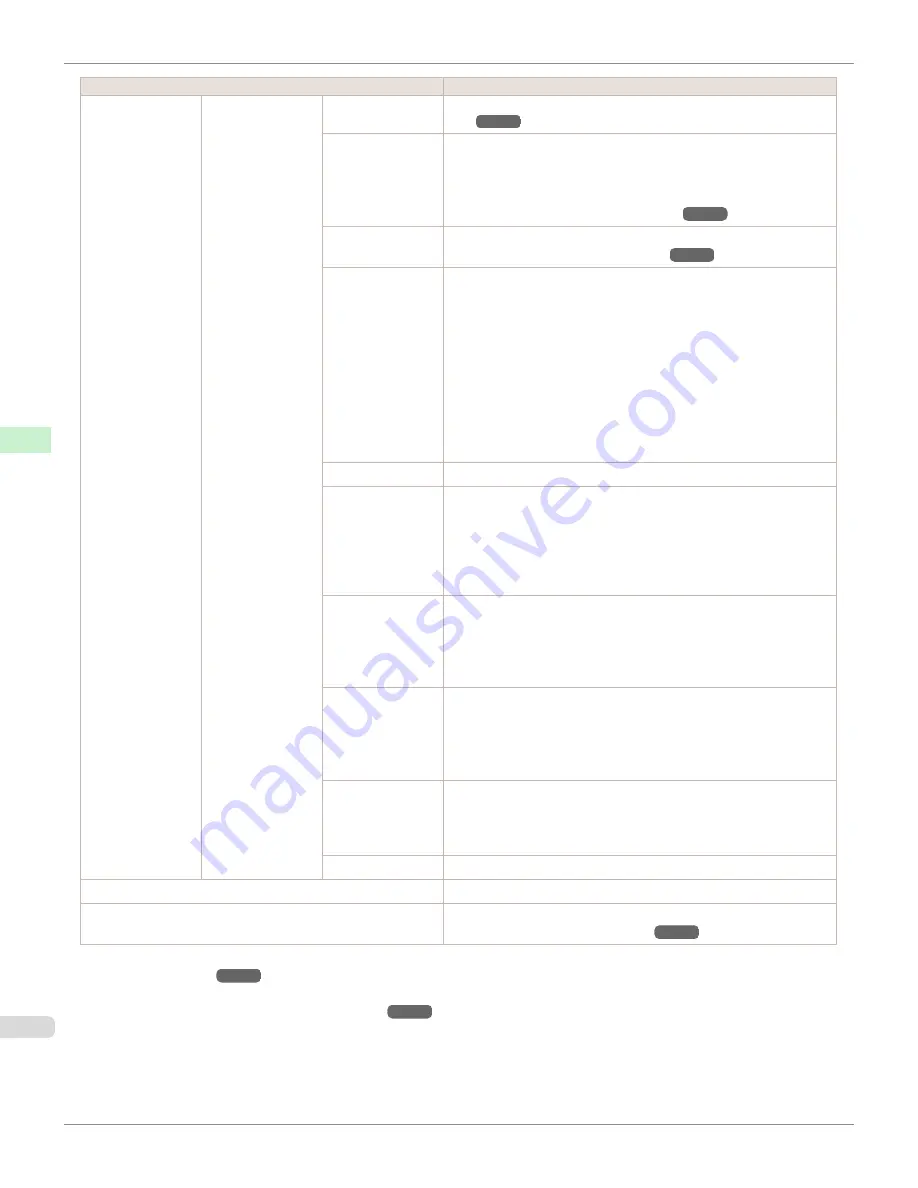
Setting Item
Description, Instructions
Paper Details
(The type of paper
is displayed here.)
(
)
Trim Edge First
(See "Cutting the Leading Edge of Roll Paper Automatical-
ly.")
CutDustReduct.
If you choose
On
, a line will be printed at the cut position when pa-
per cutting is selected. This option reduces the amount of debris giv-
en off after cutting. It also helps prevent adhesive from sticking to
the cutter and keeps the cutter sharp if you use adhesive paper.
(See "Reducing Dust from Cutting Rolls.")
VacuumStrngth
Specify the level of suction that holds paper against the Platen.
(See "Adjusting the Vacuum Strength.")
Scan Wait Time
Specify the time to wait for the ink to dry between each scan (after
the printhead finishes moving in one direction), in consideration of
how quickly the ink dries. Also specify the applicable area for the ink
drying time. Select
Entire area
to apply the ink drying time after
each scan until the document is fully printed. Select
Leading edge
to apply the ink drying time after each scan only in the area 110–140
mm from the leading edge. (The applicable length varies depending
on the
Print Quality
setting.) Note that printing will take longer if
you specify the
Scan Wait Time
setting. In particular, when
Lead-
ing edge
is selected, colors may be uneven in the boundary be-
tween the areas with and without a drying time.
Roll DryingTime
Specify the time to wait for the ink to dry for each sheet.
NearEnd
RollMrgn
Specify the minimum margin at the leading edge of roll paper to en-
sure better printing quality at the leading edge.
Note that if you choose
3mm
, it may lower the printing quality at the
leading edge and affect feeding accuracy. The printed surface may
be scratched, and ink may adhere to the leading edge. It may also
cause the Platen to become soiled.
NearEnd Sht
Mrgn
Specify a margin at the leading edge of sheets to ensure better
printing quality at the leading edge.
Note that if you choose
3mm
, it may lower the printing quality at the
leading edge and affect feeding accuracy. The printed surface may
be scratched, and ink may adhere to the leading edge.
BordlessOver-
size
Select the amount of oversize extension of the original during bor-
derless printing.
Normally, we recommend that you set this to
Standard
.
If it is set to
Little
, although it will reduce soiling on the back sur-
face, white patches may remain on the printed surface.
Width Detection
Specify this option to print inside boundaries or in other cases when
specifying a particular starting position for printing.
Paper width and skew are not detected if you select
Off
. If paper is
loaded askew, paper jams or Platen soiling may occur.
Return Defaults
Choose
OK
to restore
Paper Details
to the default values.
Paper Details
Print the paper settings as specified in
Paper Details
.
Keep Paper Type
Select
On
when printing on a particular type of paper regularly.
(See "Changing the Type of Paper.")
*1: For information on the types of paper the printer supports, refer to the
Paper Reference Guide
.
Types of paper in the printer driver and related software (as well as on the Control Panel ) are upda-
ted when you install the printer driver from the User Software CD-ROM or if you update paper information with the Media Config-
uration Tool.
(See "Updating paper information.")
Menu Settings
iPF685
Control Panel
Printer Menu
460
Summary of Contents for image Prograf iPF680 Series
Page 30: ...iPF685 User s Guide 30 ...
Page 156: ...iPF685 User s Guide 156 ...
Page 276: ...iPF685 User s Guide 276 ...
Page 360: ...iPF685 User s Guide 360 ...
Page 436: ...iPF685 User s Guide 436 ...
Page 476: ...iPF685 User s Guide 476 ...
Page 490: ...iPF685 User s Guide 490 ...
Page 572: ...iPF685 User s Guide 572 ...
Page 626: ...iPF685 User s Guide 626 ...
Page 680: ...iPF685 User s Guide 680 ...
















































