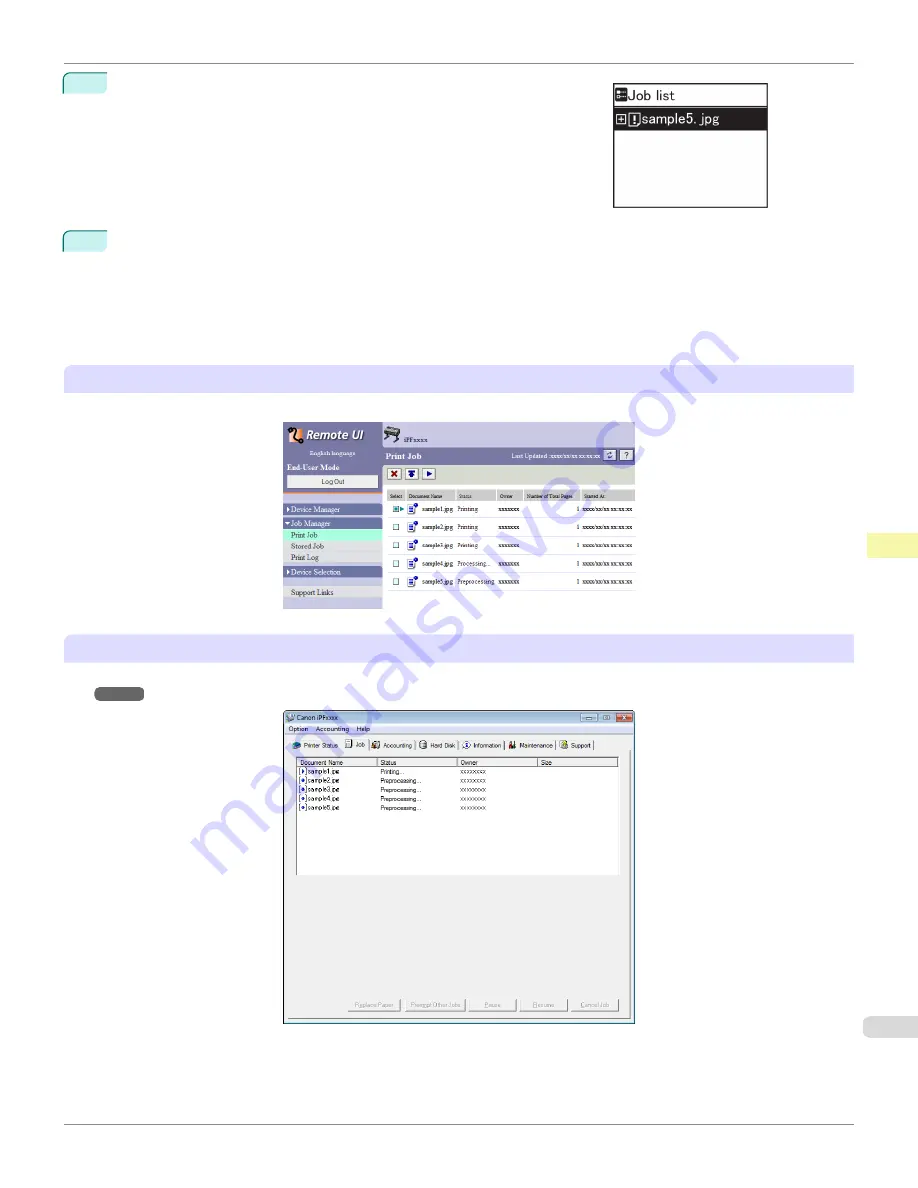
4
Press
▲
or
▼
to select the print job to manage, and then press the
OK
button.
Held jobs are labeled with an icon.
5
Press
▲
or
▼
to select
Print Anyway
or
Delete
, and then press the
OK
button.
•
If you choose
Print Anyway
Press
▲
or
▼
to select
Yes
or
No
, and then press the
OK
button.
•
If you choose
Delete
Press
▲
or
▼
to select
Yes
or
No
, and then press the
OK
button.
Using RemoteUI
Manage jobs as needed on the
Print Job
page. For details, refer to the RemoteUI help file.
Using
imagePROGRAF Status Monitor
Manage jobs as needed on the
Job
see "Job Management Using imagePROGRAF Status Moni-
iPF685
Managing Pending Jobs (Printing or Deleting Jobs on Hold)
Print Job Management
Basic Print Job Operations
539
Summary of Contents for image Prograf iPF680 Series
Page 30: ...iPF685 User s Guide 30 ...
Page 156: ...iPF685 User s Guide 156 ...
Page 276: ...iPF685 User s Guide 276 ...
Page 360: ...iPF685 User s Guide 360 ...
Page 436: ...iPF685 User s Guide 436 ...
Page 476: ...iPF685 User s Guide 476 ...
Page 490: ...iPF685 User s Guide 490 ...
Page 572: ...iPF685 User s Guide 572 ...
Page 626: ...iPF685 User s Guide 626 ...
Page 680: ...iPF685 User s Guide 680 ...






























