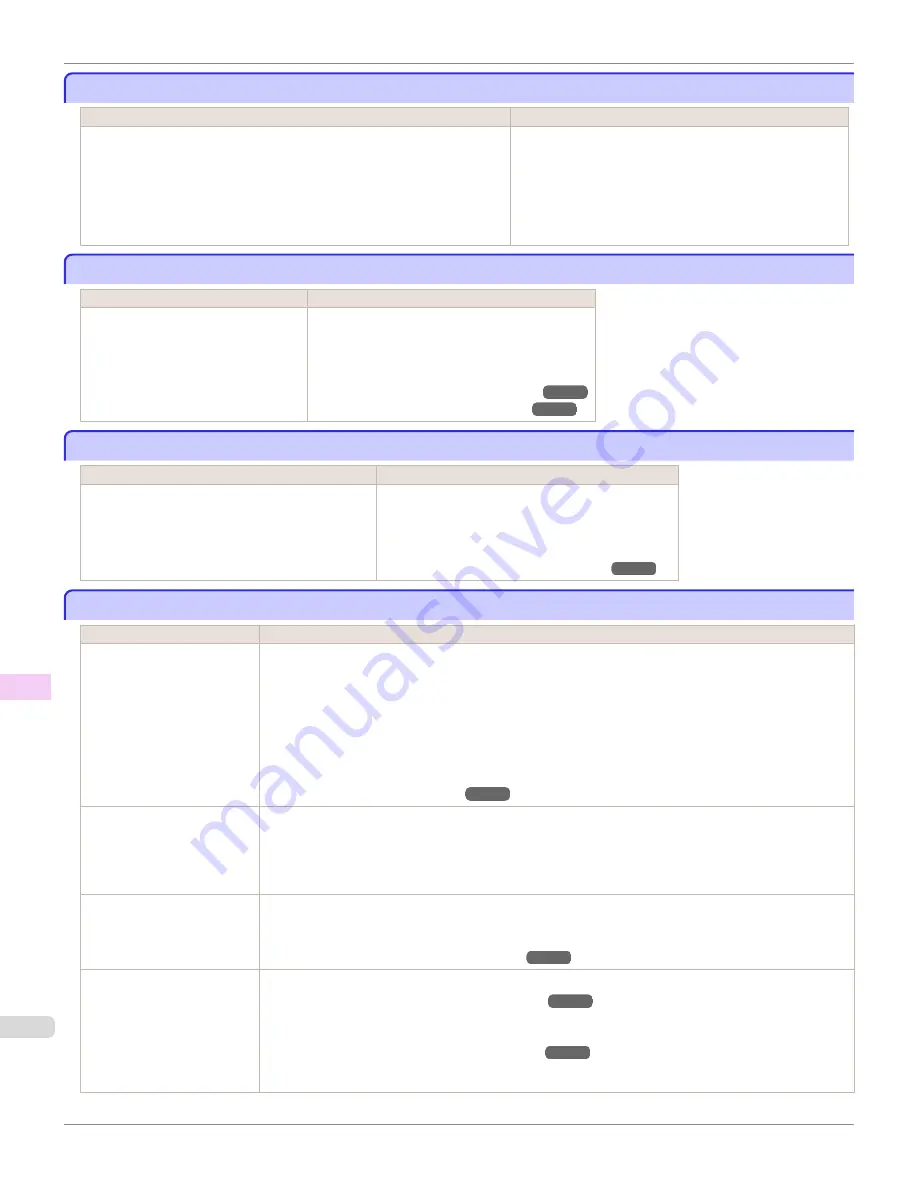
Paper not aligned with right guide.
Paper not aligned with right guide.
Cause
Corrective Action
When paper was loaded, it was not aligned with the guide on the right side. Follow these step to reload a sheet.
1.
Push the Release Lever back.
2.
Pull out the sheet.
3.
Pull the Release Lever forward.
4.
Reload the sheet, aligning it with the guide on the right.
Cannot detect papr
Cannot detect papr
Cause
Corrective Action
The printer could not detect the paper. Reload the paper as follows.
1.
Remove the paper and press the
OK
button.
2.
Reload the paper.
(See "Loading Sheets in the Printer.")
(See "Loading Rolls in the Printer.")
Leading edge detection error.
Leading edge detection error.
Cause
Corrective Action
The leading edge of the paper cannot be detected. Follow these step to reload a sheet.
1.
Push the Release Lever back.
2.
Reload the sheet straight, in the correct position.
(See "Loading Sheets in the Printer.")
Paper cutting failed.
Paper cutting failed.
Cause
Corrective Action
There are sheets left on the
Ejection Guide.
1.
Push the Release Lever back and remove the paper.
2.
Load the paper.
3.
Pull the Release Lever forward.
4.
If "
Not finished printing. Finish printing remaining jobs?
" is shown on the Display Screen, press
the
OK
button.
Printing will resume, starting from the page on which the error occurred.
(See "Loading Rolls in the Printer.")
There is a foreign object by
the Output Tray, obstructing
the Cutter Unit.
1.
Lift the Top Cover and remove the foreign object.
2.
If "
Not finished printing. Finish printing remaining jobs?
" is shown on the Display Screen, press
the
OK
button.
Printing will resume, starting from the page on which the error occurred.
You are not using the printer
under the recommended en-
vironmental conditions for
the paper.
Use the printer only where the recommended environmental conditions for the paper are met. Note that
various environmental conditions are recommended for various types of paper. For details on the recom-
mended environmental conditions for paper, see
Paper Reference Guide
."
(See "Displaying the Paper Reference Guide.")
You are using paper that is
not compatible with automat-
ic cutting.
1.
Specify
Manual
as the cutting method and use scissors or a cutting tool to cut the roll.
(See "Specifying the Cutting Method for Rolls.")
For information about paper that is compatible with automatic cutting, see the
Paper Reference
Guide
.
(See "Displaying the Paper Reference Guide.")
2.
Push the Release Lever back and remove the paper.
Paper not aligned with right guide.
iPF685
Error Message
Messages regarding paper
666
Summary of Contents for image Prograf iPF680 Series
Page 30: ...iPF685 User s Guide 30 ...
Page 156: ...iPF685 User s Guide 156 ...
Page 276: ...iPF685 User s Guide 276 ...
Page 360: ...iPF685 User s Guide 360 ...
Page 436: ...iPF685 User s Guide 436 ...
Page 476: ...iPF685 User s Guide 476 ...
Page 490: ...iPF685 User s Guide 490 ...
Page 572: ...iPF685 User s Guide 572 ...
Page 626: ...iPF685 User s Guide 626 ...
Page 680: ...iPF685 User s Guide 680 ...






























