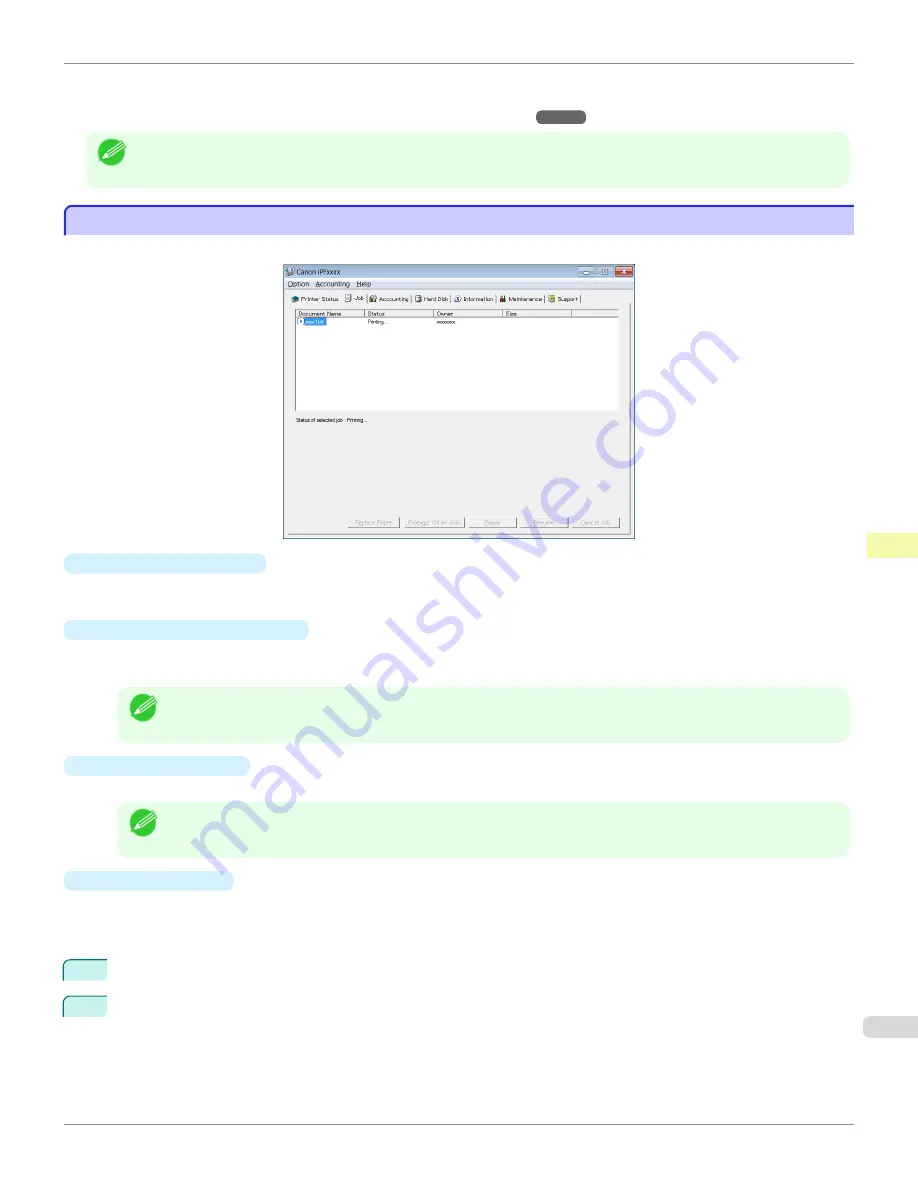
•
You can use the Accounting Manager to collect the print job logs for the printers and check information such as
the printing costs.
For details of the Accounting Manager,
Note
•
For details, refer to the imagePROGRAF Status Monitor help.
Job Management Using imagePROGRAF Status Monitor
Job Management Using imagePROGRAF Status Monitor
You can use the
Job
sheet in imagePROGRAF Status Monitor for operations such as pausing and canceling print jobs.
•
Preempting Other Jobs
If you select a print job and click the
Preempt Other Jobs
button, the selected job is printed ahead of the job that
currently precedes it in the print queue.
•
Pausing/Resuming Print Jobs
Selecting a print job and clicking the
Pause
button pauses printing of the selected job.
To resume printing of a paused print job, select the print job and click the
Resume
button.
Note
•
Once all the print data for a print job has been sent to the printer, the job can no longer be paused/resumed.
•
Canceling Print Jobs
Selecting a print job and clicking the
Cancel Job
button cancels printing of the selected job.
Note
•
You cannot cancel other users' print jobs.
•
Printing Held Jobs
Printing of the job with a
Status
of
Holding
is paused because the paper specified by the driver does not match
the paper currently loaded in the printer.
Use the procedure below to print the held job.
1
Select the held job and click the
Replace Paper
button.
2
Replace the paper in the printer with the correct paper.
iPF685
Job Management Using imagePROGRAF Status Monitor
Print Job Management
Status Monitor (
513
Summary of Contents for image Prograf iPF680 Series
Page 30: ...iPF685 User s Guide 30 ...
Page 156: ...iPF685 User s Guide 156 ...
Page 276: ...iPF685 User s Guide 276 ...
Page 360: ...iPF685 User s Guide 360 ...
Page 436: ...iPF685 User s Guide 436 ...
Page 476: ...iPF685 User s Guide 476 ...
Page 490: ...iPF685 User s Guide 490 ...
Page 572: ...iPF685 User s Guide 572 ...
Page 626: ...iPF685 User s Guide 626 ...
Page 680: ...iPF685 User s Guide 680 ...






























