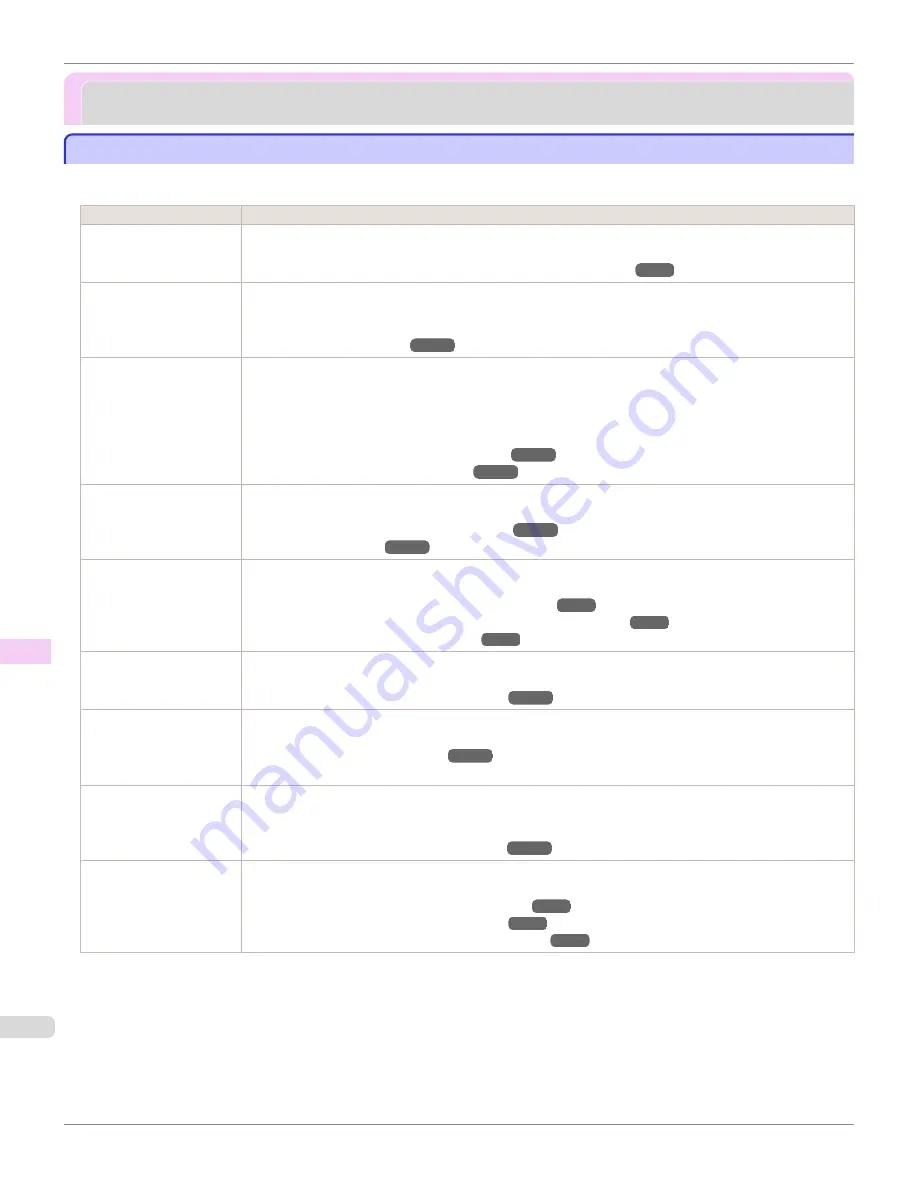
Frequently Asked Questions
Frequently Asked Questions
Frequently Asked Questions
Frequently Asked Questions
This section presents frequently asked questions and answers. To view more detailed explanations, click the hyperlinks
in the answer column.
Question
Answer
I want to easily create
vertical or horizontal ban-
ners.
You can print originals that are in landscape (or portrait) orientation automatically enlarged to fit the roll
width. This is an easy way to create vertical or horizontal banners.
(See "Printing Vertical or Horizontal Banners (Large-Format Printing).")
Does this printer support
sub-ink tank system?
This printer supports sub-ink tank system.
Even if an ink tank becomes empty during printing, since a certain amount of ink always is stored in a sub-
ink tank, you can replace the ink tank while printing.
I want to know how to
configure roll cutting.
You can select the cutting method by the setting of the printer driver and the setting of the printer.
To cut rolls automatically after printing, set
Cutting Mode
of the printer to
Automatic
and
Automatic Cut-
ting
of the printer driver to
Yes
.
When using paper for which ink adhesion takes time or the print surface is easily scratched, we recommend
that you set the
Cutting Mode
setting of the printer to
Eject
.
(See "Specifying the Cutting Method for Rolls.")
(See "Cutting Roll Paper After Printing.")
I want to configure so that
the roll is cut automatical-
ly after waiting for the ink
to dry.
In the printer driver, you can set the time for waiting until the ink dries.
Also, you can set likewise on the printer.
(See "Specifying the Ink Drying Time for Rolls.")
How do I print without
borders?
When printing on rolls, you can perform borderless printing by configuring the printer driver. (when printing
on cut sheets, you cannot perform borderless printing)
(See "Borderless Printing on Paper of Equivalent Size.")
(See "Borderless Printing by Resizing Originals to Fit the Roll Width.")
(See "Borderless Printing at Actual Size.")
I want to know the paper
types that can be used in
this printer.
Concerning the paper that can be used in this printer, refer to the imagePROGRAF home page or the
Paper
Reference Guide
.
(See "Displaying the Paper Reference Guide.")
The paper type that I
want to print is not dis-
played on the Display
Screen.
When using newly released paper, paper information must be registered on the printer and the printer driver.
Download the new version of
Media Information File
from the imagePROGRAF website and install it.
(See "Updating paper information.")
Can I perform duplex
printing?
This printer cannot perform duplex printing.
If you use the
Folded Duplex
function in the Free Layout of Windows software, you can print two pages
one-sided, fold them at the center and suspend them to substitute for duplex printing.
(See "Prints using Folded Duplex (Windows).")
I want to perform enlarge-
ment printing.
With the printer driver, you can specify the ratio matching the document with the paper size and width and
perform enlargement printing or reduction printing.
(See "Resizing Originals to Match the Paper Size.")
(See "Resizing Originals to Fit the Roll Width.")
(See "Resizing Originals by Entering a Scaling Value.")
Frequently Asked Questions
iPF685
Frequently Asked Questions
628
Summary of Contents for image Prograf iPF680 Series
Page 30: ...iPF685 User s Guide 30 ...
Page 156: ...iPF685 User s Guide 156 ...
Page 276: ...iPF685 User s Guide 276 ...
Page 360: ...iPF685 User s Guide 360 ...
Page 436: ...iPF685 User s Guide 436 ...
Page 476: ...iPF685 User s Guide 476 ...
Page 490: ...iPF685 User s Guide 490 ...
Page 572: ...iPF685 User s Guide 572 ...
Page 626: ...iPF685 User s Guide 626 ...
Page 680: ...iPF685 User s Guide 680 ...
















































