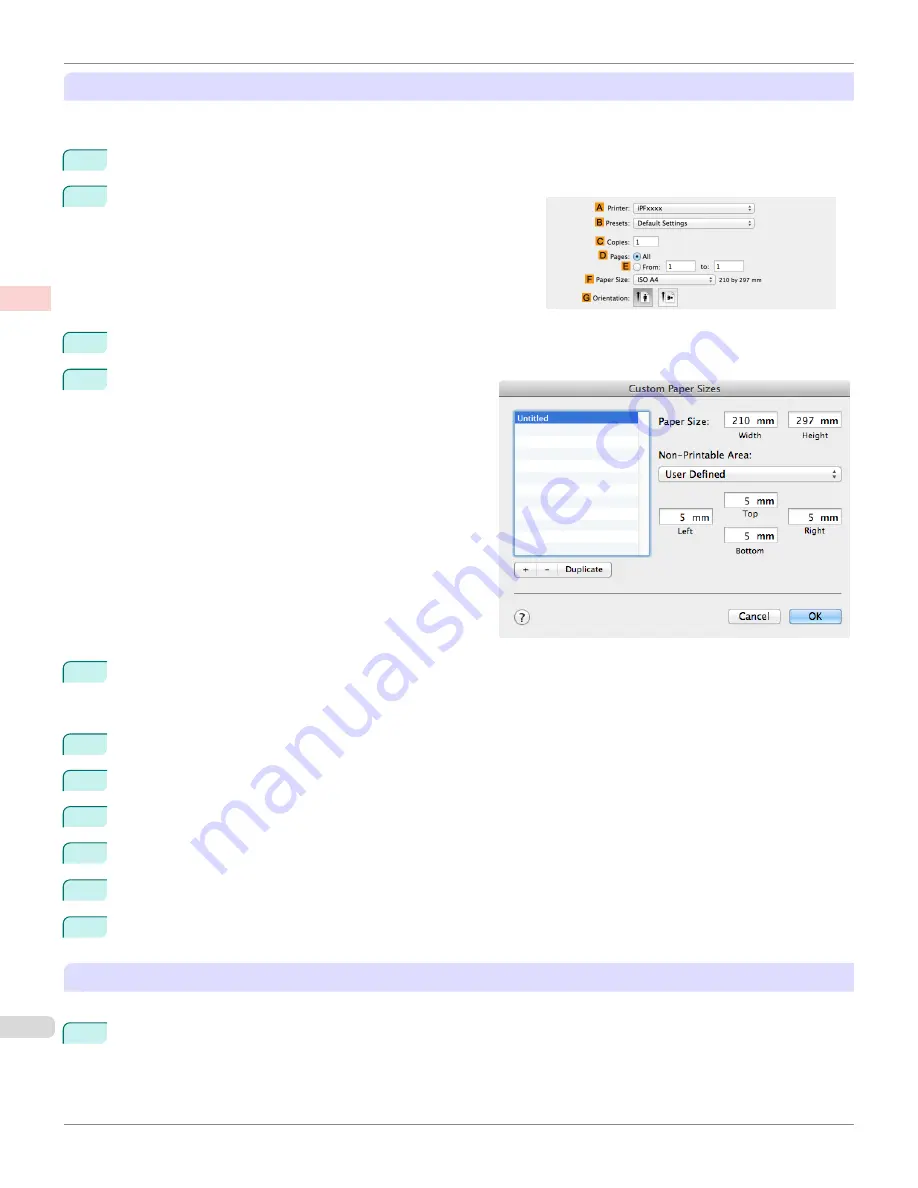
Register a
Custom Paper Sizes
This example describes how to register and print using a page size that is horizontally elongated and suitable for ban-
ners in either horizontal or vertical format.
1
Create the document in the application.
2
Choose
in the application menu.
3
Select the printer in the
A
Printer
list.
4
Click
Manage Custom Sizes
in the
F
Paper Size
list
to display the
Custom Paper Sizes
dialog box.
5
Double-click
Untitled
in the list at left, and then enter a name for the page size you want to register. Here, enter
100*500
.
If the
Untitled
size is not listed at left, click
+
below the list.
6
Under
Paper Size
, enter
100
in
Width
and
500
in
Height
. Here, measurements are entered in millimeters.
7
Specify the margins by entering
3
in
Non-Printable Area
. Here, too, measurements are entered in millimeters.
8
Click
OK
to close the
Custom Paper Sizes
dialog box.
9
In the
F
Paper Size
list, click the size of the original. In this case, click
100*500
, the size you registered.
10
In
G
Orientation
, click the icon of the document in landscape orientation.
11
If you configured the settings using the
Page Attributes
dialog box, click
OK
to close the dialog box.
Print the banner
Follow the steps below to print the banner using the corresponding banner settings.
1
Choose
in the application menu.
Printing Vertical or Horizontal Banners (Large-Format Printing; Mac OS)
iPF685
Enhanced Printing Options
Printing banners or at other non-standard sizes
102
Summary of Contents for image Prograf iPF680 Series
Page 30: ...iPF685 User s Guide 30 ...
Page 156: ...iPF685 User s Guide 156 ...
Page 276: ...iPF685 User s Guide 276 ...
Page 360: ...iPF685 User s Guide 360 ...
Page 436: ...iPF685 User s Guide 436 ...
Page 476: ...iPF685 User s Guide 476 ...
Page 490: ...iPF685 User s Guide 490 ...
Page 572: ...iPF685 User s Guide 572 ...
Page 626: ...iPF685 User s Guide 626 ...
Page 680: ...iPF685 User s Guide 680 ...






























