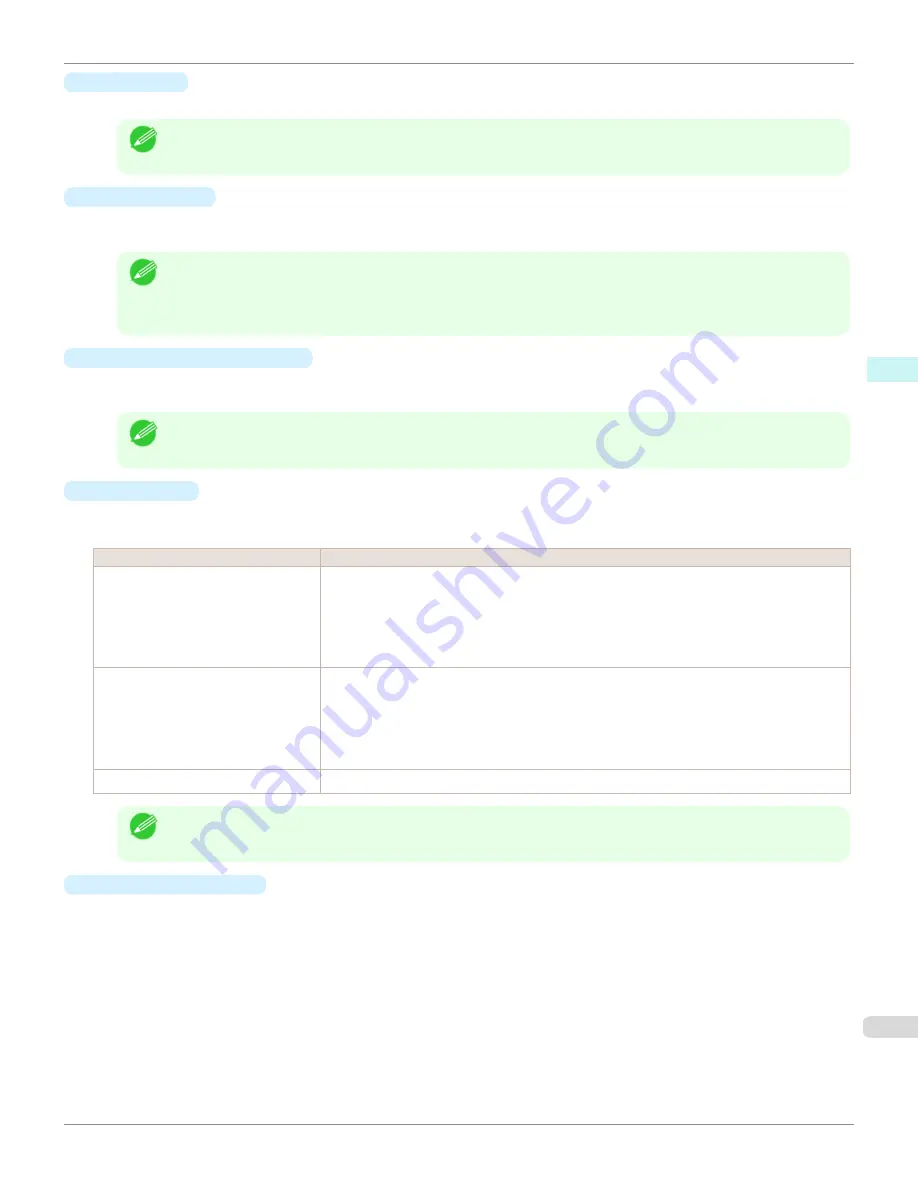
•
Paper Size
You can select the size of the print media.
Note
•
This is not displayed when
Fit Roll Paper Width
is set in
Enlarged/Reduced Printing
.
•
Print Centered
Select this feature to print the image in the center of a cut sheet or to print left and right margins evenly from the
edges of roll paper.
Note
•
This feature is useful when you print the document enlarged or reduced with
Scaling
as well. When an image is
scaled, it is always enlarged or reduced in reference to a starting point in the upper left corner of the page. If the
image is reduced, the bottom and right margins are enlarged and the top and left margins remain unchanged. At
that point, you can set all margins evenly with this feature.
•
No Spaces at Top or Bottom
You can set the printer to print without any empty area when the print data contains empty area at the top or bot-
tom. Since the printer does not feed paper over the empty area, you can save paper.
Note
•
Available only if rolls are selected in
Paper Source
.
•
Rotate Page
Select the method for rotating page.
The following settings are available for rotating page.
Setting
Details
Rotate Right 90 Degrees
Rotates the portrait page right 90 degrees and print in landscape orientation. When the rota-
ted page can fit in the width of roll paper, the page is rotated automatically, and when it can
not fit in the width of roll paper, the page is not rotated.
*When
Fit Roll Paper Width
is selected under
Enlarged/Reduced Printing
, then the image
is enlarged or reduced after rotating to fit the width of the roll paper.
Rotate Left 90 Degrees
Rotates the portrait page left 90 degrees and print in landscape orientation. When the rotated
page can fit in the width of roll paper, the page is rotated automatically, and when it can not fit
in the width of roll paper, the page is not rotated.
*When
Fit Roll Paper Width
is selected under
Enlarged/Reduced Printing
, then the image
is enlarged or reduced after rotating to fit the width of the roll paper.
Rotate 180 degrees
Allows you to rotate the image 180 degrees from the vertical to the right.
Note
•
Available only if rolls are selected in
Paper Source
.
•
Output Method
Button
Click the button to open the
Output Method
dialog box.
In this dialog box, you can specify the object output method.
iPF685
Output Settings Panel
Mac OS Software
Color imageRUNNER Enlargement Copy
355
Summary of Contents for image Prograf iPF680 Series
Page 30: ...iPF685 User s Guide 30 ...
Page 156: ...iPF685 User s Guide 156 ...
Page 276: ...iPF685 User s Guide 276 ...
Page 360: ...iPF685 User s Guide 360 ...
Page 436: ...iPF685 User s Guide 436 ...
Page 476: ...iPF685 User s Guide 476 ...
Page 490: ...iPF685 User s Guide 490 ...
Page 572: ...iPF685 User s Guide 572 ...
Page 626: ...iPF685 User s Guide 626 ...
Page 680: ...iPF685 User s Guide 680 ...
















































