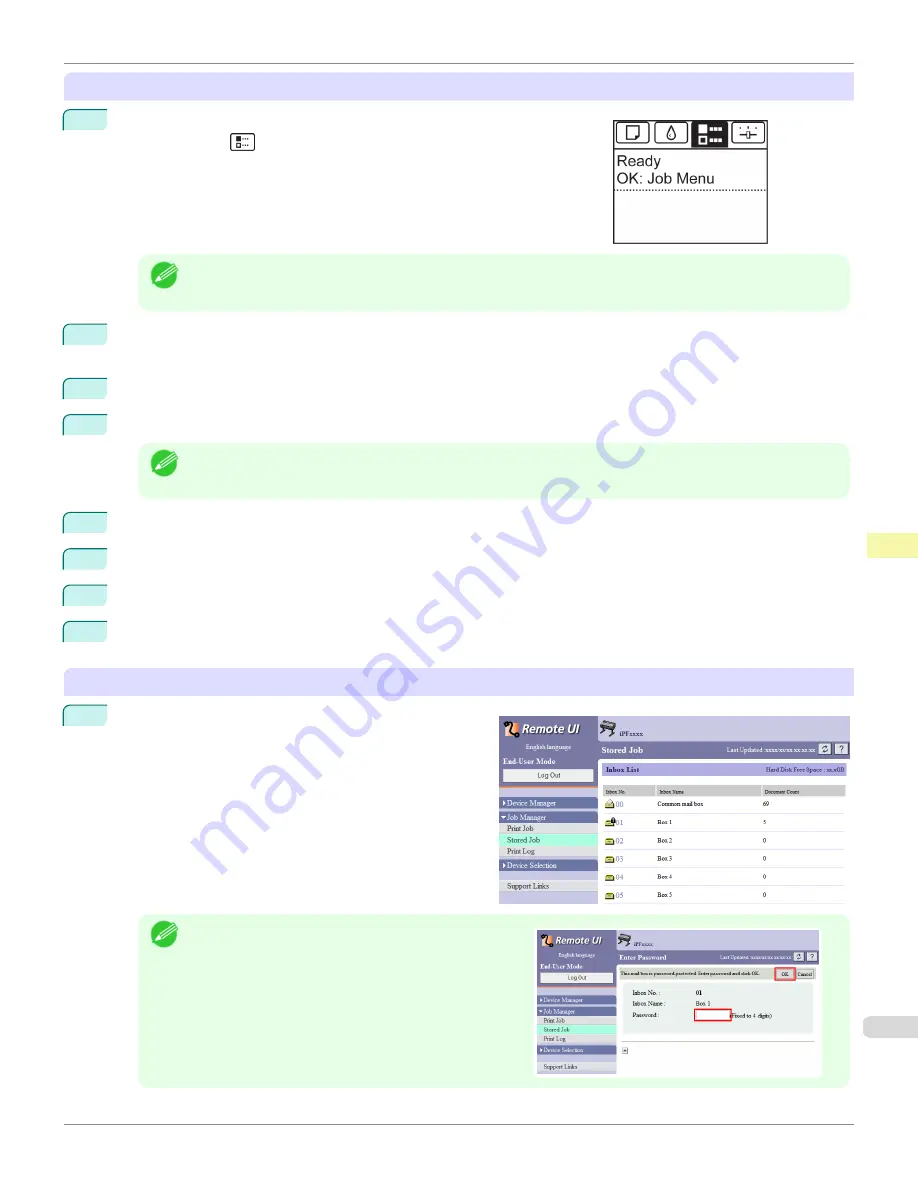
Using the Control Panel
1
On the
Tab Selection screen
of the Control Panel, press
◀
or
▶
to se-
lect the Job tab (
).
Note
•
If the
Tab Selection screen
is not displayed, press the
Menu
button.
2
Press the
OK
button.
The
Job Menu
is displayed.
3
Press
▲
or
▼
to select
Stored Job
, and then press the
OK
button.
4
Press
▲
or
▼
to select the box number (in the range 00–29), and then press the
OK
button.
Note
•
Enter a password if one has been set, and then press the
OK
button.
5
Press
▲
or
▼
to select
Job List
, and then press the
OK
button.
6
Press
▲
or
▼
to select the saved job, and then press the
OK
button.
7
Press
▲
or
▼
to select
Delete
, and then press the
OK
button.
8
Press
▲
or
▼
to select
Yes
, and then press the
OK
button.
Using RemoteUI
1
On the
Stored Job
page, choose the mail box.
Note
•
Enter a password if one has been set.
iPF685
Deleting Saved Jobs
Print Job Management
Basic Print Job Operations
545
Summary of Contents for image Prograf iPF680 Series
Page 30: ...iPF685 User s Guide 30 ...
Page 156: ...iPF685 User s Guide 156 ...
Page 276: ...iPF685 User s Guide 276 ...
Page 360: ...iPF685 User s Guide 360 ...
Page 436: ...iPF685 User s Guide 436 ...
Page 476: ...iPF685 User s Guide 476 ...
Page 490: ...iPF685 User s Guide 490 ...
Page 572: ...iPF685 User s Guide 572 ...
Page 626: ...iPF685 User s Guide 626 ...
Page 680: ...iPF685 User s Guide 680 ...






























