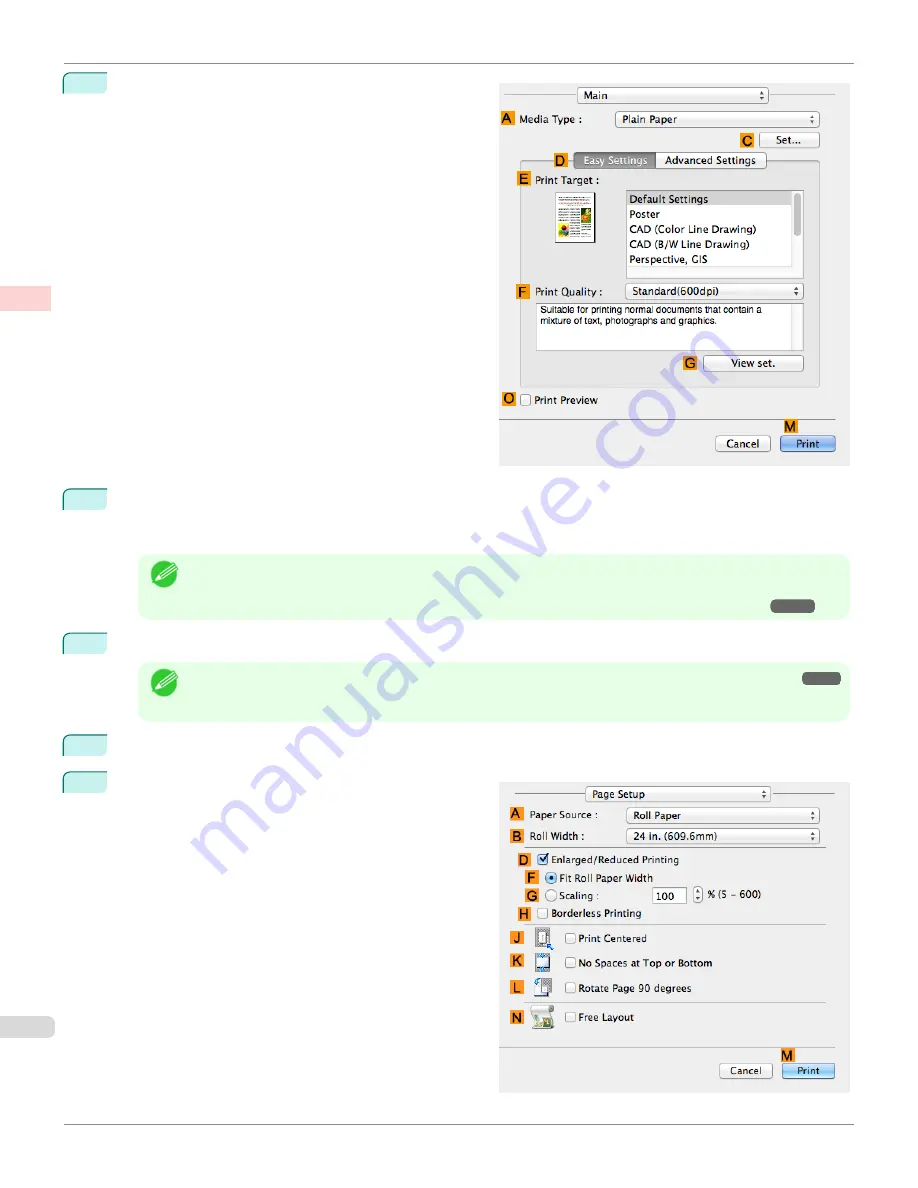
6
Access the
Main
pane.
7
In the
A
Media Type
list, select the type of paper that is loaded. In this case, click
Canon Premium Glossy
Paper 2 280
.
Make sure the paper you select is loaded in the printer.
Note
•
The types of paper indicated in the printer driver and related software (as well as on the Control Panel) are
updated when you install the Media Configuration Tool from the User Software CD-ROM or if you change pa-
per information by using the Media Configuration Tool. For details,
see "Media Configuration Tool."
8
After confirming that
D
Easy Settings
is selected, click
Photo (Color)
in the
E
Print Target
list.
Note
•
For information on settings optimized for printing photos and images,
see "Printing Photos and Images."
•
You can check the settings values selected in the
E
Print Target
list by clicking
G
View set.
.
9
Make your selection in the
F
Print Quality
list.
10
Access the
Page Setup
pane.
Printing Photos and Images (Mac OS)
iPF685
Enhanced Printing Options
Printing Photos and
36
Summary of Contents for image Prograf iPF680 Series
Page 30: ...iPF685 User s Guide 30 ...
Page 156: ...iPF685 User s Guide 156 ...
Page 276: ...iPF685 User s Guide 276 ...
Page 360: ...iPF685 User s Guide 360 ...
Page 436: ...iPF685 User s Guide 436 ...
Page 476: ...iPF685 User s Guide 476 ...
Page 490: ...iPF685 User s Guide 490 ...
Page 572: ...iPF685 User s Guide 572 ...
Page 626: ...iPF685 User s Guide 626 ...
Page 680: ...iPF685 User s Guide 680 ...






























