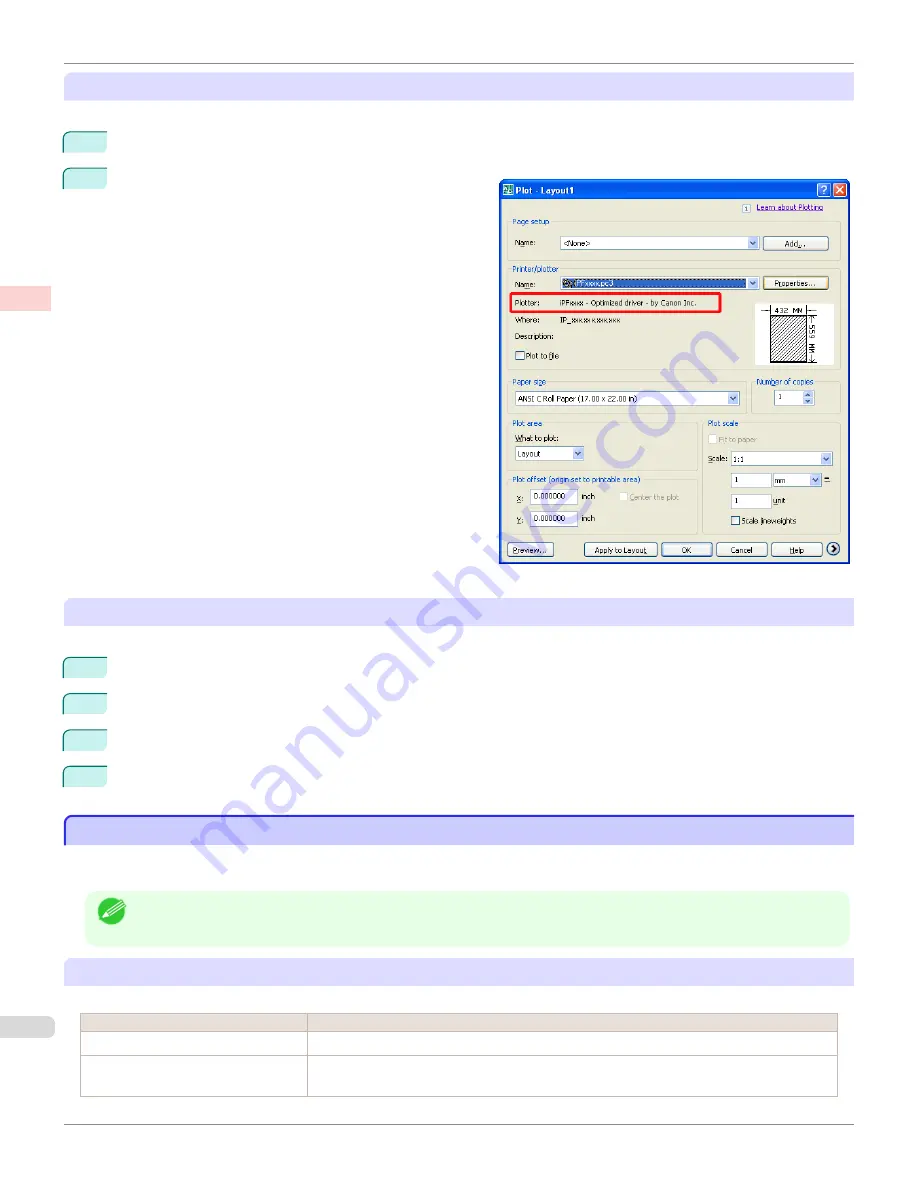
Confirming the Installation of Printer Driver Optimization Module for AutoCAD
You can confirm whether Printer Driver Optimization Module for AutoCAD is installed by the following method.
1
From the
File
menu of AutoCAD, select
.
2
The
Printing
dialog box is displayed.
Printer Driver Optimization Module for AutoCAD is in-
stalled if in
Plotter
of
Printer/plotter
this is dis-
played:
iPFxxxx - Optimized driver - by Canon Inc.
.
Installation of Printer Driver Optimization Module for AutoCAD
If Printer Driver Optimization Module for AutoCAD is not installed, install it by the following method.
1
Insert User Software CD-ROM in the CD-ROM drive and start the installer.
2
In the
Setup Menu
window, click
Install Individual Software
.
3
Click
Install
of Printer Driver Optimization Module for AutoCAD.
4
Follow the instructions on the screen.
Specifying Colors and Printing CAD Drawings
Specifying Colors and Printing CAD Drawings
You can complete color settings when
Color (CAD)
is selected in
Color Mode
.
Colors can be adjusted before printing as follows when
Color Compatibility
is selected.
Note
•
Color (CAD)
is displayed when you select
Advanced Settings
on the
Main
sheet and set
Print Priority
to
Line Draw-
ing/Text
.
Color Compatibility
Color Setting Item
Color Setting
Description
Color (CAD) 1
Print in standard colors.
Color (CAD) 2
Print with approximate colors emulating Canon iPF750, iPF755, iPF650, iPF655, iPF760,
iPF765.
Specifying Colors and Printing CAD Drawings
iPF685
Enhanced Printing Options
Printing CAD Drawings
48
Summary of Contents for image Prograf iPF680 Series
Page 30: ...iPF685 User s Guide 30 ...
Page 156: ...iPF685 User s Guide 156 ...
Page 276: ...iPF685 User s Guide 276 ...
Page 360: ...iPF685 User s Guide 360 ...
Page 436: ...iPF685 User s Guide 436 ...
Page 476: ...iPF685 User s Guide 476 ...
Page 490: ...iPF685 User s Guide 490 ...
Page 572: ...iPF685 User s Guide 572 ...
Page 626: ...iPF685 User s Guide 626 ...
Page 680: ...iPF685 User s Guide 680 ...






























