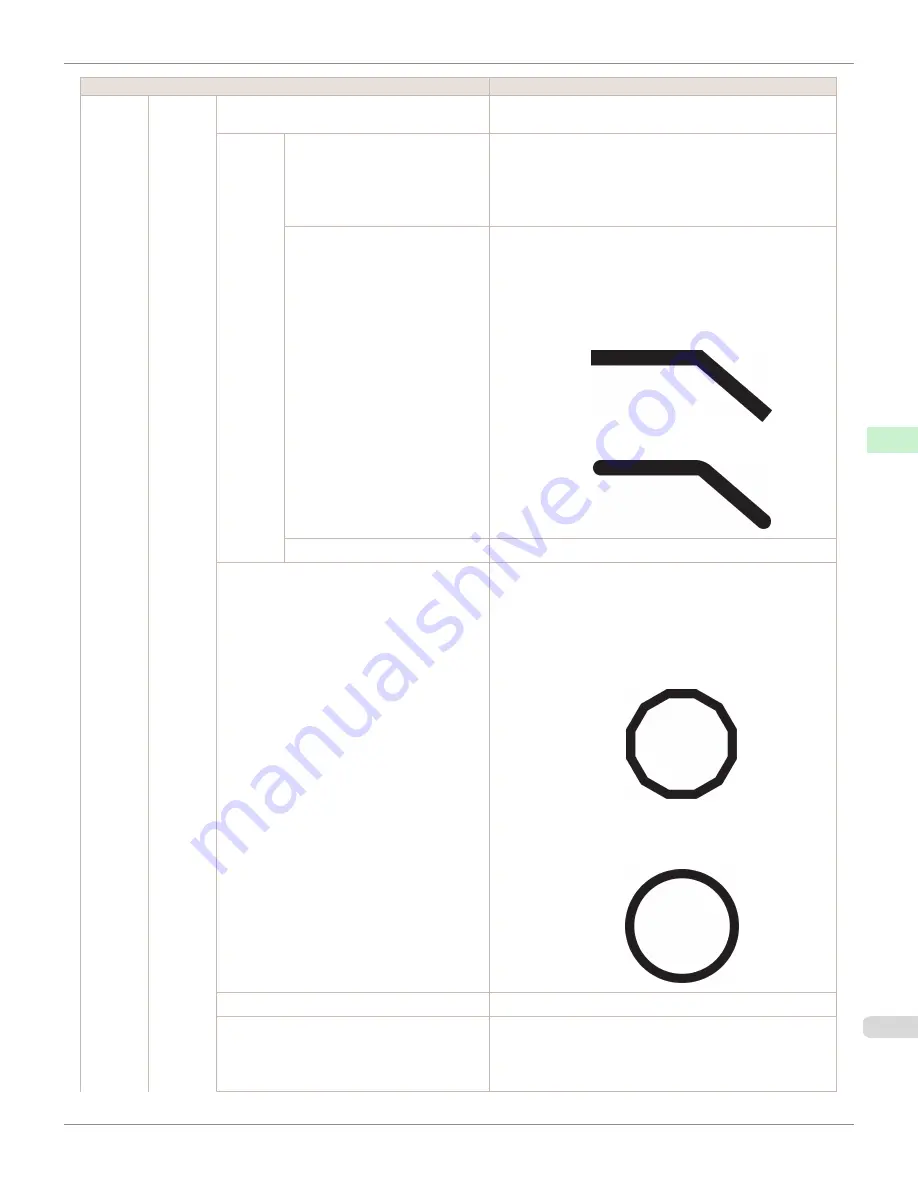
Setting Item
Description, Instructions
GL2 Set-
tings
Line &
Pen
Manager
Enable merge
Choose
Off
to print the second line over the first. Choose
On
to merge all overlapping colors.
Pen Set-
up
Select Palette
As pen values, choose
Software
,
Palette A
,
Palette B
, or
Factory
.
Choose
Software
to print according to software settings.
Choose
Palette A
or
Palette B
to print using the value
specified in
Define Palette
.
Define Palette
Specify the
Width
,
Color
, and
Line Attributes
in the pa-
lette
Pen no.
. Choose
Factory
to confirm the values when
Factory
is selected in
Select Palette
.
In
Line Attributes
, choose
No Setting
or
Circle Setting
as
the processing for the ends and junctions of lines.
•
If you choose
No Setting
•
If you choose
Circle Setting
Reset Palette
Restore
Define Palette
to the default palette settings.
Smoothing
Choose whether to print arcs as smooth curved lines or as
multiple connected line segments.
•
If you choose
Software
Operation is determined by the application. If nothing is
specified by the application, the result is as shown in the
figure.
Note: By default, this is a 72-sided figure
•
If you choose
Smooth
ThickenFineLines
Select
On
to print fine lines more distinctly.
AdjustFaintLines
If fine lines are printed in colors that do not match the colors
of other shapes, selecting
Off
may help produce the expec-
ted results. However, lines in some colors may appear bro-
ken.
iPF685
Menu Settings
Control Panel
Printer Menu
465
Summary of Contents for image Prograf iPF680 Series
Page 30: ...iPF685 User s Guide 30 ...
Page 156: ...iPF685 User s Guide 156 ...
Page 276: ...iPF685 User s Guide 276 ...
Page 360: ...iPF685 User s Guide 360 ...
Page 436: ...iPF685 User s Guide 436 ...
Page 476: ...iPF685 User s Guide 476 ...
Page 490: ...iPF685 User s Guide 490 ...
Page 572: ...iPF685 User s Guide 572 ...
Page 626: ...iPF685 User s Guide 626 ...
Page 680: ...iPF685 User s Guide 680 ...






























