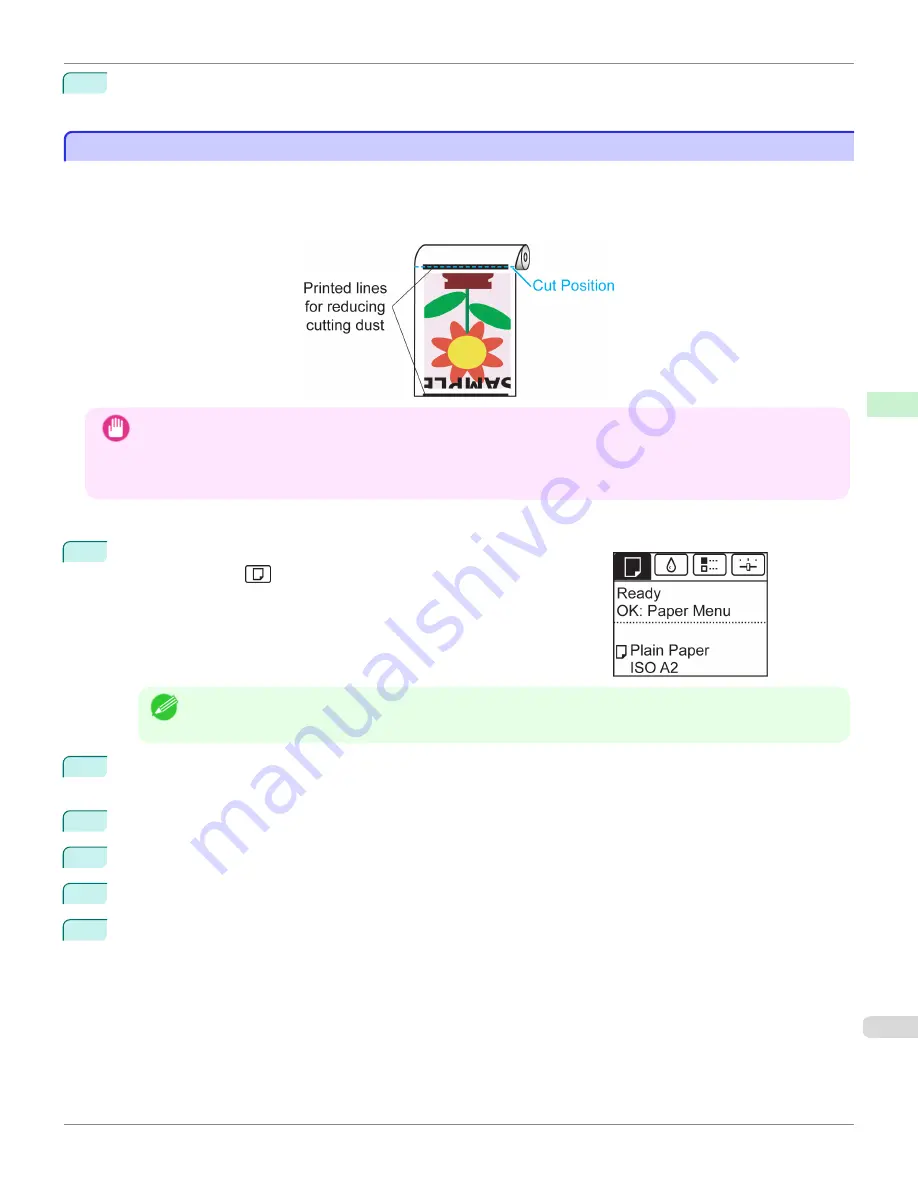
6
Press
▲
or
▼
to select the desired setting option, and then press the
OK
button.
This setting takes effect the next time you load a roll.
Reducing Dust from Cutting Rolls
Reducing Dust from Cutting Rolls
For media such as Backlit Film that are more likely to generate debris when cut, select
CutDustReduct.
>
On
in the
Paper Menu
of the Control Panel. This option reduces debris from cutting by printing black lines at the leading and
trailing edges of documents. It may help prevent Printhead damage. You can specify for
CutDustReduct.
to be activa-
ted for particular types of paper.
Important
•
Do not set
CutDustReduct.
to
On
for paper that wrinkles easily, such as Plain Paper or lightweight paper. This may
impair cutting and cause paper jams.
•
Borderless printing is not available when
CutDustReduct.
is set to
On
. To use borderless printing, select
CutDustRe-
duct.
>
Off
.
Set
CutDustReduct.
to
On
as follows.
1
On the
Tab Selection screen
of the Control Panel, press
◀
or
▶
to se-
lect the Paper tab (
).
Note
•
If the
Tab Selection screen
is not displayed, press the
Menu
button.
2
Press the
OK
button.
The
Paper Menu
is displayed.
3
Press
▲
or
▼
to select
Paper Details
, and then press the
OK
button.
4
Press
▲
or
▼
to select the type of paper loaded in the printer, and then press the
OK
button.
5
Press
▲
or
▼
to select
CutDustReduct.
, and then press the
OK
button.
6
Press
▲
or
▼
to select
On
, and then press the
OK
button.
iPF685
Reducing Dust from Cutting Rolls
Handling and Use of Paper
Handling rolls
393
Summary of Contents for image Prograf iPF680 Series
Page 30: ...iPF685 User s Guide 30 ...
Page 156: ...iPF685 User s Guide 156 ...
Page 276: ...iPF685 User s Guide 276 ...
Page 360: ...iPF685 User s Guide 360 ...
Page 436: ...iPF685 User s Guide 436 ...
Page 476: ...iPF685 User s Guide 476 ...
Page 490: ...iPF685 User s Guide 490 ...
Page 572: ...iPF685 User s Guide 572 ...
Page 626: ...iPF685 User s Guide 626 ...
Page 680: ...iPF685 User s Guide 680 ...






























