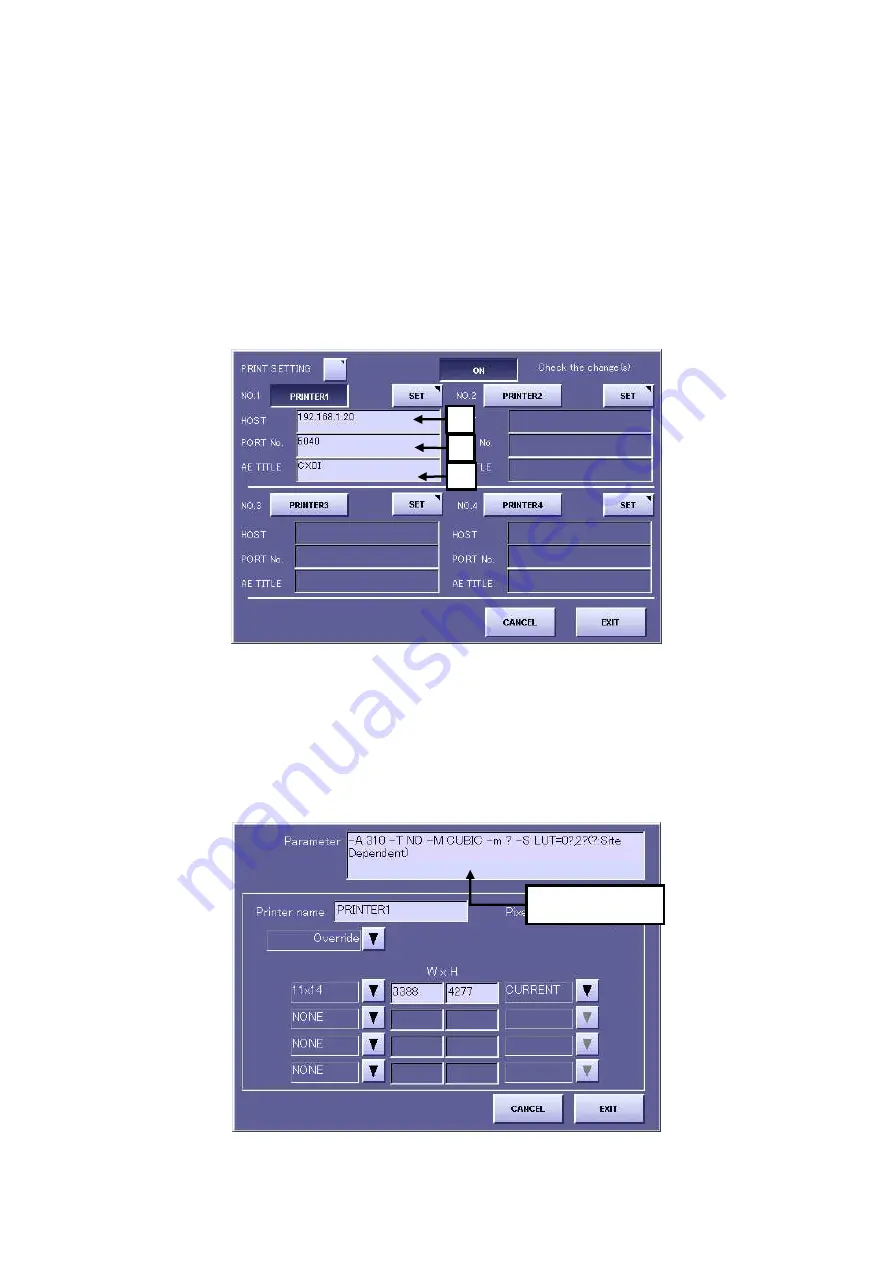
2. Installation
52
4) Set the printer and storage device which serves as the external output destinations.
In this case, one printer and one storage device are set.
4-1) Printer settings
A. Open the output destination setting screen from the user menu.
System
Æ
SETUP MENU
Æ
DESTINATION
Æ
PRINTER
* Up to four printers (2 of which can be used for output at the same time) can be
set.
B. Press the “Printer1” button, and input the following items based on the pre-
installation investigation details.
a. Printer host name (IP address) b. Port number c. Transmission destination title
[Fig 2]
C. Press the “SET” button, and input the parameters of the printer to be connected
based on the pre-installation inspection details. (Refer to another sheet for details
of the parameters.)
* A space delimiter must be input between each of the parameters.
By pressing the “Override” button, you can select a printer from all the registered
printers. In this case, basically you do not have to enter parameters. However, if
“?” is displayed within the parameters, you may have to enter the required
parameter at the user’s site.
[Fig 3]
a
b
c
Input parameters
Summary of Contents for CXDI-60G
Page 23: ...2 Installation 7 2 CXDI System II assembly package Accessories box Power box ...
Page 115: ...2 Installation Manual 99 2 Power Box Mass 3 7 Kg Unit mm Dimension tolerance 1 Scale 1 N ...
Page 161: ...4a Canon Inc PWB 60 X RAY 1 2 SCHEMATIC DIAGRAM Rev 01 ...
Page 162: ...4b Canon Inc PWB 60 X RAY 2 2 SCHEMATIC DIAGRAM Rev 01 ...






























