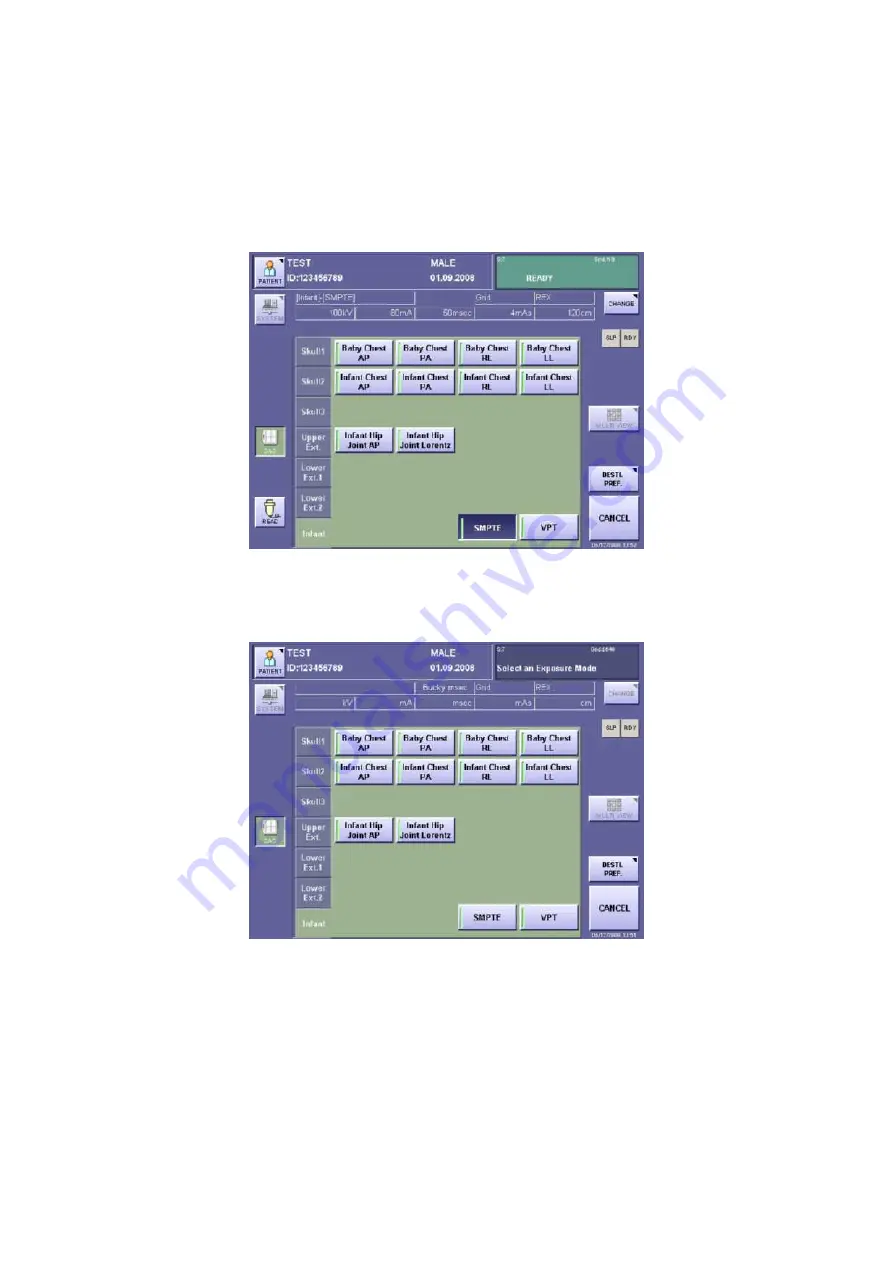
2. Installation
84
4) Comparison of Operation Unit Image and Print Image or Monitor Image.
4-1) Start up the CXDI system.
4-2) Use the two adjustment knobs at the rear of the operation unit to adjust the brightness
and contrast of the touch panel screen for optimum visibility.
4-3) On the exposure screen, select the exposure mode “SMPTE” and wait until “READY”
appears. [Fig. 1].
[Fig. 1]
4-4) On the X-ray generator, press the exposure button, and after the exposure, select
“END STUDY”. Transfer the SMPTE pattern image to the printer or the high-
definition monitor. [Fig. 2]
[Fig. 2]
4-5) Take the SMPTE pattern image again. On the QA screen, compare the image
displayed on the operation unit screen with the film image printed in Step 4) above or
with the image on the high-definition monitor. Make sure there is no difference in
contrast and gradation between those images. Check both preview and magnify
images.
If there are any differences between these images, perform the procedure described in
“(4) Operation Unit Image Gamma Correction” on the next page.
If there are no differences between these images, the steps are complete.
Summary of Contents for CXDI-60G
Page 23: ...2 Installation 7 2 CXDI System II assembly package Accessories box Power box ...
Page 115: ...2 Installation Manual 99 2 Power Box Mass 3 7 Kg Unit mm Dimension tolerance 1 Scale 1 N ...
Page 161: ...4a Canon Inc PWB 60 X RAY 1 2 SCHEMATIC DIAGRAM Rev 01 ...
Page 162: ...4b Canon Inc PWB 60 X RAY 2 2 SCHEMATIC DIAGRAM Rev 01 ...






























